Zombie Army 4: Dead War has finally arrived. The latest entry to Rebellion’s successful Sniper Elite spinoff is back with over-the-top action, x-ray kill cams, and hordes of undead. Our technical review takes a look at Zombie Army 4‘s various options, graphics comparisons, performance, controls, multiplayer regions, and even its built-in photo mode.
Zombie Army 4: System Requirements
Minimum
- OS: Windows 10 64-bit / Windows 7 64-bit*
- CPU: Intel Core i3-6100 (or AMD equivalent)
- RAM: 4 GB RAM
- GPU: Nvidia GT 1030 2GB (or AMD equivalent)
- Storage: 50 GB
- Other: *Windows 7 64-bit version 7601 supported only via the Vulkan launcher option
Author’s
- OS: Windows 10 (64-bit)
- CPU: Intel Core i7-7700 4.2 GHz
- RAM: 16GB RAM
- GPU: Nvidia GeForce GTX 1070 Ti (8 GB)
- DirectX: Version 12
- Storage: Samsung SSD 860 EVO 500 GB
The system requirements come from Zombie Army 4‘s official Epic Games store page. Curiously enough, the recommended specs are unlisted.
Vulkan vs. DirectX 12
The first thing you’ll notice once you open Zombie Army 4 is that a launcher lets you make changes to the graphics and resolution already. You’ll also get a first-time setup once you boot the game. Still, you can make more tweaks via the main menu or during a match.
Anyway, you have two options to launch using Vulkan or DirectX 12. The former is AMD’s API while the latter is Microsoft’s. There’s hardly a major graphical difference though Vulkan does net an extra 1-2 FPS. You can see a comparison video below from YouTuber Nelly D Gamer:
Graphics settings
You’ll see Zombie Army 4‘s graphics settings below. FidelityFX is probably the most important factor to take note of. This setting sharpens images without any downside to graphics or performance, and should be enabled all the time. High Dynamic Range (HDR) is also supported.
Below are the advanced graphics options where you can change a handful of settings such as the detail of textures, shadows, and reflections, draw distance, anti-aliasing, and the like. There are also four presets (Low, Medium, High, and Ultra) if you don’t want to make changes separately.
Graphics comparisons
For this section, I used four different settings. I used 3840x2160p or 4K UHD resolution for most images, though I also added some while using 1080p. For the benchmark images, you’ll also spot the framerates in the upper-left corner. Click on each image for a larger view.
Karl Fairburne
Zombies photo mode
Benchmark close-up shot
Benchmark wide shot
FidelityFX makes Zombie Army 4 look more vivid and striking. If the effects aren’t too noticeable in the screenshots, you’ll spot the difference if you toggle the setting on and off via the display options menu. The changes will be visible in the background.
For the Ultra preset screenshots, I did have motion blur and HDR disabled. HDR made the screen almost too painful to look at. Here’s how flames and explosions looked like if you have the setting enabled:
Performance and benchmark
Zombie Army 4 has a built-in benchmark tool. Here are the results I’ve obtained:
- 4K UHD: Ultra preset = 38 FPS; FidelityFX did not impact performance
- 4K UHD: High preset = 42 FPS
- 4K UHD: Medium preset = 45 FPS
- 4K UHD: Low preset = 50 FPS
- 1080p: Ultra preset = 101 FPS
Downscaling to 1080p does wonders for framerates at the cost of dazzling visuals and effects. Performance hits notwithstanding, you should still stick to the highest resolution possible since you’re not playing a competitive shooter. Plus, the action is from a third-person perspective, so you won’t often see the benchmark’s wide shots of the battlefield that can cause heavy drops. While playing single-player modes, I also didn’t notice egregious technical issues such as stuttering, slowdowns, screen tearing, or freezes.
Gameplay settings
Above, you’ve got the general gameplay settings. You can toggle x-rays and other kill cams on or off, as well as their frequency. You’ll also spot options for photo mode and multiplayer matchmaking regions, and I’ll get to these in a while.
In the privacy settings panel, you can toggle off the sending of anonymous user data if you prefer:
Control settings
There are several screens pertaining to Zombie Army 4‘s control settings, including additional panels for aim assist and sensitivity. First, here’s the general setup screen:
Likewise, you’ve got your gamepad layouts. Here’s the “Normal” one for modern shooters:
And here’s the “Legacy” control scheme reminiscent of old-school shooters:
Finally, you can make changes to your binds if you’re using a mouse and keyboard setup. Since Zombie Army 4 is a shooting/sniping game, you’ll naturally find more success when using a mouse and keyboard. In addition to that, gamepad support seems to be janky at the moment. Anyway, you should change your melee move’s default bind (spacebar) as this can be annoying if you’re used to jumping with that key.
Audio and accessibility settings
You’ve got audio output types for full-range, TV, and headphones, as well as binaural simulation for headphones users. You can also tweak the random chatter from characters.
Voice chat options can be found in the keybinds section. Oddly enough, the binds to enable and activate voice chat don’t work at all. Heck, I haven’t heard a single user talk during multiplayer matches.
You’ve also got a few accessibility settings:
Multiplayer region matchmaking
A cool part about Zombie Army 4 is that you can select your region when playing multiplayer. It’s beneficial to be matched with players near your country to avoid high latency connections.
The problem is that it can be sometimes clunky when trying to find matches. For instance, I set my region to Southeast Asia. For some reason, there was an overlap and some hosts were actually from Australia/Oceania. I tried the Asia region and I also ended up with similar results. It’s possible to experience severe lag, shots no longer registering, getting desynced, as well as players teleporting or sliding around.
There’s a chance that you could try out the single-player campaign. But, that can be quite boring considering that Zombie Army 4 is primarily a team-based shooter.
Photo mode
The last part we’ll tackle in this technical review is Zombie Army 4‘s photo mode. Compared to Journey to the Savage Planet which had a barebones and unpausable photo mode, Zombie Army 4 does let you take dynamic and action-packed images. You can choose from several filters, scale the field of view (FOV), tweak the depth of field (DOF), and even add effects such as a logo or poster.
There are also a few odd issues here:
- The keyboard shortcut (“P” or anything else you change it to) doesn’t seem to work and you’ll need to use the pause menu.
- Multiplayer lag can lead to floating characters.
- The anchor point can get left behind — ie. the “Death Canal” level where you’re on a boat that’s sailing the waterways of Venice.
- Though gamepad support is wonky for movement and combat, the thumbsticks allow you to rotate photo mode’s camera. For some reason, you can’t do this via mouse and keyboard.
Outside of these qualms, photo mode still lets you capture some brilliant moments. Although teammates and enemies still move around during multiplayer matches, the game is paused when you use photo mode in single-player modes.
Zombie Army 4: At a technical glance
Zombie Army 4 is by no means perfect. From a technical standpoint, though, the visuals and performance are more than decent. There are numerous settings that you can tweak and customize to find the right fit. The mouse and keyboard controls are fairly responsive, barring some issues with voice chat, photo mode binds, and gamepad support in general. Note that these issues persisted even after updating the game.
The main drawback, however, is multiplayer. It can be a hit or a miss depending on the host you end up joining. Whether you’ll enjoy it predominantly for the single-player experience is still up in the air. Stay tuned for our official review shortly.
Zombie Army 4: Dead War is available now via the Epic Games Store. The standard edition costs $49.99 and post-launch content drops are in the works.



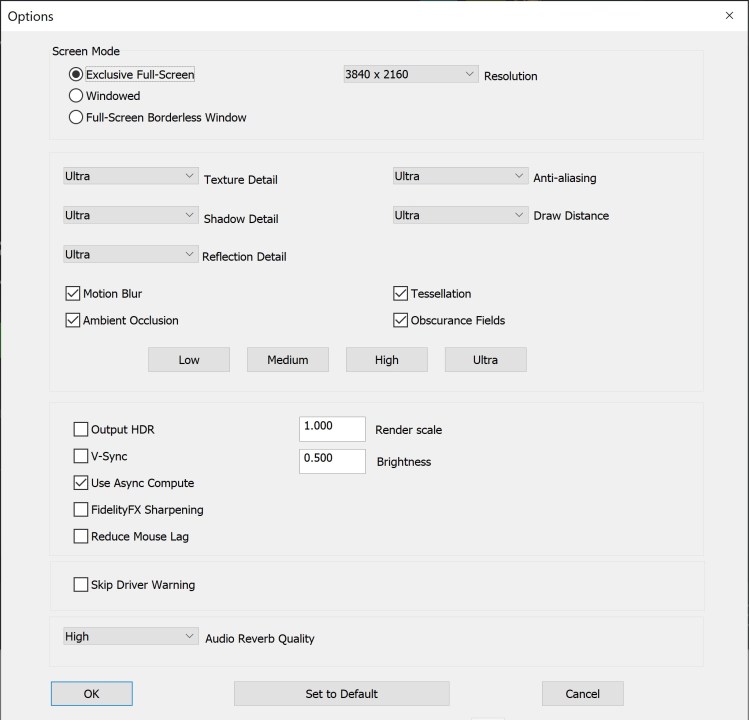
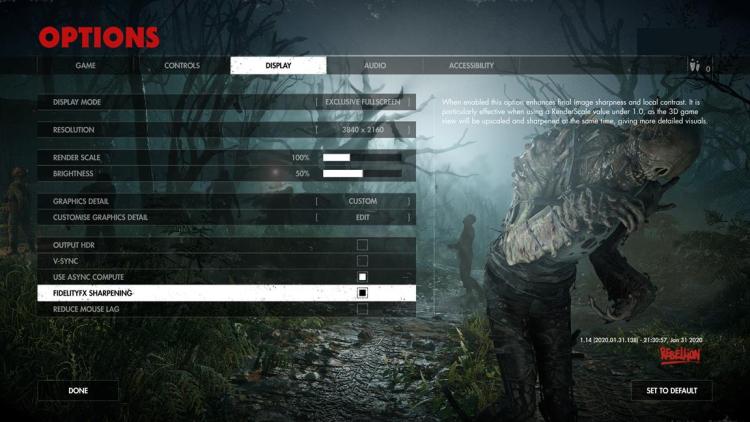
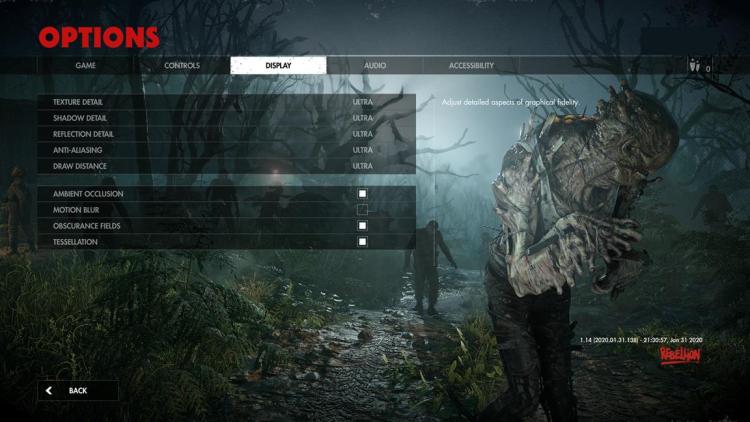



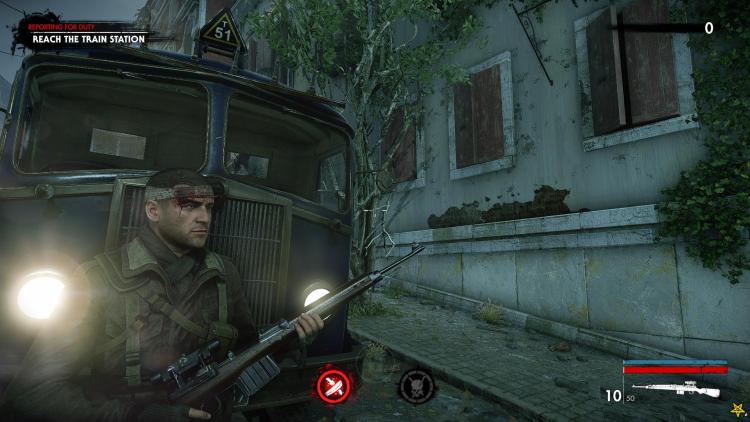













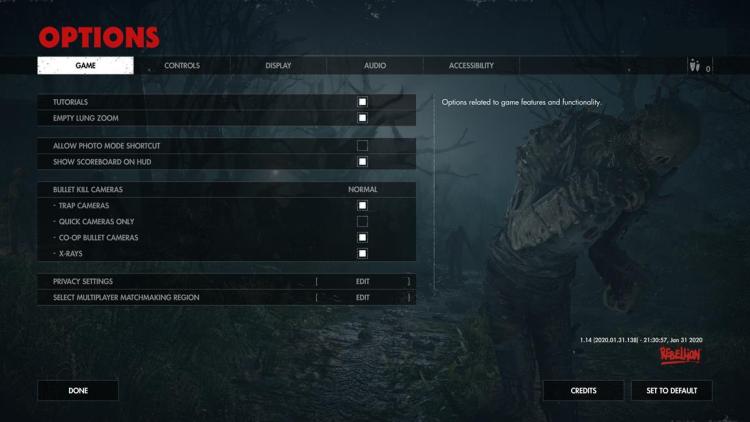
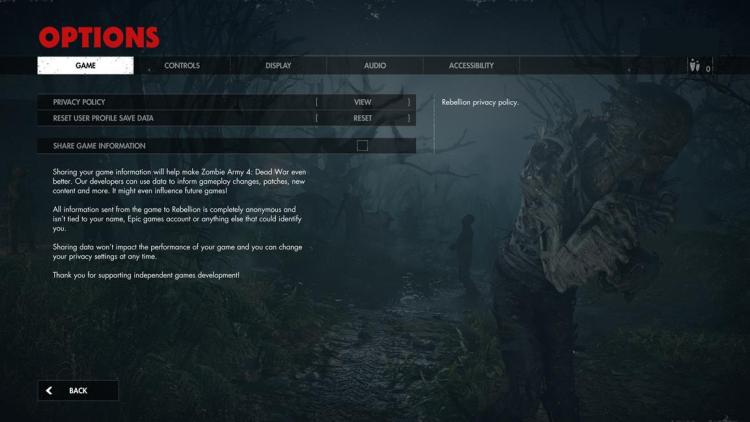
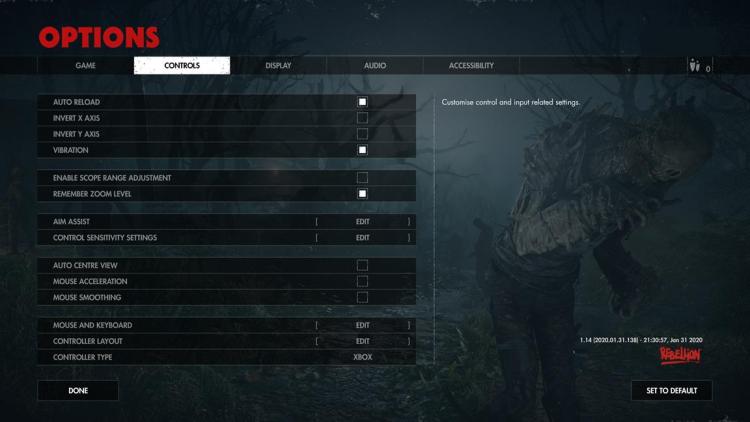
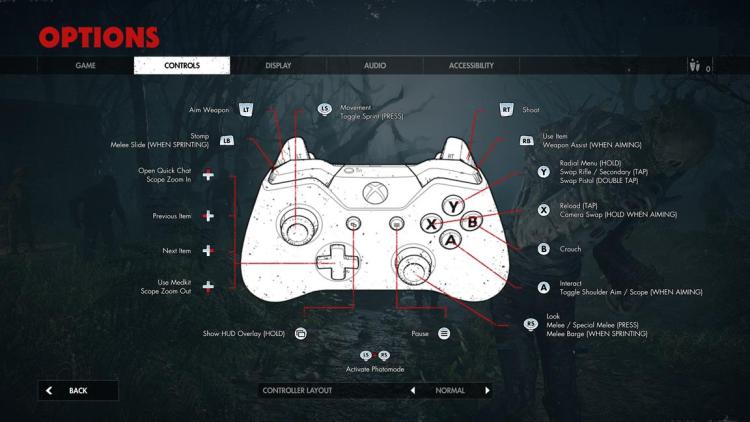
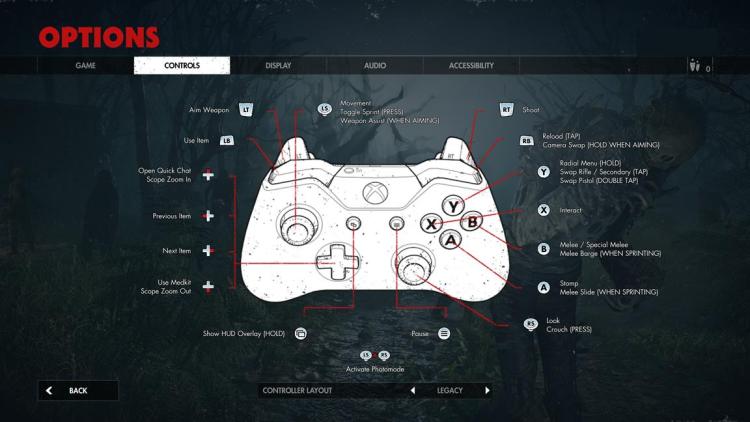
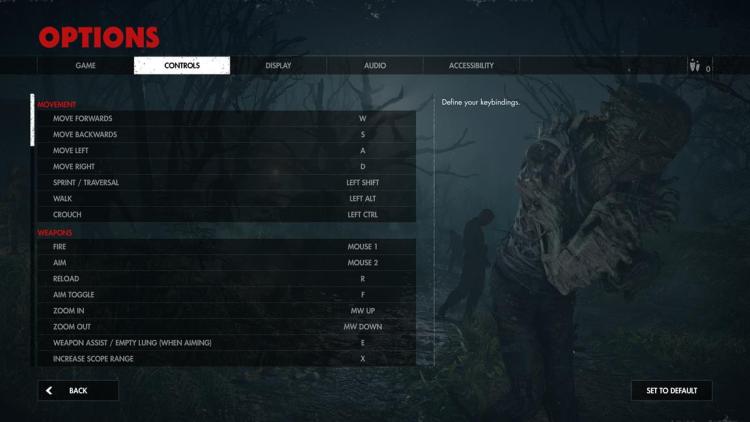
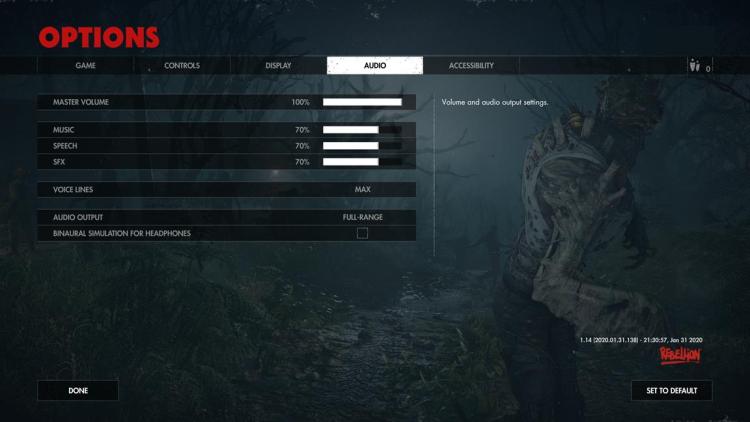
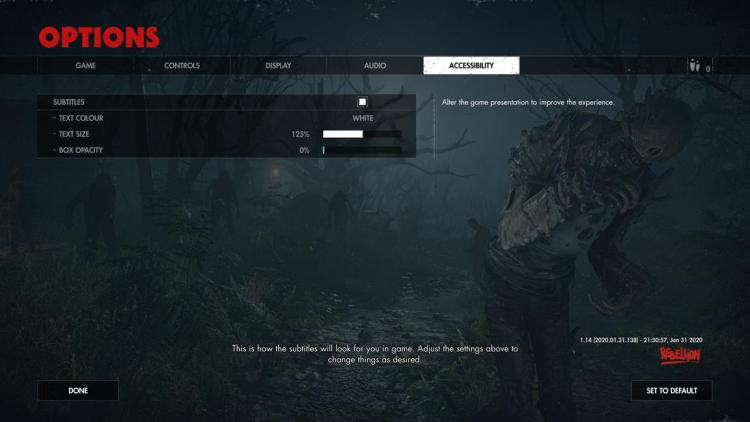
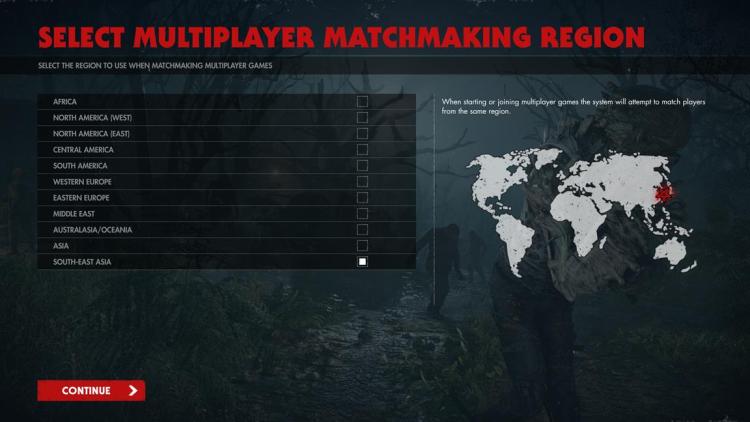

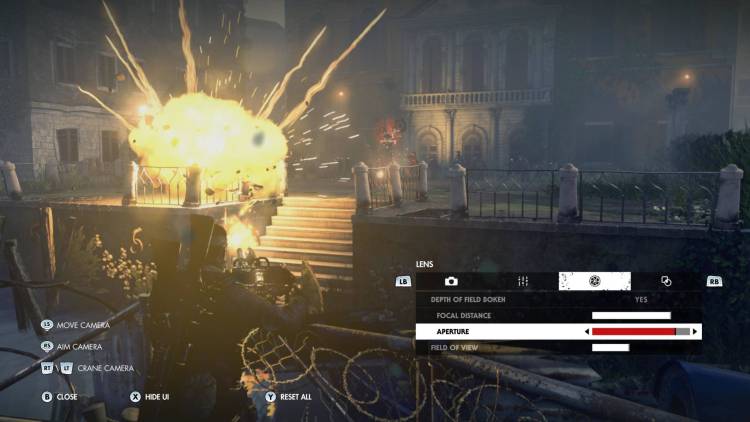






Published: Feb 6, 2020 07:00 pm