As you soak up those vast expanses of space, futuristic cities, and frontier worlds, you might want a photo for memory’s sake. Bethesda expected as much and included a Photo Mode in Starfield so you can take in-game screenshots from any angle with various adjustments. Screenshot files are not easy to locate if you’re playing Starfield on PC, though, so we’ll show you where to find your hidden Photo Gallery folder so you can share your photos with other Starfielders on social media platforms. Here’s where to find Starfield photo gallery screenshot files on PC.
Where to find Starfield Photo Gallery screenshot files on PC
Once you have some screenshots in the in-game Photo Gallery, the folder file path will exist on your PC storage drive. The install path goes to your C: drive by default or wherever the operating system is installed. Open the Windows file explorer and navigate to the This PC leading directory. From there, select Local Disk (C:) and then select Users. Select the User that belongs to you if your system has multiple Windows users.
You’ll then see OneDrive, which is a Microsoft product. Open that folder and select Documents. You’ll then see My Games in the next set of folder options. Enter My Games and then enter Starfield. This is where it then gets vague once again. Choose Data, then choose Textures. I know, who made it so complicated?
Here’s where to find Starfield Photo Gallery screenshot files on PC:
- This PC > Local Disk (C:) > Users > your user name > OneDrive > Documents > My Games > Starfield > Data > Textures > Photos
Lastly, you’ll see a Photos folder where your precious Starfield screenshots reside. You now have access to full-quality screenshots. Copy the stored photos to another folder if you’d rather not navigate through all of this again. Unfortunately, you’ll always need to return to this folder for new photos since you cannot modify the save path for Starfield photos. Creating a desktop shortcut to this folder location is your best bet if you plan to take a lot of photos in the future and want to save some hassle.
Now you know where to find Starfield Photo Gallery screenshot files on PC. We also have some other technical guides on getting Starfield running at its best on PC. Check out our best graphics settings for smooth framerates, good visual quality, and the best controller bindings and aim settings.
Author’s Note: I wrote this guide while playing Starfield on PC and Xbox Series S.


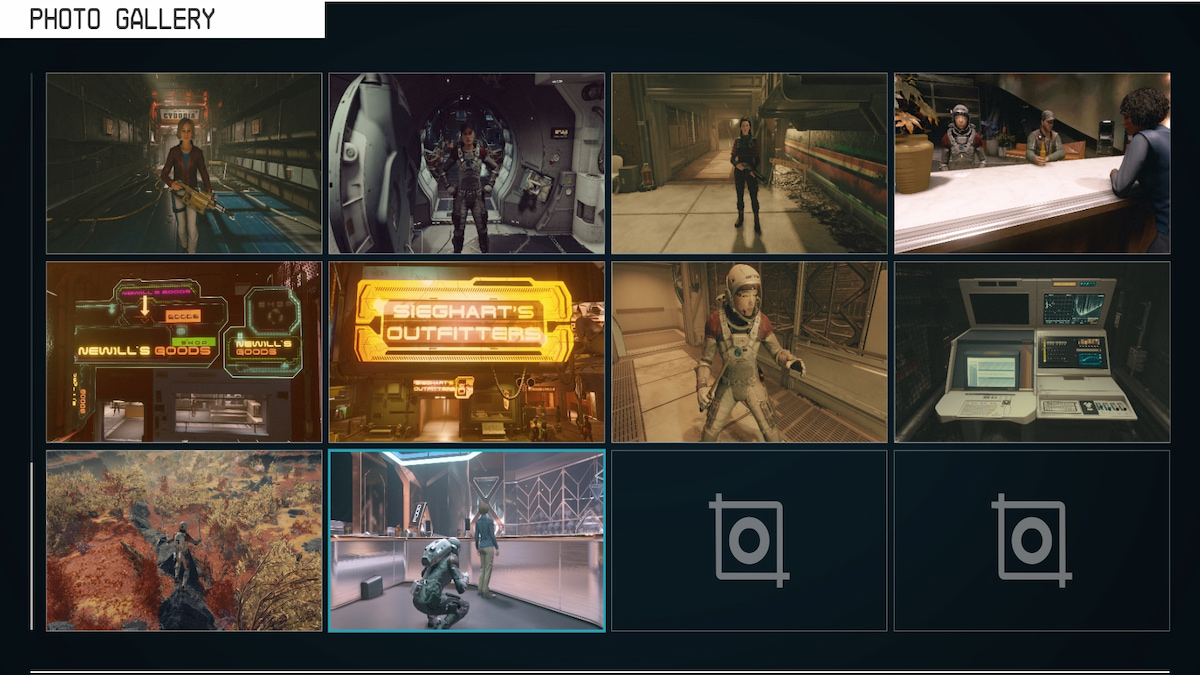





Published: Sep 10, 2023 08:36 am