Do you spend a decent amount of time taking the perfect photo and then you can’t find it anywhere? You’re in luck! Here is where to find saved Wuthering Waves Photo Mode screenshots on PC.
Wuthering Waves: Where to find saved Photo Mode screenshots on PC
Photo Mode is one of the very first things that will be unlocked from the very start in Wuthering Waves – contrary to world bosses, the Convene system, and quite a lot of content. You can access it by opening up your Terminal (aka, the menu) and select the Photo icon on the bottom part of the screen. Then, take a pic and it will be saved to the following folder:
- C:\Wuthering Waves\Wuthering Waves Game\Client\Saved\ScreenShot
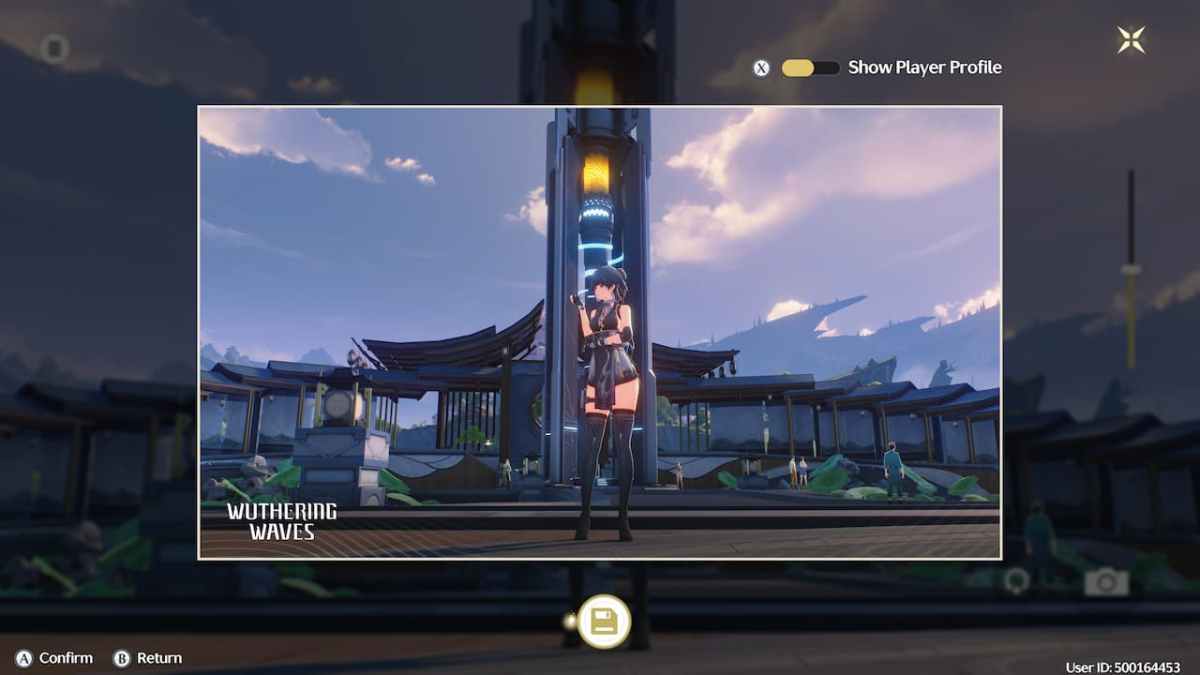
Be mindful that this directory will change if you have your installation in another disc drive or folder, so use the desktop shortcut to find the location of the Wuthering Waves folder.
All Photo Mode options in Wuthering Waves
Since we are talking about the Photo Mode, then let’s take a look at the different options for you to take the best pictures of your characters or scenery in Wuthering Waves:
- Character Model: Will determine is the character model appears or not in the shot.
- Face the Camera: Forces the character to look straight to the camera.
- DOF (Depth of Field): Will blur aspects of the image to focus on an object or character:
- Focal Distance: The slider chooses the object of focus.
- Depth Blur Radius: Blur strength.

- Pose settings:
- Default: The character will pose in its idling pose.
- Standby Pose.
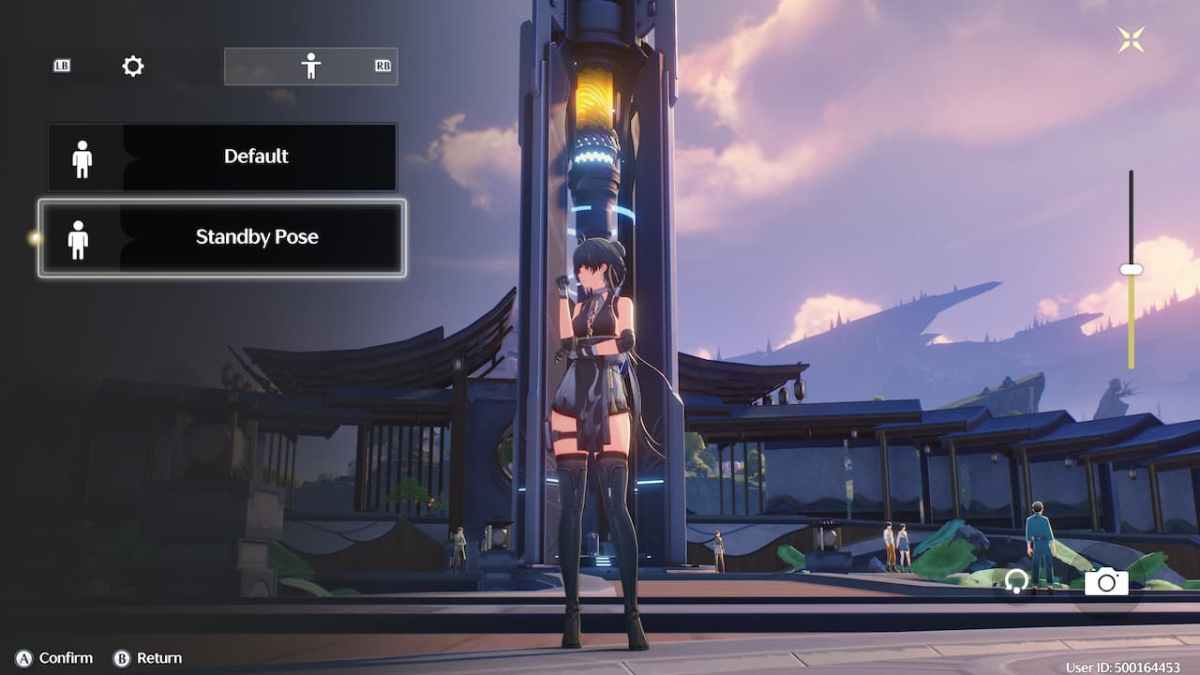
You will also be able to rotate the camera around as well as zoom in or out so that you can capture as much of the background as you want – something that will come in handy in a certain photo-taking quest in Wuthering Waves.






Published: May 25, 2024 03:19 am