If you are not cheating, then perhaps this is all a misunderstanding. Here is everything you need to know about the “An Internal Anti-cheat Integrity Check Failed” error and how to fix it in The Finals.
The Finals: “An Internal Anti-Cheat Integrity Check Failed” Error, Explained
The Finals is finally out and with it, several of the errors are returning from the game’s beta stage. This could happen for several reasons: from a simple mistake and bug, a corruption of the Anti-Cheat software, and even a detection of actual cheating. As many players are receiving this error and preventing them from enjoying the game, it will most likely be patched by the developers. In the meantime, there are several things you can try to fix and play The Finals. Just be comforted by the fact that many others are experiencing this and additional errors, so at least that’s good news.
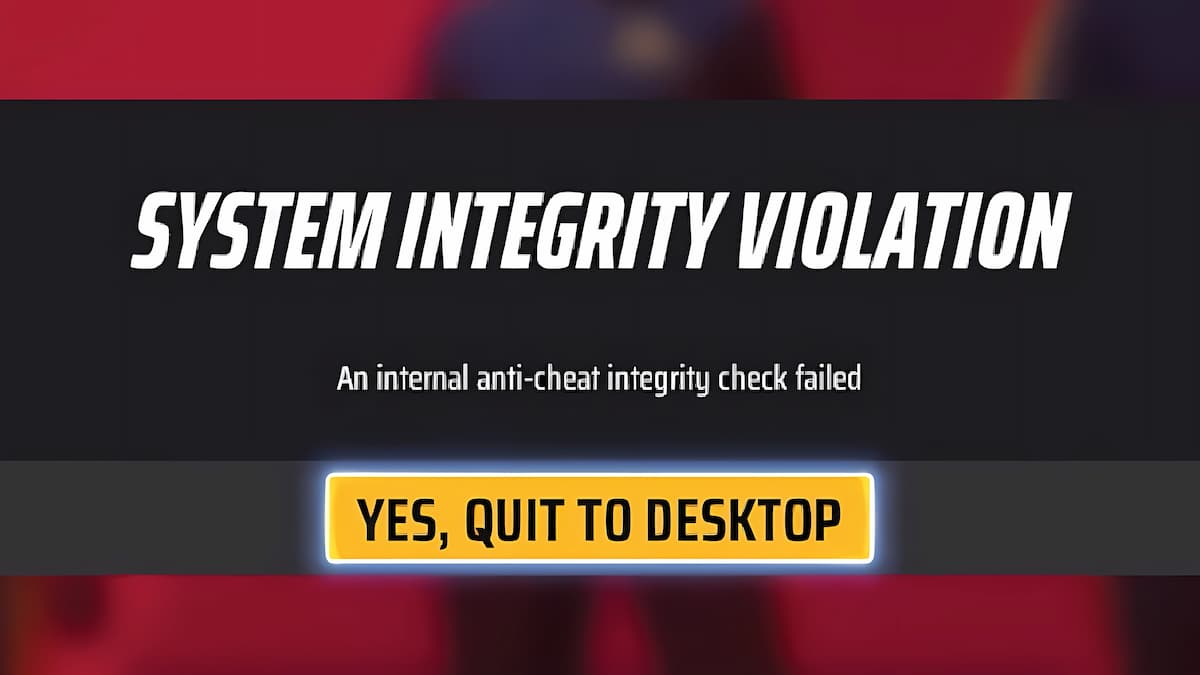
How to Fix the “An Internal Anti-Cheat Integrity Check Failed” Error in The Finals
- Restart your The Finals, Steam, or platform. While this could be a very basic solution, some people have reported that this solved the issue. Start with The Finals itself, and move to Steam and then your PC or console.
- Verify game files. Some issues with your local files may be causing problems with verification. Locate The Finals in your Steam Library. Right-click on it and select Properties. Then click on the Installed Files tab and select “Verify integrity of game files.”
- Disable Crosshair software. The Anti-Cheat software will probably pick up any third-party Crosshair software and determine it as illegal. Disable it and try again.
- Repair Anti-Cheat software. The Anti-Cheat software itself may become corrupted, so fixing it may allow you to play the game. Locate The Finals in your Steam Library. Right-click on it and select Properties. Then click on the Installed Files tab and select Browse. Run the Easy Anti-Cheat software and click on Repair Service or Repair Easy Anti-Cheat.
- Update drivers and OS. Compatibility issues may be causing the error to appear. Make sure all your drivers and platforms are up to date.
- Reinstall the game. Finally, reinstalling the game will certify that any corrupted files or download errors will be fixed.
Related: How to Fix Matchmaking Failed Error in The Finals
Hopefully, you’ll get to enjoy this team-based first-person shooter game without the Anti-Cheat software bothering you. After all, it’s an online game launch, so unfortunately, these things will continue to happen for at least some time.






Published: Dec 8, 2023 03:00 pm