Developer Bloober Team has released several horror titles such as Layers of Fear, Observer, and Blair Witch. Now, the studio aims to continue its success with The Medium, a psychological horror game that’s available tomorrow.
Make no mistake, The Medium can be quite a demanding game. That’s thanks to the dual-reality system, a gameplay mechanic that renders two worlds at the same time in a split-screen format. So, how well does it actually run and perform? We’ll get right to that, but, first, here are the system requirements.
The Medium‘s system requirements
Minimum
- Requires a 64-bit processor and operating system
- OS: Windows 10 (64bit version only)
- Processor: Intel® Core i5-6600 / AMD Ryzen 5 2500X
- Memory: 8 GB RAM
- Graphics: @1080p NVIDIA GEFORCE GTX 1650 Super or GTX 1060 / Radeon R9 390X
- DirectX: Version 11
- Storage: 55 GB available space
- Sound Card: DirectX compatible, headphones recommended
Recommended
- Requires a 64-bit processor and operating system
- OS: Windows 10 (64bit version only)
- Processor: Intel® Core i5-9600 / AMD Ryzen 7 3700X
- Memory: 16 GB RAM
- Graphics: @1080p NVIDIA GeForce GTX 1660 Super / Radeon RX 5600XT | @4K NVIDIA GeForce RTX 2080 or RTX 3060 Ti / Radeon RX 6800
- DirectX: Version 12
- Storage: 55 GB available space
- Sound Card: DirectX compatible, headphones recommended
Author’s
- OS: Windows 10 (64-bit)
- CPU: Intel Core i9-10900K
- Memory: 32 GB RAM
- GPU: Nvidia GeForce RTX 3080
- DirectX: DirectX 12
- Storage: SanDisk Extreme Portable SSD (1TB)
These system requirements are from The Medium‘s Steam store page. This is just the gist. The image below shows a more detailed breakdown that we reported last week.
HDD installation is the bare minimum (SSDs should be ideal). Likewise, you’ll want mid-range GPUs if you wish to reach 30 FPS @ 1080p. In my case, though, I was able to play @ 4K UHD (2160p) resolution and, as far as ray tracing goes, there are a few caveats.
Graphics settings
Below, you’ll see The Medium‘s general graphics settings:
Next up, here are the advanced graphics settings:
Anti-aliasing options
A few options aren’t seen in the image such as shader quality, lens flares, and motion blur. Moreover, you’ll notice that I’ve combined two columns: one has DLSS enabled and the other applies to all other anti-aliasing types (i.e., FXAA, TXAA, or none).
Naturally, DLSS is the ideal pick if you have RTX 20 or RTX 30 series cards. In general, you’ll get more consistent framerates without heavily impacting visual quality. Conversely, other anti-aliasing options would allow you to tweak resolution scaling to your liking. Just remember that you should go for DLSS if you enable ray tracing or you’ll have major FPS drops.
Another key factor I should mention is that depth of field (DOF) seems to be attached to both DLSS and effects quality. With DLSS enabled and/or effects quality set to high, you’ll see a change in the depth of field when your character moves around even if you’re in the same room. You can see an example below:
DX11 versus DX12 and ray tracing
Let’s consider the fact that Bloober Team and Nvidia both heavily touted ray tracing support for The Medium. Heck, you can even watch the trailer below to see it showcased:
Note: Ray tracing only appears if you launch the game with DX12 enabled. It doesn’t appear as part of the graphics options when you select DX11.
Now, there’s one major concern regarding ray tracing itself. Based on my experience, DX12 actually caused slowdowns and freezes while examining notes and objects in the game world. As cited in our official review of The Medium, you might be better off just playing the game on DX11. It’s either you don’t get to experience ray tracing goodness, or you experience it while the game turns into a Microsoft PowerPoint presentation almost every time you check for clues.
So, what are you missing out on? Well, you’ll see a quick comparison in the images below:
Graphics comparisons and performance
Speaking of comparisons, let’s talk about graphics and framerates. I should mention that the “quality” in the graphics options screen isn’t a preset (it doesn’t actually change individual settings on the advanced page). As such, you’ll need to change each preference manually.
For a bit of clarity, my settings are as follows:
- High – Everything is enabled or set to high. Additional images are included for ray tracing options (with DX12 selected).
- Medium – Ray tracing is disabled, but everything else is enabled or set to medium.
- Low – Everything is disabled or set to low.
- DLSS anti-aliasing is selected.
- FidelityFX Sharpening and motion blur are always disabled.
- I’m playing on 4K UHD resolution (2160p).
Anyway, click on the images below for a larger view:
The most noticeable factors here are the shadows and lighting (high vs. medium). Likewise, with effects quality set to low, you’ll notice that DOF isn’t active and dynamic shadows are almost non-existent. If in case you can’t meet the recommended requirements based on your spec, then there’s a chance that you might just switch to lower settings (playable framerates at the cost of losing atmospheric effects and immersion).
Speaking of framerates, I was getting these averages:
| Graphics Settings | Regular Gameplay FPS | Dual-Reality Gameplay FPS |
| High (ray tracing off) | 55-60 | 45-50 |
| High (ray tracing on) | 40-50 | 40-45 |
| High (ray tracing ultra) | 35-45 | 30-40 |
| Medium (ray tracing off) | 65-80 | 60 |
| Low (ray tracing off) | 90-120 | 80 |
Control settings
Next up are the general control settings for The Medium:
You can change the binds for the mouse/keyboard and gamepad:
It bears mentioning that character movement can be fairly slow and cumbersome at times. Likewise, if you’re using a mouse and keyboard setup, you should change the Insight command (default “L Ctrl”) to another key. Since the Insight mechanic lets you scan for clues, you don’t really want to have it next to the “Shift” key (which is normally associated with running).
Gameplay settings
The Medium‘s gameplay settings panel lets you enable tooltips, controller vibration, and camera shake. You could also set whether using Insight or holding your breath require a toggle or for you to hold down the button. Oh, and you can disable the HUD for a more cinematic feel. Lastly, the events auto-completion setting lets you finish certain tasks (i.e., discovering echoes or using the bolt cutters) without having to hold down or continuously press certain keys.
Audio and text settings
Below, you’ll see the audio/volume settings for the game:
Lastly, the text settings are for language and subtitle selection:
Note: There are cases when you’d launch the game without audio. If this occurs, simply load a save and press “Esc” to open the pause menu. This should, hopefully, restore the audio.
The Medium: At a technical glance
The Medium is certainly Bloober Team’s most ambitious game yet. It evokes dark, dreary, and depressing themes filled with dread. But, it also manages to pack a punch, with landscapes and atmospheres both surreal and spectacular to behold.
Furthermore, the dual-reality system will become very impactful not just in how the story’s told or how you complete objectives, but also with regards to performance. The system requirements can be very demanding especially on lower-end rigs, and even high-end ones can encounter a few hiccups (namely the aforementioned slowdowns and stutters when DX12 is selected if you also want to have ray tracing active).
Would you want the “wow factor” of ray tracing if it meant experiencing these issues? Probably not. In that case, sticking to DX11 might be better. Now, if you’re still wondering about what The Medium brings to the table and if it’s worth your while, you can check out our official review.



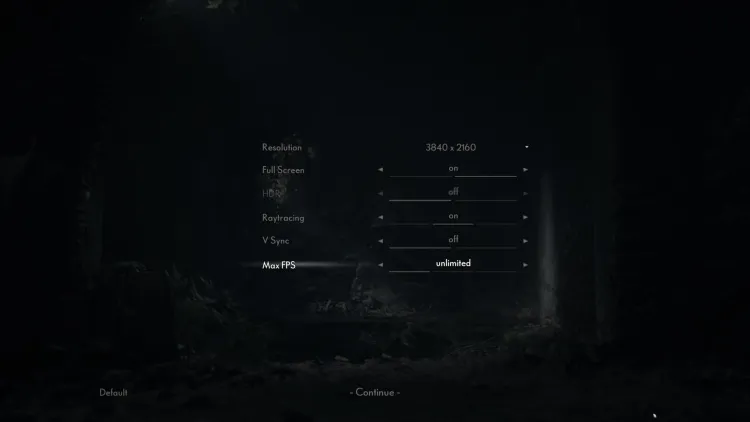
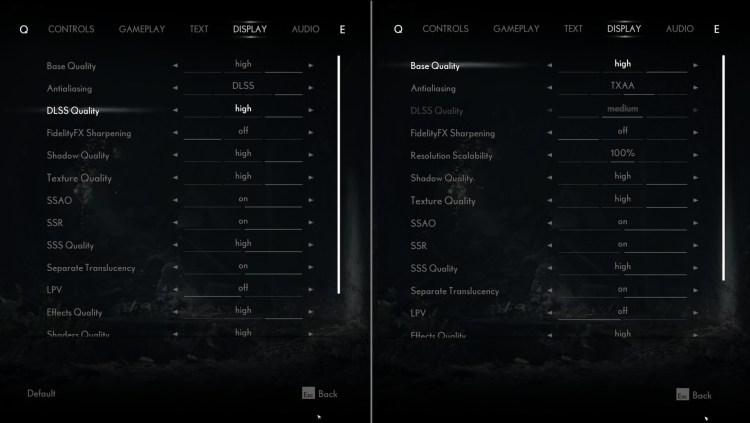










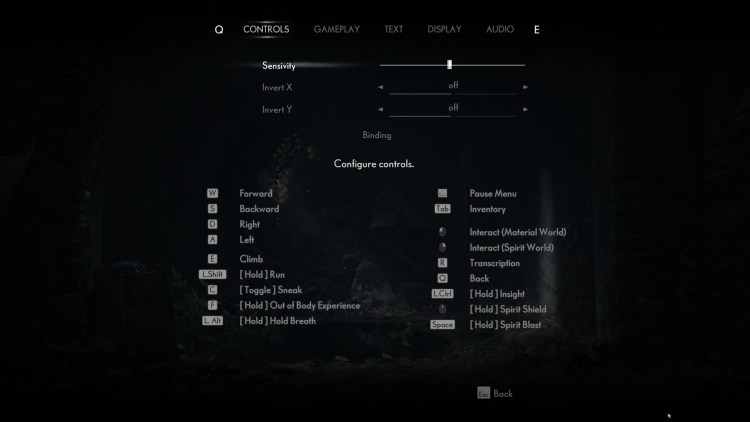
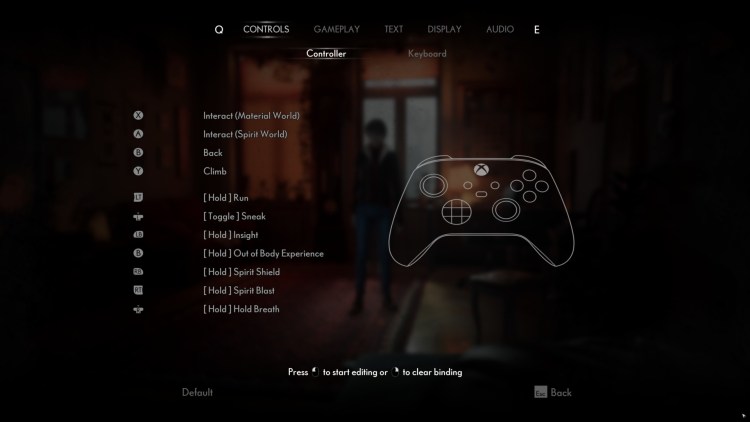
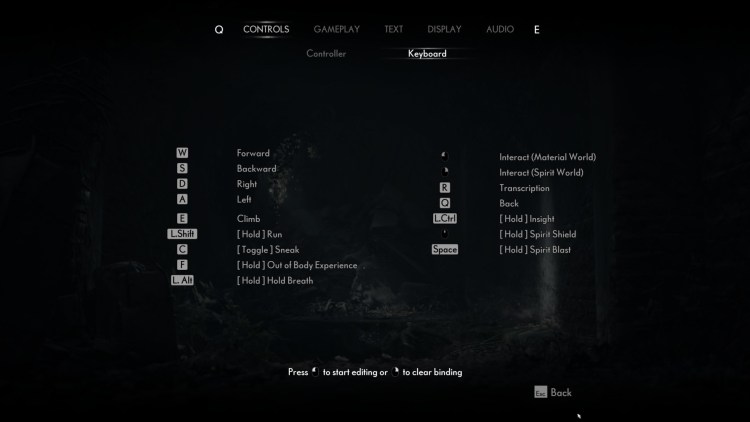
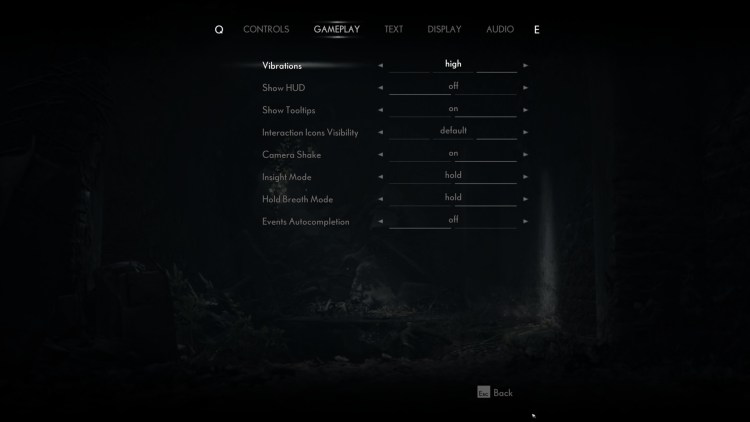
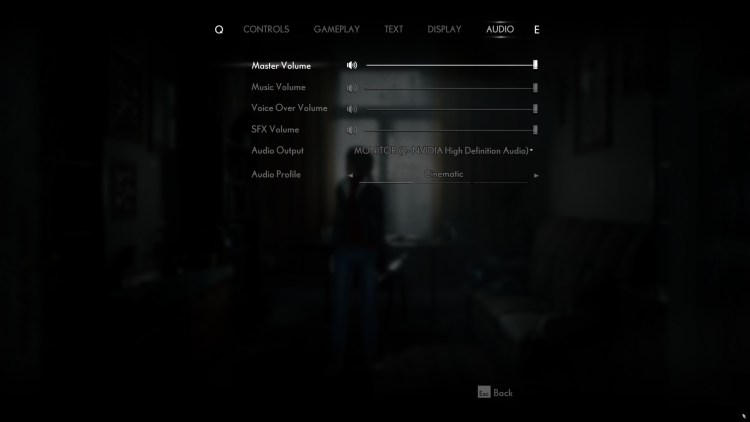
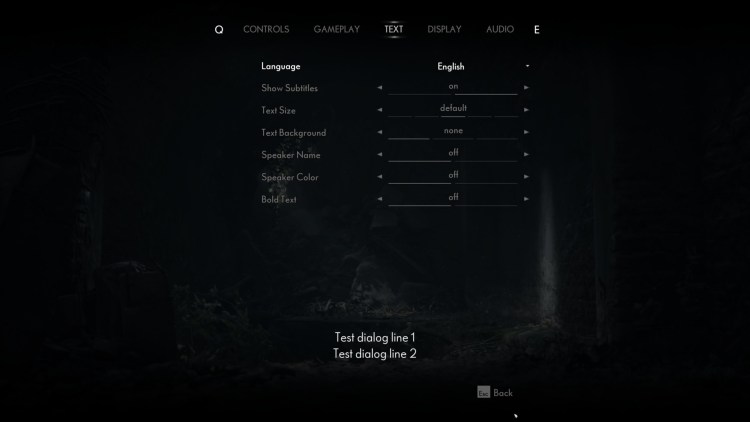
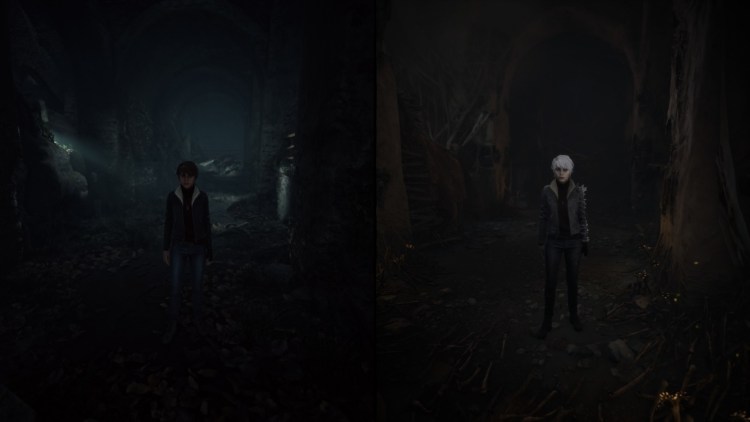





Published: Jan 27, 2021 09:15 am