Sword Art Online: Alicization Lycoris is the latest video game installment of the popular anime series. How well does it run on PCs? Well, let’s find out in our technical review.
Note: For the game’s content, mechanics, and overall presentation, you can head over to our official review. For more information, check out our Sword Art Online: Alicization Lycoris guides and features hub.
Sword Art Online: Alicization Lycoris – System requirements
Minimum:
- Requires a 64-bit processor and operating system
- OS: Windows 10 64 bit
- Processor: Intel Core i7-4790
- Memory: 8 GB RAM
- Graphics: Nvidia GeForce GTX 760, 2 GB | AMD Radeon HD 7950, 3 GB
- DirectX: Version 11
- Storage: 45 GB available space
Recommended:
- Requires a 64-bit processor and operating system
- OS: Windows 10 64 bit
- Processor: Intel Core i7-9700 | AMD Ryzen 5 3600
- Memory: 16 GB RAM
- Graphics: Nvidia GeForce GTX 1070, 8 GB | Radeon RX Vega 56, 8 GB
- DirectX: Version 11
- Storage: 45 GB available space
Author’s:
- OS: Windows 10 (64-bit)
- CPU: Intel Core i7-7700 4.2 GHz
- RAM: 16GB RAM
- GPU: Nvidia GeForce GTX 1070 Ti (8 GB)
- DirectX: Version 12
- Storage: Samsung SSD 860 EVO 500 GB
The system requirements come from Sword Art Online: Alicization Lycoris‘ Steam store page. The recommended specs actually surprised me since I’m below what’s necessary for the CPU and only slightly above what’s needed for the GPU. We’re bound to encounter a few hiccups if this is the case.
Main menu options
Controls settings
You’ll find a select few options in Sword Art Online: Alicization Lycoris‘ main menu. For instance, the graphics settings are available only from the main menu, but we’ll tackle these later.
For now, here are your control/keybind settings if you’re using a mouse and keyboard setup:
However, you should opt to use a gamepad instead. Do be mindful of the lock-on button sometimes not working when bound to R3. You’ll probably want to change the gamepad button for it:
Data Analysis
Lastly, while not a setting in and of itself, you can read the privacy notice/terms of service since the game does collect pseudonymized data while you’re playing:
In-game options
The other options are available once you start Sword Art Online: Alicization Lycoris‘ story. They’ll appear once you pause the game.
Audio settings
Here are your audio/sound options:
Message, hints, and miscellaneous settings
Here are some miscellaneous options (I would’ve preferred having something here that allows you to customize your HUD):
Camera settings
Likewise, you’ve got your camera settings:
You can freely switch between camera distances and even first-person perspective. You can click on each image below for a larger view:
Graphics settings
Now, let’s talk about the graphics settings in Sword Art Online: Alicization Lycoris. As mentioned, you can only make these changes in the game’s main menu:
You only have a smattering of options to tweak from graphics quality, shadow quality, and depth of field to ambient occlusion, draw distance, quality mode, and 30 FPS mode (more on this later):
Graphics comparisons
Below are several sets of images taken in Eugeo’s village at the start of Sword Art Online: Alicization Lycoris‘ story:
- “High” denotes that all graphics options enabled or toggled to their highest settings.
- “Low” means that graphics quality, shadow quality, ambient occlusion, draw distance, and quality mode were either changed to their lowest settings or disabled completely (if the option is present).
- I tried to recreate each “moment,” but, because the graphics settings are only available from the main menu and Eugeo tends to run around, not every image will be a picture-perfect rendition.
- All images were taken at 4K UHD (3840x2160p) resolution.
- Click on each image for a larger view.
Eugeo close-up (first-person)
In front of the village and savepoint
Foliage and vegetation
Wheatfields
As you can see, using higher settings will make the textures look more detailed and vivid (ie. character clothing, terrain, shading, and the like). You might even notice how some outcroppings and vegetation completely disappear if you lower your graphics settings.
Performance
The reason why performance deserves a special mention is that you might experience a few hassles while playing Sword Art Online: Alicization Lycoris. Firstly, I found that using high settings makes your framerates drop like a rock.
I was only averaging around 20-25 FPS in the game’s first area which is a little bit egregious. When you’ve played countless action, adventure, shooting, or strategy games that have striking visuals, it’s quite a bummer if this one performs poorly.
If I lower the shadow and graphics options and disable “quality mode,” then I could get 30 FPS (which is constant while exploring Sword Art Online: Alicization Lycoris‘ first area). But, doing this would make the game look outdated and bland.
Other issues include:
- Starting the game would sometimes reset it back to windowed mode.
- Alt-tabbing can sometimes cause the game to freeze and you’d have to restart your machine if the task manager doesn’t pop.
- Graphics options, as mentioned, can only be changed from the main menu. If you need to do some adjustments, then you’ll need to exit the game via a savepoint before making the necessary tweaks, then, you’d load your save file once more.
Similarly, the loading times were atrocious and the game has a lot of these. You’ll see loading screens when you start up your save, head to a new area, finish a cutscene, or when Kirito has a short moment of introspection or exposition (seen below). Some might take only 10-15 seconds, whereas others (such as loading your save file) can take a couple of minutes even if the game’s installed on an SSD.
I realized that the only way to significantly lower the loading times was by enabling the “30 FPS” mode. In my case, with high settings at 4K UHD resolution, it didn’t mean that my framerates would spike up due to a 30 FPS lock. Instead, they’ll still remain subpar (20-25 FPS). But, at the very least, the loading times were more manageable.
Note: Alternatively, if performance drops are getting on your nerves, then downscaling to 1080p resolution might be your only recourse. That netted me fairly decent framerates (60-80+ FPS in populated areas and 100+ FPS in dungeons). Switching to 1080p also speeds up the loading times and there was no need to lock the game to 30 FPS.
Sword Art Online: Alicization Lycoris – At a technical glance
Sword Art Online: Alicization Lycoris does have decent visuals that, at times, would leave you enraptured at the virtual, anime-esque world that the game adapts. The downside is that performance tends to suffer severely when you’re using higher resolutions and graphics settings.
On the one hand, I can understand that the GTX 1070 Ti is probably not the best GPU when pushing for 4K gaming. However, when you consider other games from various genres that have shown remarkable polish and optimization, then Alicization Lycoris‘ requirements might seem a bit much.
At best, I found myself disabling quality mode and selecting medium texture and shadow details. That allowed me to appreciate my adventures with Kirito and co. while still playing at a disappointing 30 FPS at 4K resolution.
Note 1: Sword Art Online: Alicization Lycoris does offer online multiplayer for up to four players in your squad. Unfortunately, I wasn’t able to test out the multiplayer features since I kept getting errors while attempting to connect to the server. It’s possible that this might be due to the game just releasing today, thus, a few server hiccups are still present.
Note 2: You can check out our official review as well which looks at the game’s content, mechanics, and overall presentation.
Sword Art Online: Alicization Lycoris is available on Steam. You can purchase the game for $59.99. For more information, check out our Sword Art Online: Alicization Lycoris guides and features hub.



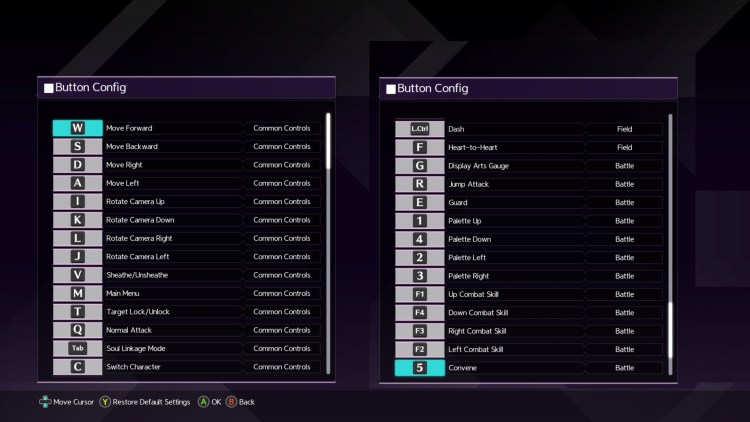
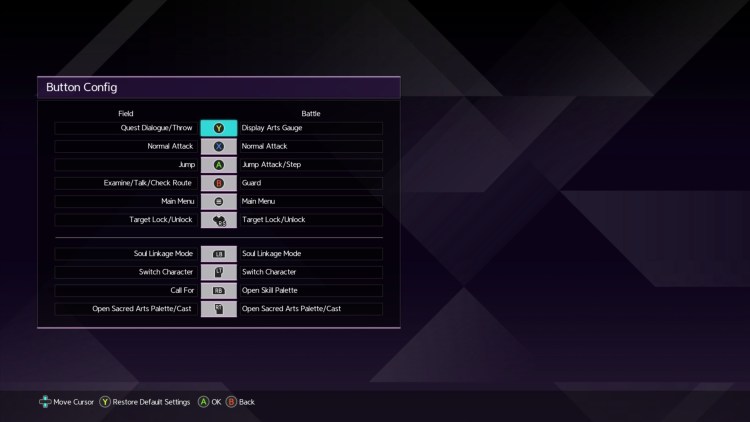

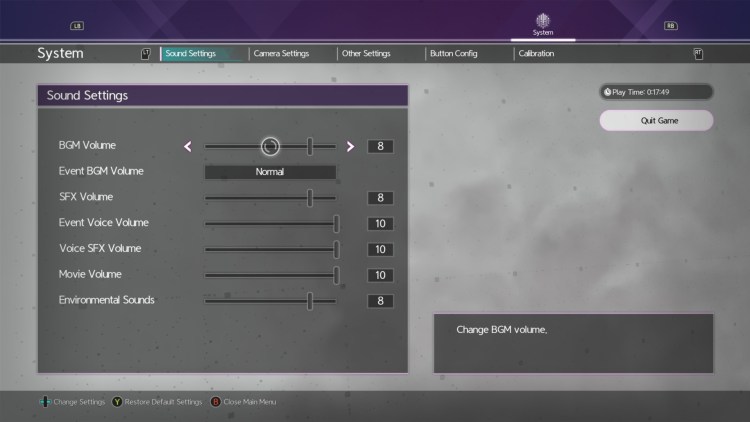
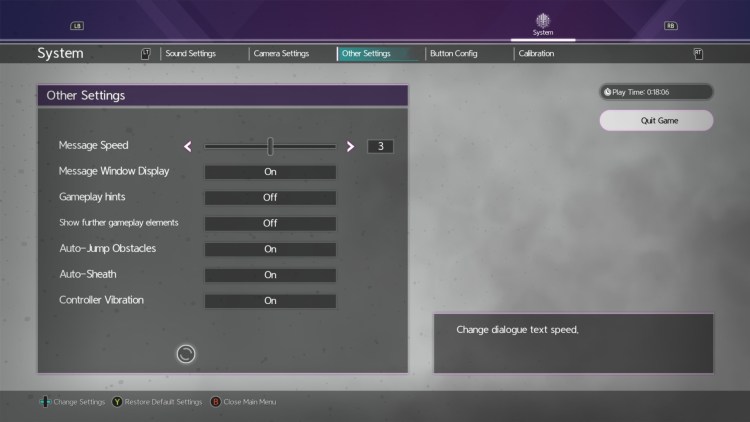
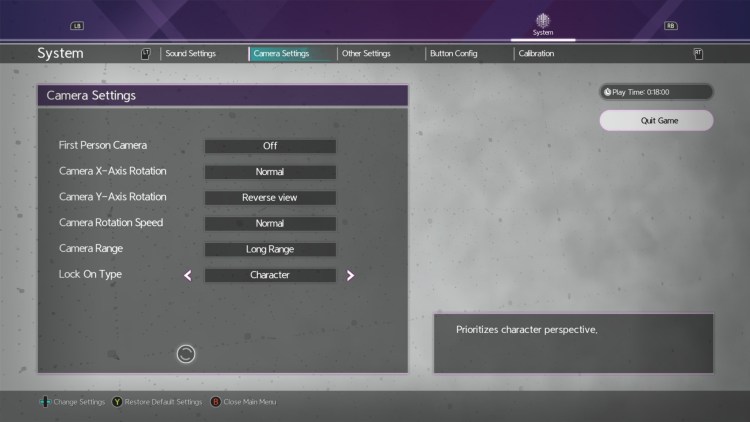




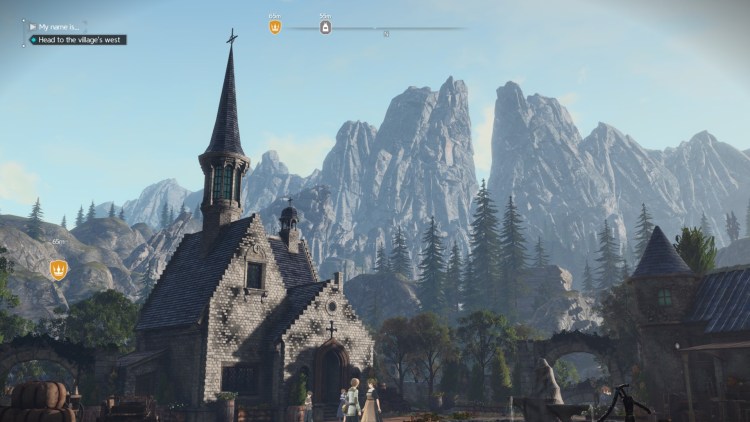
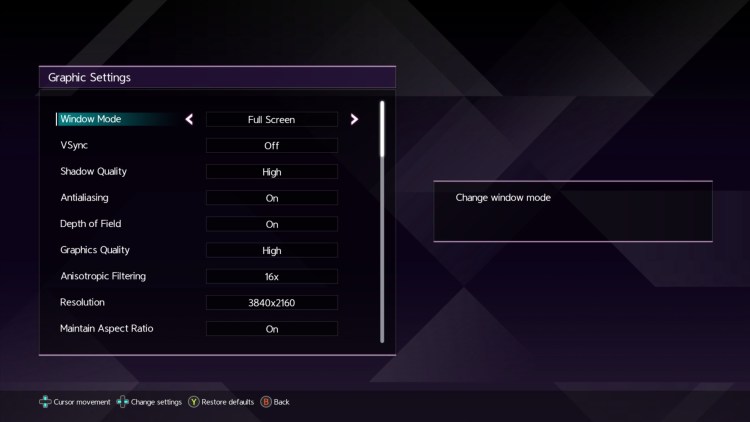
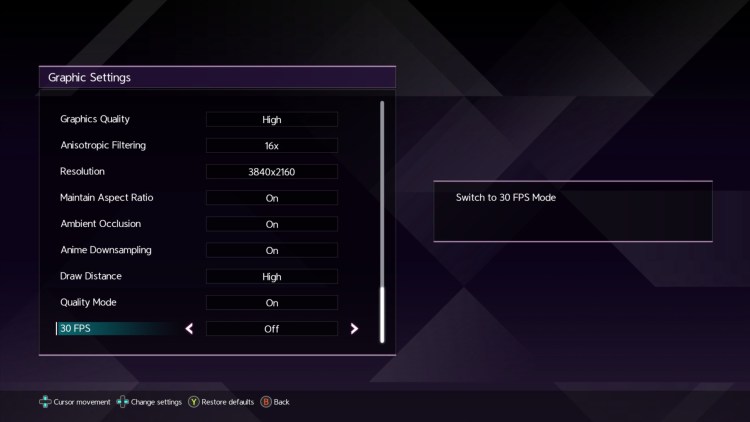








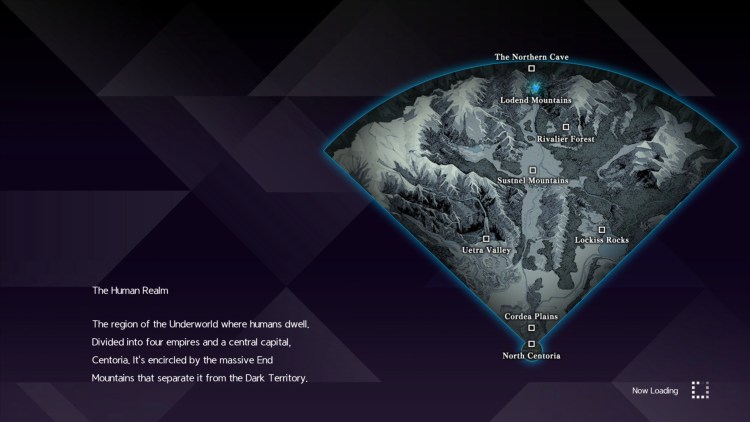

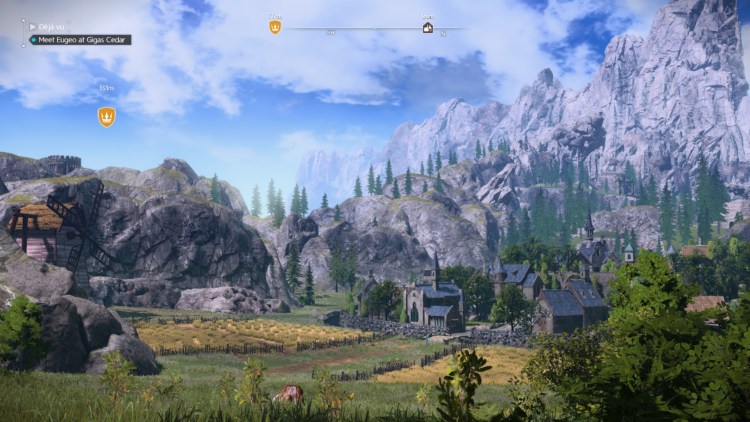
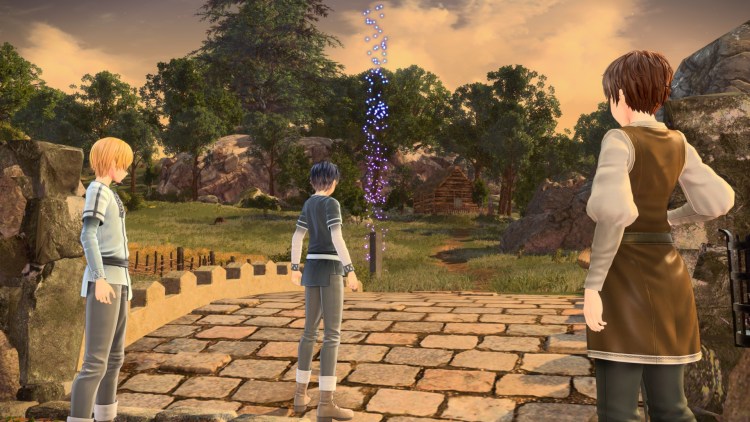





Published: Jul 9, 2020 10:00 pm