Designing ships in Starfield can be a fun but daunting task. If you misplace a ship part or forget to assign a weapon to a weapon group, you won’t be able to save customizations or ship upgrades you just spent time doing. Your ship can have multiple weapon types ranging from lasers to missile launchers to more powerful weapons like a railgun, but they must all be assigned to a weapon group to work correctly. Otherwise, you’ll get those dreaded error messages in the Flight Check window. Here’s how to assign weapons to a weapon group in Starfield.
How to fix ship has weapons that must be assigned to a group error in Starfield
Here’s how to fix the “Ship has weapons that must be assigned to a group” error in Starfield:
- Open Ship Builder
- Open the Flight Check menu
- Select the Weapons tab
- Look at your Weapon Groups (W0, W1, or W2)
- Assign a weapon to an unassigned Weapon Group
When building custom ships or upgrading your ship’s existing weapons, you must assign them to a weapon group. If you don’t, the weapons will remain unassigned, and you will get the following two errors in the Flight Check menu:
- Ship is missing a weapon assignment
- Ship has weapons that must be assigned to a group
Unfortunately, these errors will prevent you from saving the changes to your ship. Luckily, the fix for these error messages is straightforward.
Open your Shipbuilder by pressing the B key on your PC. After that, open the Flight Check menu by pressing the Start button on the Xbox or the C key on the PC. Next, swap to the Weapons tab by pressing the LB or RB button on Xbox or the Q or T keys on PC.
As you can see above, I have three weapon groups, W0, W1, and W2, on the Frontier, but one says unassigned. If you press the A button on Xbox or the Left Mouse button on PC, you can assign a specific weapon to a specific weapon group (one weapon per group only). If you click the Unassigned button, you will unassign a weapon from a specific group.
Once you have assigned every ship weapon to a weapon group, you can swap back to the Messages tab, and if the ship has all weapons that must be assigned to a group, the error will be gone. Instead, you should see the All Systems Nominal message, meaning you can now save the changes to your ship and explore space!
Author’s Note: I wrote this guide while playing Starfield on PC and Xbox Series S.

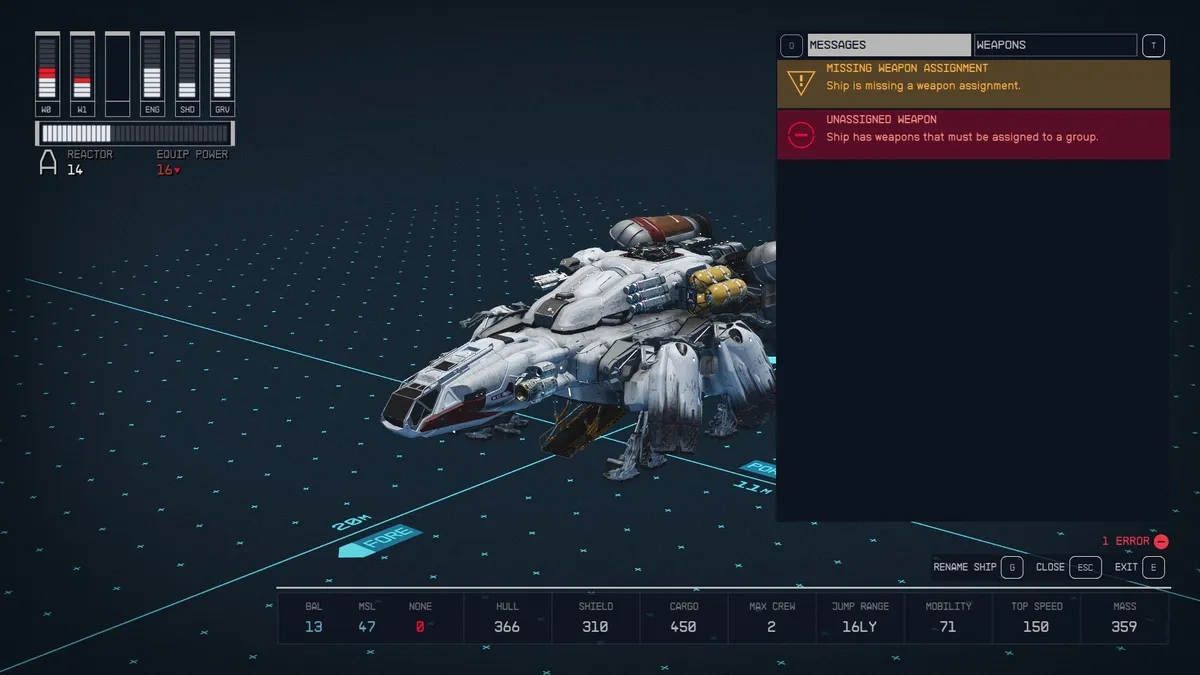
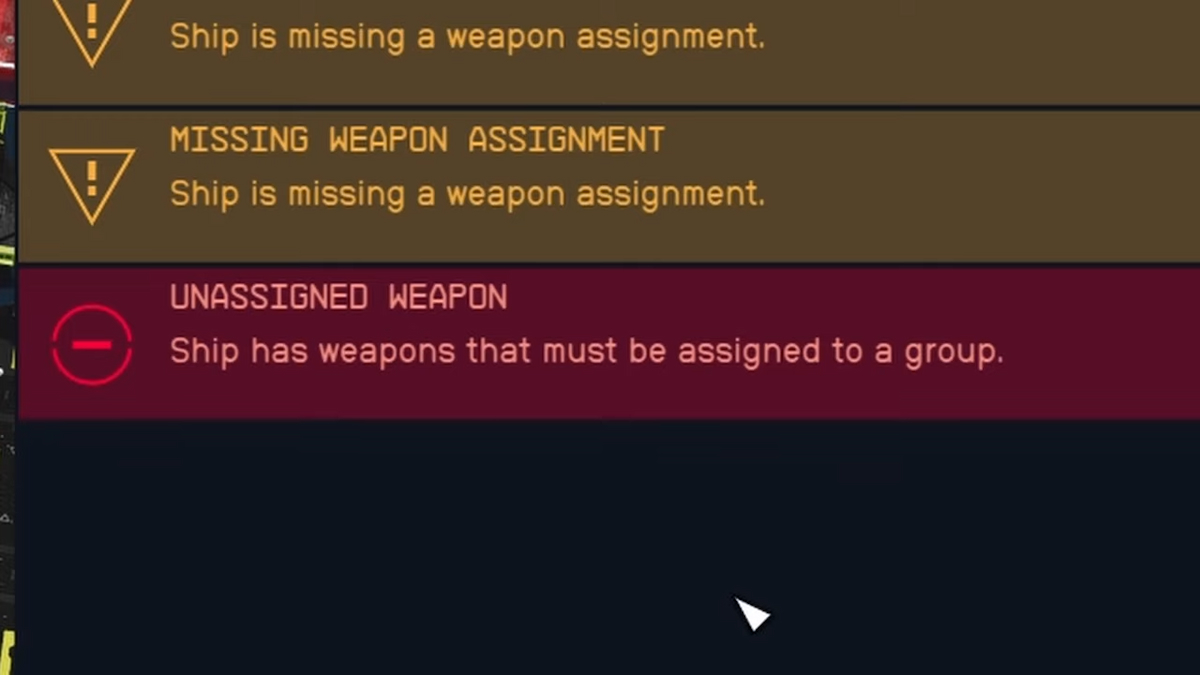
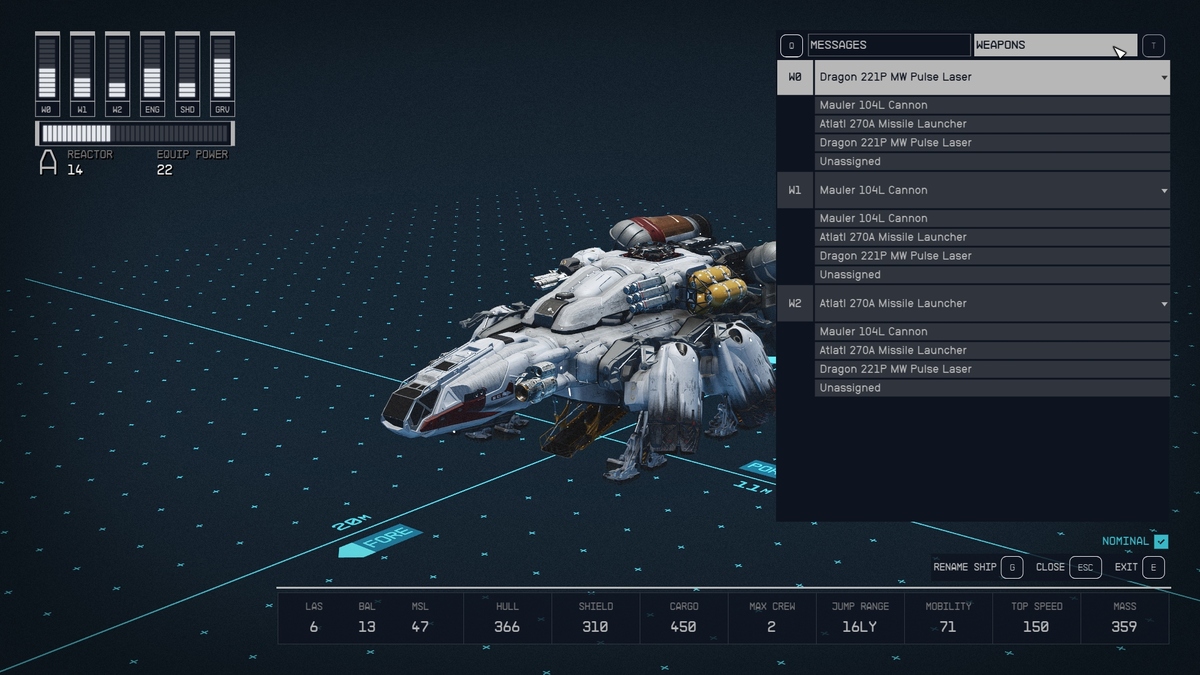
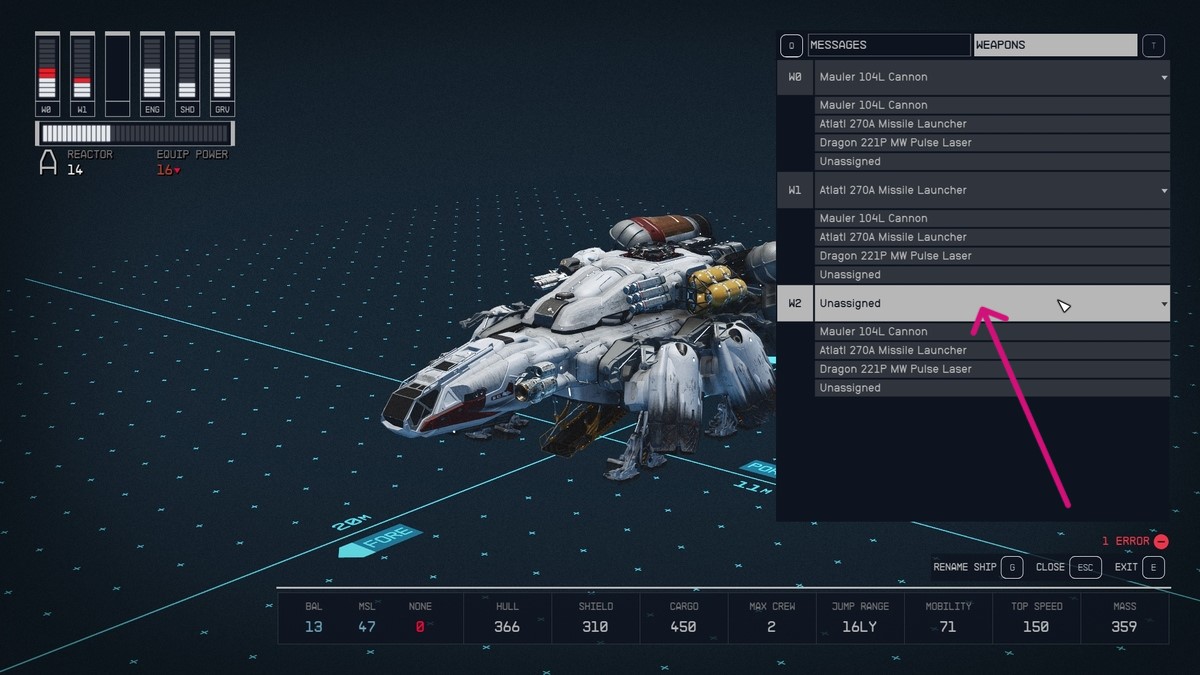
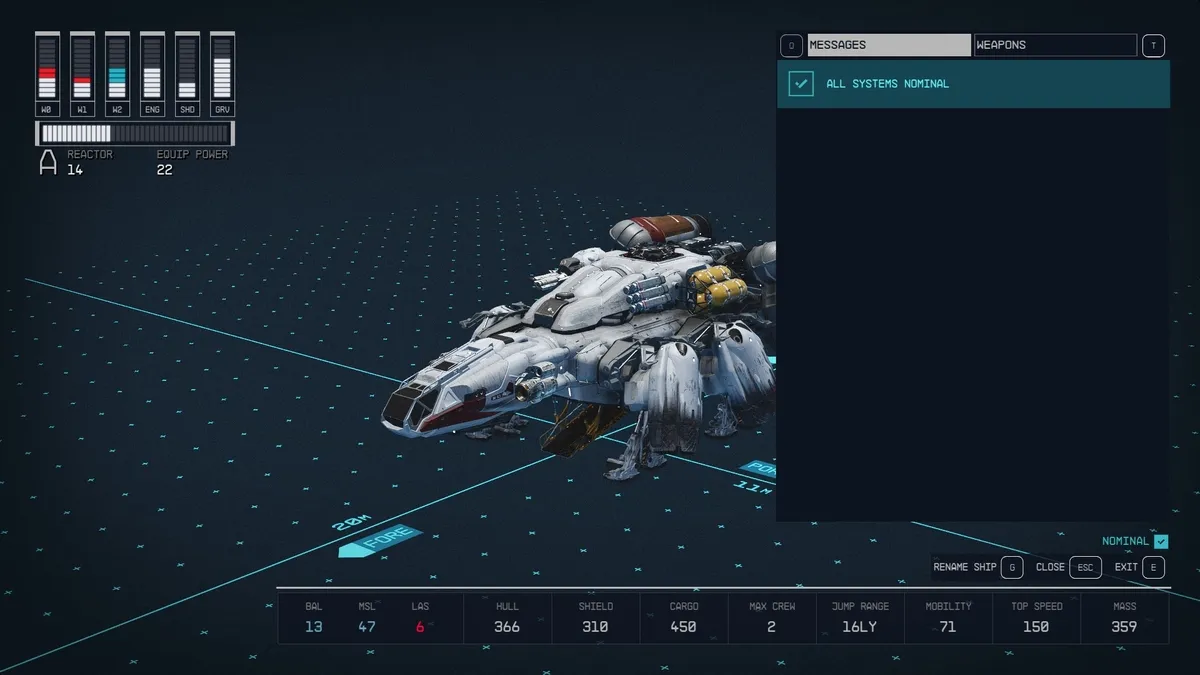





Published: Sep 7, 2023 3:47 PM UTC