It’s good practice to quick save before any major event in Starfield, but what about backing up your save files to make sure your progress doesn’t disappear because of a game-breaking glitch or a mod that’s acting up? Starfield is a newly released game, and with it comes many community mods and game bugs that can muck around with your save files. While the mods can be extremely fun, you should always back up your save files before installing them. Here’s how to find your save files in Starfield:
Starfield save file location on PC and how to back them up
If you’re on a Windows 10/11 PC, the game stores your saves in the “Documents” folder. To find your Starfield saves in order to back them up, simply navigate to the following folder in your computer to find your save file location:
C:/Users/username/Documents/My Games/Starfield /Saves
Alternatively, an easier method is to use Windows Run. Press Win+R to open up the Run dialog box, then paste the following command:
%USERPROFILE%\Documents\My Games\Starfield\Saves\
Now you’ve found where your save files are located!
From there, copy the entire “Saves” folder to a separate safe location. You can also only back up the saves you need inside the folder, but I recommend backing up the entire folder. Now your saves are backed up and this will ensure any corrupt mods or game issues won’t have any effect on your progress up to that point.
Starfield save file location on Xbox Game Pass
While Xbox Game Pass has cloud saves enabled, your save data is stored on both your hard drive and in the cloud. To access your local save data on your PC, navigate to the following folder:
C:/Users/username/AppData/Local/Packages/BethesdaSoftworks.ProjectGold_3275kfvn8vcwc/SystemAppData/wgs
Inside, there will be a folder named after a random long string of numbers that will be different for everyone e.g., 0009000007216Y54_0000000000000000000000007TG72399. That’s the folder where your saves are stored.
How to restore saves in Starfield?
To restore your Starfield save files, all you need to do is navigate back to the save file location and overwrite the corrupted save folder with the one you backed up. Alternatively, you can paste your individual backed-up save files into the “Saves” folder for Steam, or the string of numbers folder for Xbox Game Pass. The game will automatically detect the save files and you can load them in the game menu.
Starfield is available for PC and Xbox.


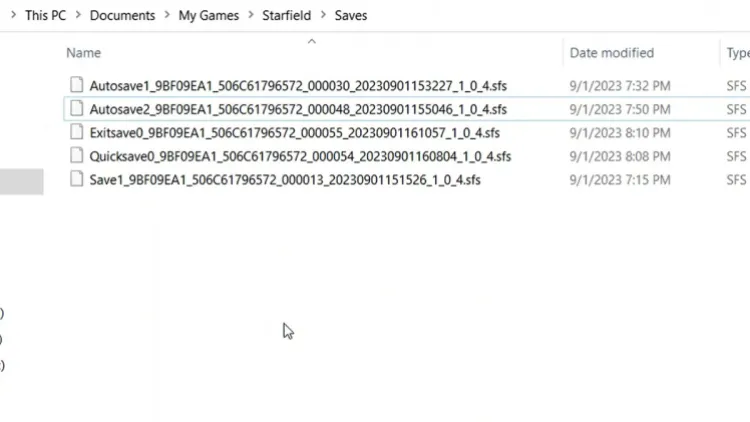





Published: Sep 25, 2023 05:19 pm