The shot meter is a valuable tool for Ballers seeking to improve their shooting skills. Players can significantly increase their chances of making successful shots by paying close attention to the shot meter. The meter displays a color-coded indicator that changes from red to green, with green being the ideal moment to release the ball. With the help of the shot meter, players can hone their timing and precision on the court. However, you must first enable the Shot Meter before changing it to your liking. Here’s how to do that and then change the Shot Meter in NBA 2K24.
How to enable Shot Meter in NBA 2K24
Here’s how to change the shot meter in NBA 2K24:
- Open the MyCAREER menu
- Navigate to the MyPLAYER tab
- Select the Animations option
- Go to the Customize HUD tab
- Select the Shot Meter category
- Scroll down to the Shots section
- Change Shots from Off to On
Note: One change coming in NBA 2K24 is that your opponents and teammates will no longer see your shot meter online.
You have five different options to choose from when changing your Shot Meter based on when you want the Shot Meter to show. For instance, you can always enable the Shot Meter or only for Free Throws. Pick an option that works best for you based on your experience levels and what you hope to work on with your shooting.
Once you have turned on the Shot Meter in NBA 2K24 to your liking, you can then change the Shot Meter’s appearance and behavior even further. For instance, you can change how the shot meter looks, its size, color, location, etc… There are many customization options for you to choose from, so feel free to experiment!
However, you will get a boost to your jump shot if the Shot Meter is turned off. This is because your Shot Meter green window is increased by 20% when turned off. However, I recommend that you practice with the Shot Meter to learn the timing, and then you can turn it off to get the boost. This will make you an extremely dangerous shooter in NBA 2K24!
Author’s Note: I wrote this guide while playing NBA 2K24 on PlayStation 5.

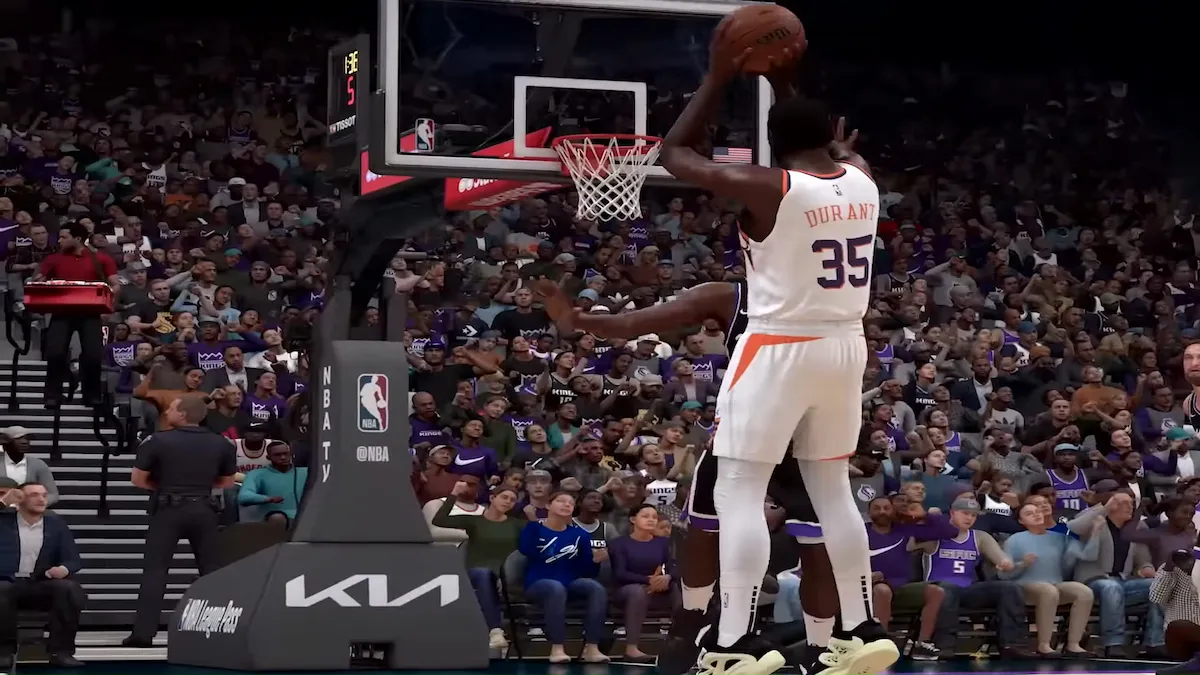
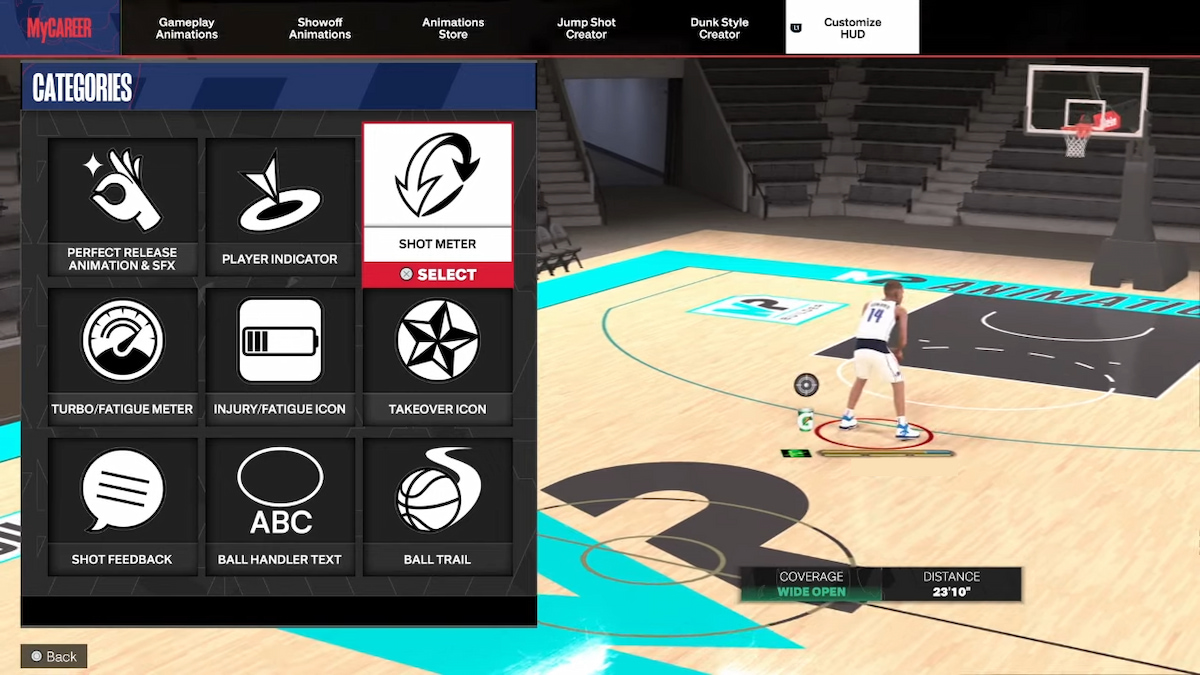
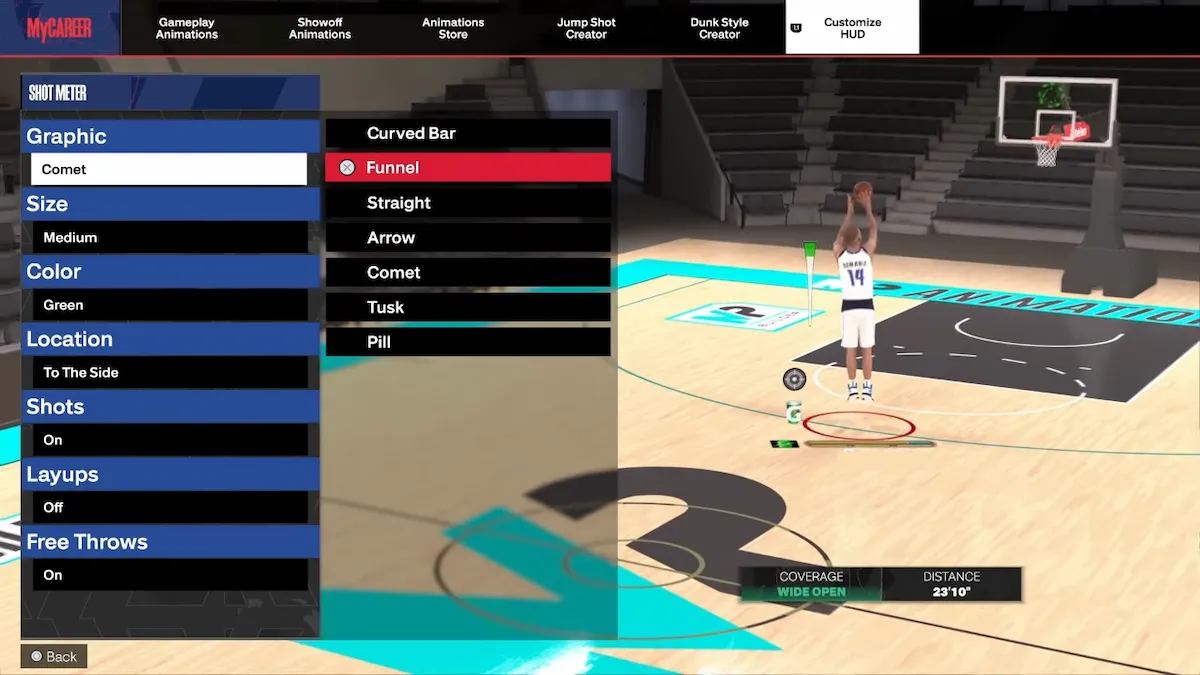





Published: Sep 8, 2023 12:31 pm