Microsoft Flight Simulator contains nearly every airport across the entire globe. On top of that, its virtual rendition of Earth is basically to scale, meaning that the distance between two points in the sim is the same distance as it is in real life.
For flying time, this means that if a flight in real life will take six hours, then doing that same long flight in Microsoft Flight Simulator will take the same amount of time. If you want to enjoy the sim but don’t feel like putting in (all of) the time, here are some tips to help speed things up.
Method #1: Fast travel
Fast traveling has become commonplace in many open-world games. Thus, Asobo added it to Microsoft Flight Simulator. This handy tool is placed right in the Quick Menu that hovers in the top section of the UI. It’s indicated by a fast-forward icon. Bringing up this menu will allow you to select which phase of the flight you’d like to jump to. Every phase is covered, from sitting at the parking spot at the beginning to the final approach before landing at the destination airport.
Let’s pretend that you’re flying a medium-haul route that would take about six hours. Here’s a basic breakdown of the time savings. Starting up from the gate and taxing out to the runway can take about 20 minutes, depending on the airport and aircraft. After take-off, the climb to the average cruising altitude of about 35,000ft should take about another half-hour. We’ve now shaved off roughly an hour, leaving just five to go. The cruise will naturally take the largest chunk of time. Fast-traveling to the top of the descent would leave us with roughly 40 minutes to descend, approach, land, and taxi to the gate. This turns a six-hour expedition into a small session that lasts only an hour and a half.
Of course, there are downsides to this. You won’t get to enjoy as much of the beautiful scenery along the way (assuming it would’ve been a scenic route). Another downside is that at the end of the flight, the sim will not count the skipped hours in your logbook. While this has no effect on gameplay or progression, it does at least rob of you of building experience and virtual flight hours. Thus, the next method is slightly more balanced.
Method #2: Fly the sim in fast-forward mode
Fast-travel might be new to this iteration of the sim, but there’s also a feature that has existed since past releases: manipulating the sim rate. The sim rate controls how fast and slow things move inside the sim itself, allowing you to play at a regular, faster, or even slower speed. It’s like how YouTube videos allow you to manipulate the playback rate.
The default keys to control this are “F11” to increase the sim rate and “F10” to decrease it. “F12” is supposed to bring up a menu to show you the current rate of playback, however, it did nothing for me. Thus, you’ll have to visually discern the differences. Thankfully, it’s quite obvious which speeds are slow, regular, and fast. Increasing the sim rate to make the flight go faster will not shrink the gameplay time as much as the fast travel option does, and you can still control every aspect of the flight as you normally would. I haven’t tested it to see how it affects flight hours, however.
But, what if you actually do want to enjoy the full journey under completely regular circumstances but just can’t handle the full session at once? There’s one more method.
Method #3: Using save states
A session in Microsoft Flight Simulator can be saved at any time. There aren’t any slots either, so you can even save multiple flights if you’d like. Using this feature will allow you to break up a flight into your own custom phases. Sticking with our previous six-hour flight, perhaps you can fly for an hour and then save. After that, you can return to the game as you have time to finish it up.
As safe as it sounds, there is one downside to this method. For some reason, the sim completely disables the passage of time and weather progression once a game is saved. Thus, everything that’s on-screen at that time gets baked into the settings and cannot be changed.
There is one final method that’s not as straightforward as any of the previous but still ends up with the same result. Albeit, with extra steps.
Bonus method: Flying multiple legs
Where possible, why not just break a big trip up into multiple, smaller trips? For example, let’s use a popular route: New York to London. Instead of flying direct, you can fly from New York City to St John’s, Canada. From there, you can either fly to Greenland and then Iceland, or just go directly to Iceland. Each of these legs will still take a handful of hours to complete, but it’s more manageable to do this than perform the full seven hour flight from NYC to London. On top of that, you get to admire the beauty of multiple countries along the way, rather than just soaring high over them.
This doesn’t work for every journey. For instance, flying from Los Angeles, California to Honolulu, Hawaii is a straight shot over the Pacific Ocean. Thus, there’s no extra stop in-between to break up what ends up being a six-hour flight. While this bonus method doesn’t work everywhere, it’s applicable to just about every route that doesn’t involve a huge swath of pure ocean in the middle.
Microsoft Flight Simulator is available via Steam, the Microsoft Store and also as part of Xbox Game Pass. For more information, check out our features and guide hub.

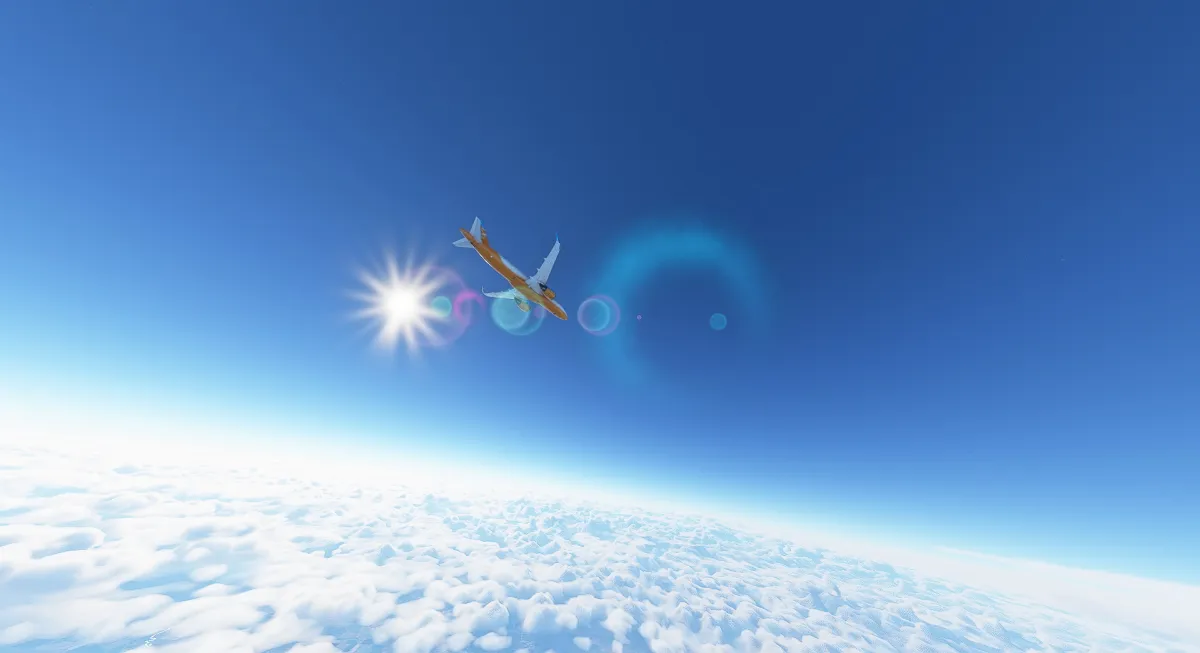







Published: Jul 28, 2021 12:00 pm