Microsoft Flight Simulator comes pre-packaged with a decent variety of aircraft. One particular is the Airbus A320neo airliner, which is available to all players. While you can manage to simulate some civilian passenger flights with the A320neo, it unfortunately only comes with the default Airbus paint scheme; not the best choice if you want to simulate an actual airline flight. Thankfully, the community has come to the rescue with some fresh livery designs ready for installing. Here’s how and where to get it. Big thanks to YouTuber “Clink123” for providing both a download link and a video.
The included liveries are for Air China, Spirit, Delta Airlines, Saudia, Ferrari, Aegean, Lufthansa, Air Canada, and Play Airlines.
How to install the Airbus A320 Neo liveries in Microsoft Flight Simulator
First thing’s first, download the ZIP file. You can find it here.
Once it’s done downloading, you then have to hunt down where to place the extracted contents. To do that, you can simply add this string to the address bar of the File Explorer:
C:\Users\[YourName]\AppData\Local\Packages\Microsoft.FlightSimulator_8wekyb3d8bbwe\LocalCache\Packages
In the event that this isn’t where your main Flight Simulator data folder is, you can find the specific location from within the simulator. Here’s how:
- From the MAIN MENU go to OPTIONS
- In the OPTIONS MENU, hit GENERAL
- In the GENERAL MENU, go to DATA and then scroll down to the bottom until you see ROLLING CACHE PATH
- This contains the exact location of your Flight Sim Data folder. Click the file path box and it will open a “Select Folder” menu. Copy the full address from there and then hit “Cancel.”
- Open the File Explorer and paste your file path in the address bar. Once there, look for the PACKAGES folder and open it. You will then see the COMMUNITY and OFFICIAL folders.
- Drop the extracted folder from the livery ZIP file into the COMMUNITY folder.
- Once this is done, fire up the sim and navigate to the Airbus A320neo and then click on Liveries to view the new paint schemes:
And here’s an in-game shot of the A320neo dressed in some Delta colors:
Looks pretty good! Well done tot he original creators of the paint jobs. The credits are included in the zip file. As for Clink123’s video, you can view it below:
If you would like to know how to install custom scenery into Microsoft Flight Simulator, you can read/watch our guide here.





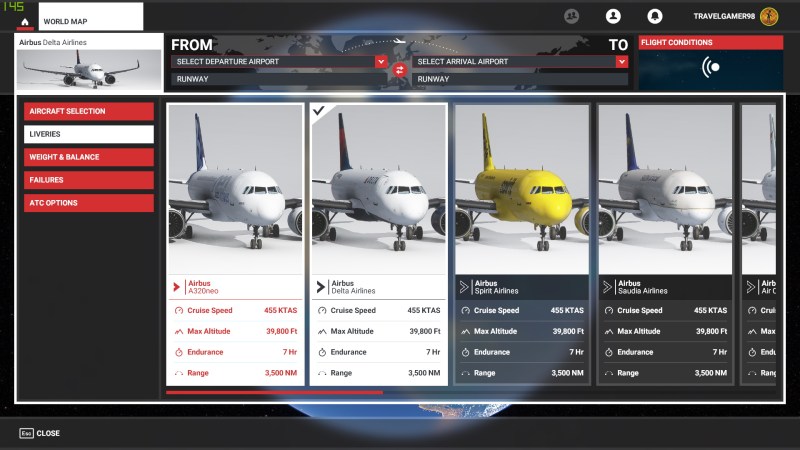






Published: Aug 25, 2020 11:00 PM UTC