The new 12th generation Intel Alder Lake CPUs are out, and they claim to be the best gaming CPUs ever released. Unfortunately, however, not every game is working properly with the new Intel Alder Lake processors just yet. An issue with Digital Rights Management (DRM) currently prevents various games from launching on the Intel Alder Lake lineup.
The list of games range from major titles like Assassin’s Creed: Valhalla, Madden NFL 22, Mortal Kombat 11, and more.
As it stands, game playability depends on the operating system being used. Intel has released a full list of the games, while also noting which games will receive updates for support at some point in mid November. Those games are denoted in bold, below. Intel says its actively working with all other developers to get the rest of the games addressed as soon as possible.
Windows 11
- Anthem
- Bravely Default 2
- Fishing Sim World
- Football Manager 2019
- Football Manager Touch 2019
- Football Manager 2020
- Football Manager Touch 2020
- Legend of Mana
- Mortal Kombat 11
- Tony Hawks Pro Skater 1 and 2
- Warhammer I
- Assassin’s Creed: Valhalla
- Far Cry Primal
- Fernbus Simulator
- For Honor
- Lost in Random
- Madden 22
- Maneater
- Need for Speed – Hot Pursuit Remastered
- Sea of Solitude
- Star Wars Jedi Fallen Order
- Tourist Bus Simulator
- Maneater
Windows 10
- Ace Combat 7
- Assassins Creed Odyssey
- Assassins Creed Origins
- Code Vein
- eFootball 2021
- F1 2019
- Far Cry New Dawn
- FIFA 19
- FIFA 20
- Football Manager 2021
- Football Manager Touch 2021
- Ghost Recon Breakpoint
- Ghost Recon Wildlands
- Immortals Fenyx Rising
- Just Cause 4
- Life is Strange 2
- Madden 21
- Monopoly Plus
- Need For Speed Heat
- Scott Pilgrim vs The World
- Shadow of the Tomb Raider
- Shinobi Striker
- Soulcalibur VI
- Starlink
- Team Sonic Racing
- Total War Saga – Three Kingdoms
- Train Sim World
- Train Sim World 2
- Wolfenstein Youngblood
A workaround for games not working on Intel Alder Lake
Luckily, if you really can’t wait for a fix and want to try to get them playing, Intel states there is a workaround to attempt. That said, it’s not highly recommended if you aren’t comfortable, as it involves disabling the new E-cores (efficiency cores) when playing games.
This is done by enabling Legacy Game Compatibility Mode on your machine. To do, follow the steps below**
- Power-up system and enter system BIOS setup.
- Enable switch Legacy Game Compatibility Mode to ON (one-time only) in BIOS.
- Save BIOS setup changes and exit.
- Boot to OS.
- Toggle Keyboard Scroll Lock key ON.
- Launch affected game title.
- Toggle Keyboard Scroll Lock key OFF after ending game title.
It’s not the best fix in the world for a brand new piece of hardware, but it should get the job done for now. Of course, if you can, the best course of action would be to wait for an official fix from Intel and developers on the matter. But we understand that not everyone can be that patient when it comes to playing games on your new Intel Alder Lake CPU.
**NOTE: Only attempt to make changes to the BIOS if you are comfortable doing so.










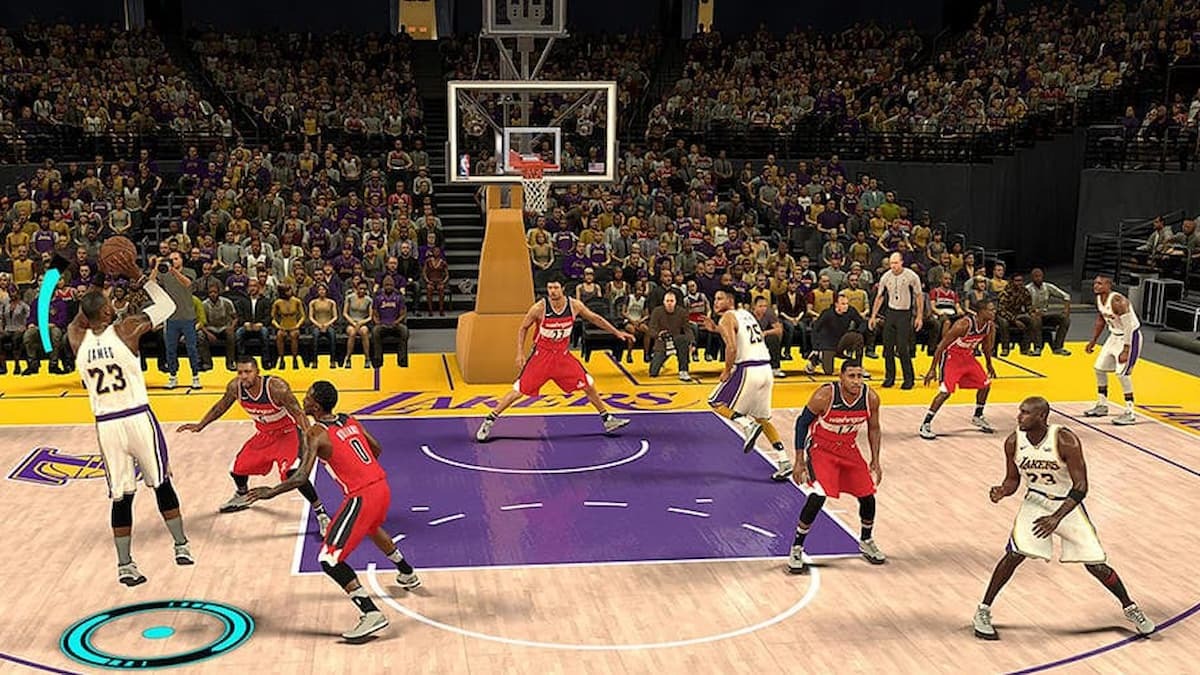



Published: Nov 5, 2021 4:45 PM UTC