In Starfield, transfer containers are essential in facilitating resource collection and management. These containers enable players to collect harvested resources from an outpost without leaving their ship, making the process much more efficient. By keeping harvested resources separate from the player’s ship inventory, transfer containers create a streamlined system of resource transfers, resulting in cleaner and more organized inventory management. However, knowing how to build and use them can be a bit tricky, so here’s a guide on how to use Transfer Containers in Starfield.
How to build Transfer Containers in Starfield
Here’s how to use Transfer Containers in Starfield:
- Build an Outpost
- Make an Extractor
- Connect the Extractor to the Transfer Outpost with an Output Link
- Create a Source of Power for your Outpost
- Place a Landing Pad near your Transfer Container
- Land your ship on this Landing Pad
- Open the Cargo Hold found in your ship’s cockpit
Following the above steps, you can use your Transfer Container in Starfield after landing your ship on the landing pad at one of your Outposts. Then, you need to visit your ship’s inventory management system by opening it from the cockpit of your ship (across from the Captain’s Storage). Finally, navigate between your different inventories within the inventory management system, including all Outposts inventory management systems. In addition, if you set up each outside using the steps above, it is possible to use the Transfer Containers for all your outposts from one location. This means you don’t need to travel to each outpost to transfer items, saving you much time.
However, there is one trick that you should know that will make using Transfer Containers even easier. You don’t need to walk to your ship’s cargo hold physically. Instead, open the pause menu, select ship in the bottom left corner, and at the bottom, it tells you which button to press for “cargo hold” (X button on Xbox, F key on PC). This process also lets you access your Outposts inventory management system. In fact, you don’t even need to be in the ship to do this. Just within 250 meters of it!
Author’s Note: I wrote this guide while playing Starfield on PC and Xbox Series S.

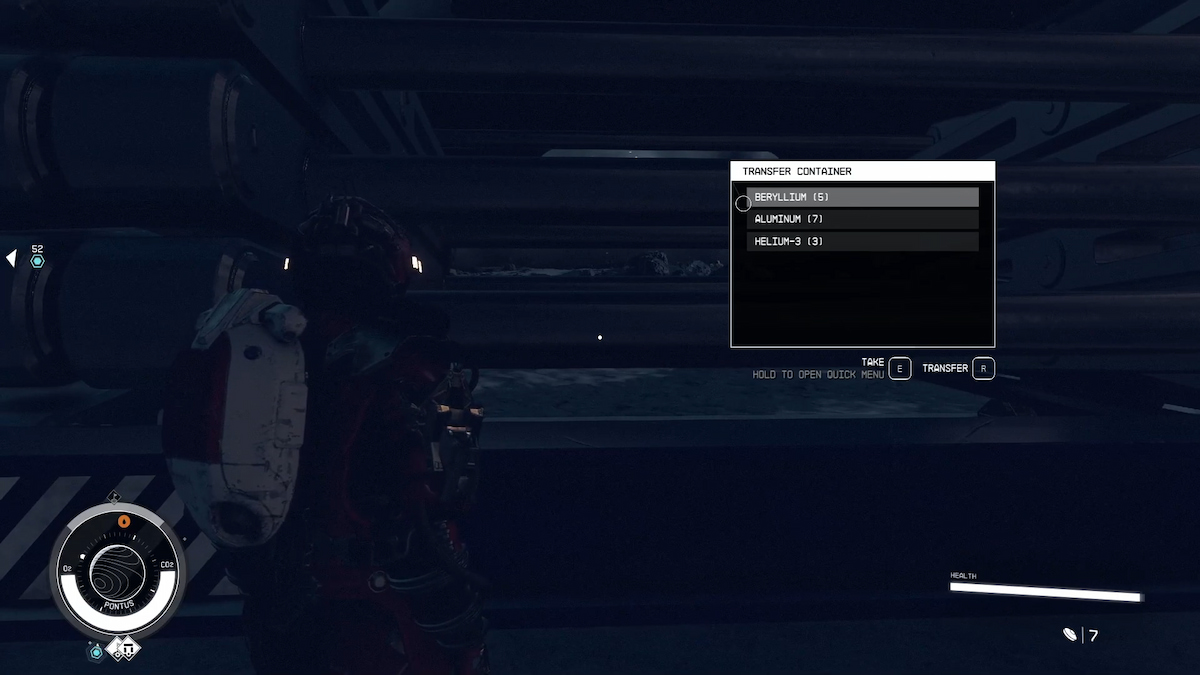
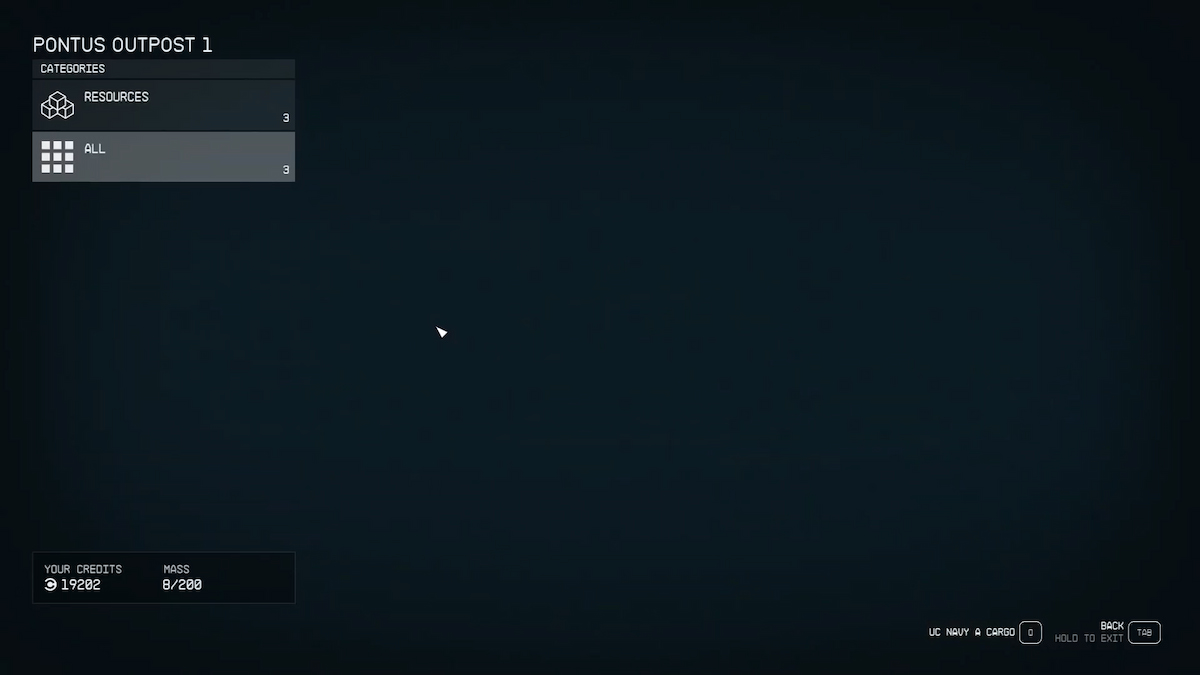
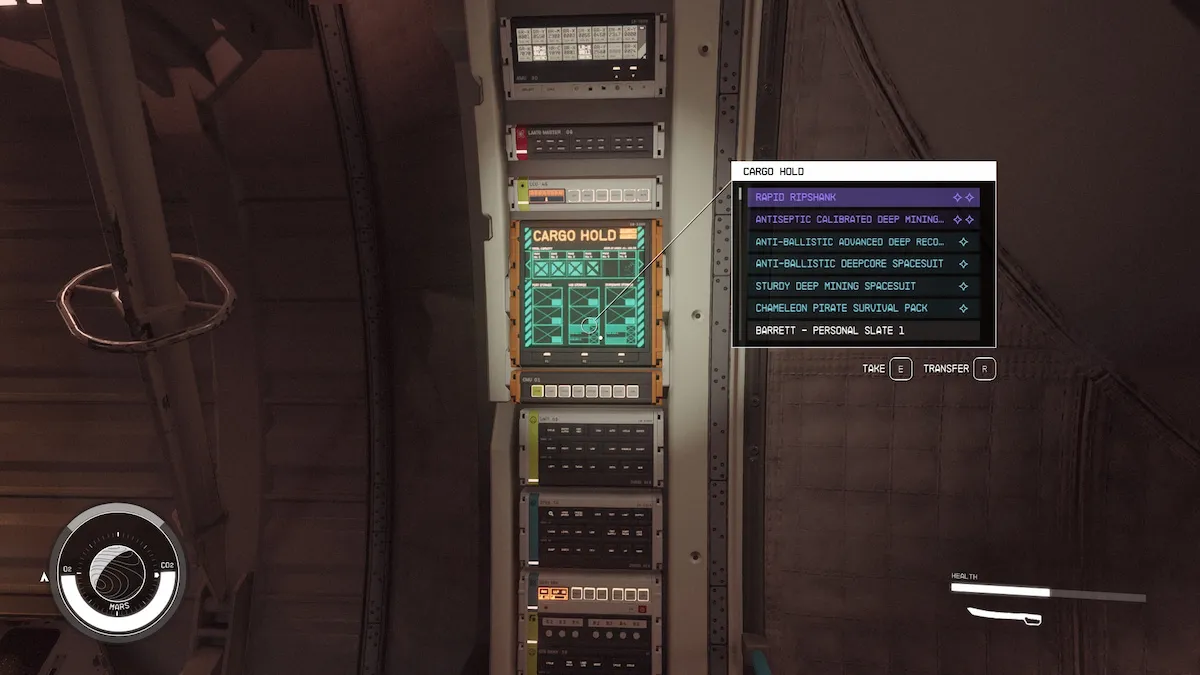
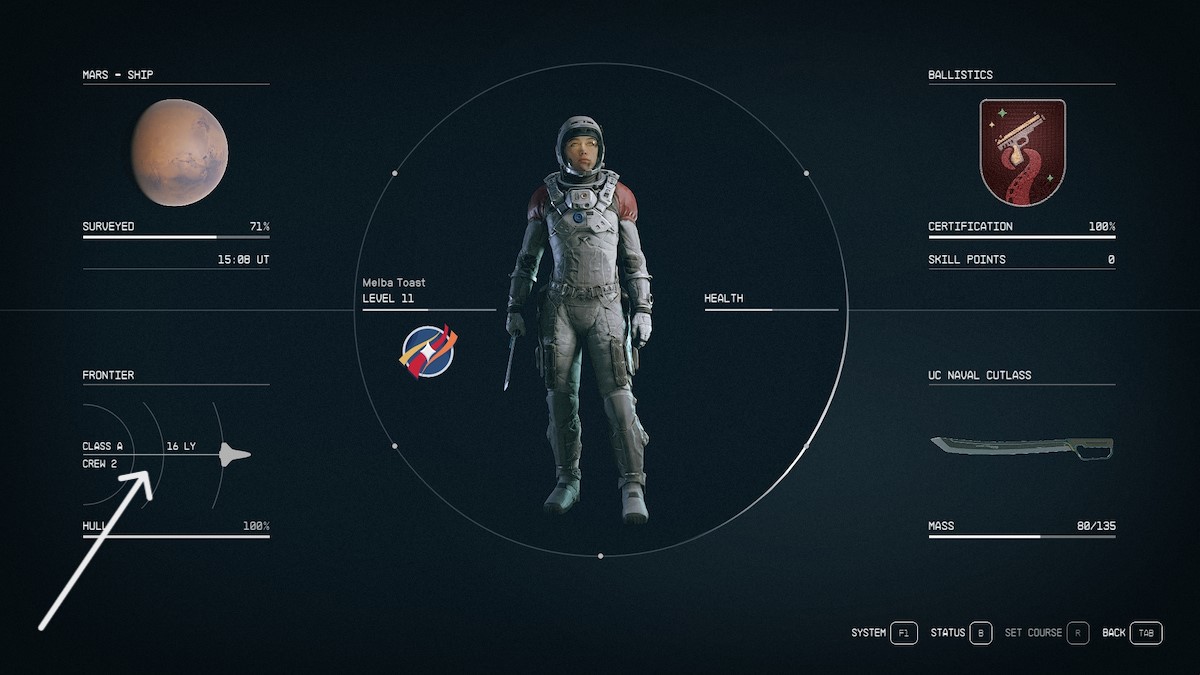





Published: Sep 8, 2023 11:51 am