Besides a strong rod and a strong heart, the most important tool in a fisherman’s arsenal is a good map. This has always been true in Dredge, but it’s especially so now, with the advent of the new ‘v.1.1.0: Map Markers and More’ update. This patch brings, among other quality of life improvements, a lot of welcome extra functionality for the game’s map, including handy markers you can use to keep note of key locations. In this guide, we’ll cover how to use these Map Markers in Dredge to make your voyage of the damned run as smoothly as possible.
How to make the most of Map Markers in Dredge
Placing Map Markers

Map Markers are incredibly simple to use. The first thing you need to do is open your map, which you can do by pressing up on your controller’s D-pad, or manually by selecting it from the Cabin menu. From here, you can press the A/X button on your controller to open up the Map Markers toolbar. With this toolbar open, you can use LB and RB to select which kind of Marker you’d like to place, from six possible options. These include a yellow gem, a red exclamation mark, a green flag, a blue anchor, a purple question mark, and an orange stick of dynamite.

Once you’ve chosen the Marker you want, press the A/X button to place it on your Map. It will be placed in the center of the white crosshairs icon, which you can move around freely using the left analogue stick. If you want to remove an accidentally-placed Marker, or one that has already served its purpose, you can do so by pressing X/Square while your crosshairs are over the Marker in question. You can also quickly remove all the Markers you’ve placed by holding down X/Square for a few seconds.
Using Map Markers
Now that you know how to place Map Markers, let’s go over some good use cases for them. Most of the Markers you have access to lend themselves naturally to a single purpose. The stick of dynamite, for example, can be used to mark locations where you’ll need Packed Explosives to blast through a barrier, while the anchor can be used to mark ‘secret’ dock locations. The latter is one of the most useful applications of the new Marker system, since it’s easy to forget where these docks are located, as they don’t show up on your map like their normal counterparts. You can use the flag to mark Pursuit-giver locations, and the exclamation mark to show the locations of dangerous creatures in each area. It’s a good idea to mark anything of note you encounter on your map.
Map Markers also have an additional feature. Beyond being visible on your map, they can also be seen through your Spyglass during gameplay, alongside a distance value that tells you how far away each Marker is from your current location. This is extremely handy, letting you plot a course without constantly opening and closing your map, and it gives some much-needed extra utility to the Spyglass, an item we rarely found ourselves reaching for during our initial playthrough of Dredge.
And that’s that! A complete guide on how to use Map Markers in Dredge. They’re a welcome new feature that smooths out exploration, particularly across multiple play sessions, without removing the sharp teeth that are essential to the Dredge experience. Try them out on your next fishing trip, and you’ll wonder how you ever lived without them.

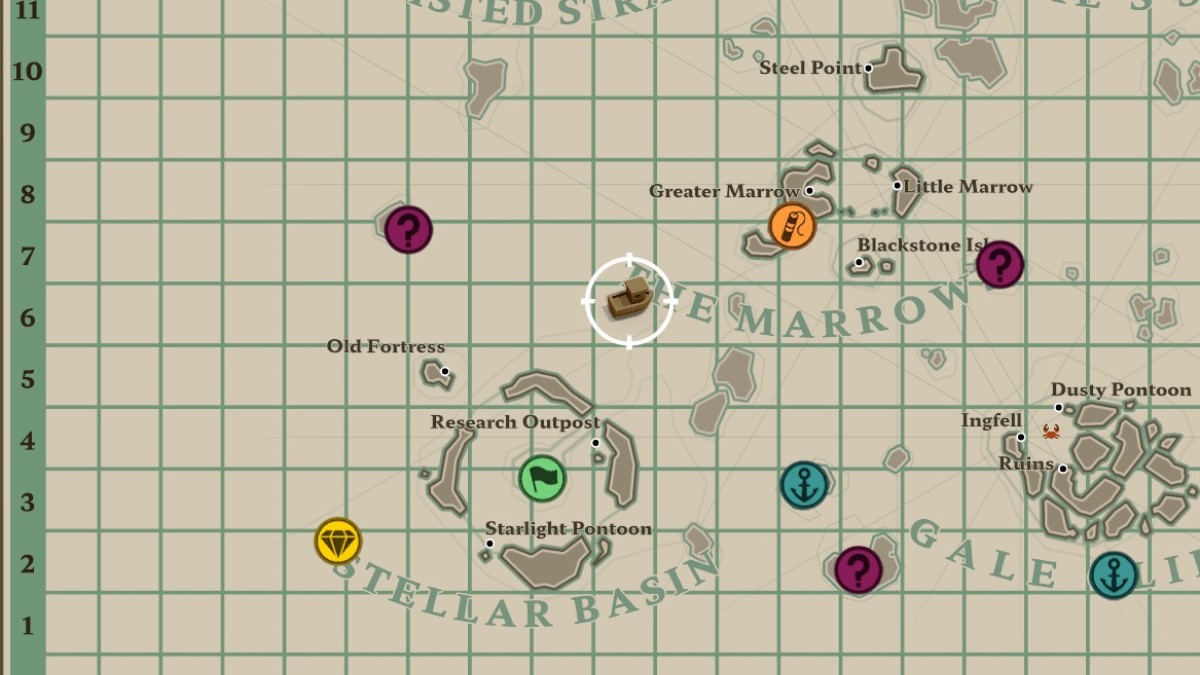



Published: May 13, 2023 11:48 AM UTC