Whenever a new update for Stardew Valley such as 1.6 rolls out, players will inevitably worry about how to update their mods and if they’ll work with the latest update. Here’s everything you need to know about updating your mods.
Stardew Valley: How to check for mod updates for 1.6
Updating your mods is a lot easier than you may realize. You can check which mods require updates by opening SMAPI, which is the Stardew Valley mod launcher. Upon loading up SMAPI, you should notice purple text denoting which mods of yours have updates ready.

Right above the purple text, you’ll see the mods not containing update keys in grey text. This means that you have to manually check if these mods have updates. You’ll also see in red text the mods that you should uninstall from your game. The best place to get Stardew Valley mods from is Nexus Mods.
Since version 1.6 is probably the largest update to Stardew Valley, you may expect a majority of your mods to not work. The good news is that ConcernedApe confirmed that most mods should work with 1.6 on launch since he has made sure to work with modders and give them time to update their mods before 1.6 releases. The developer has also mentioned the fact that 1.6 will make creating mods a lot easier.
While many mods have gotten the chance to update, some are extremely outdated, which you should take note of. I’d recommend checking this SMAPI.io mod compatibility list to determine how many of your mods are ready to work with 1.6.
How to manually update mods in Stardew Valley

Now that you’ve discovered which mods require updates, you need to download the updated files and replace the old ones. Enter File Explorer, then follow this directory:
Windows: C:\Program Files (x86)\Steam\steamapps\common\Stardew Valley.
Mac: ~/Library/Application Support/Steam/SteamApps/common/Stardew Valley/Contents/MacOS
You’ll eventually see a Mods folder, which is where you can submit mod files manually. This is also where you can remove them or replace them with their updated versions. With all your mods updated for the latest Stardew Valley update, the question now is whether you should make a new world for 1.6.

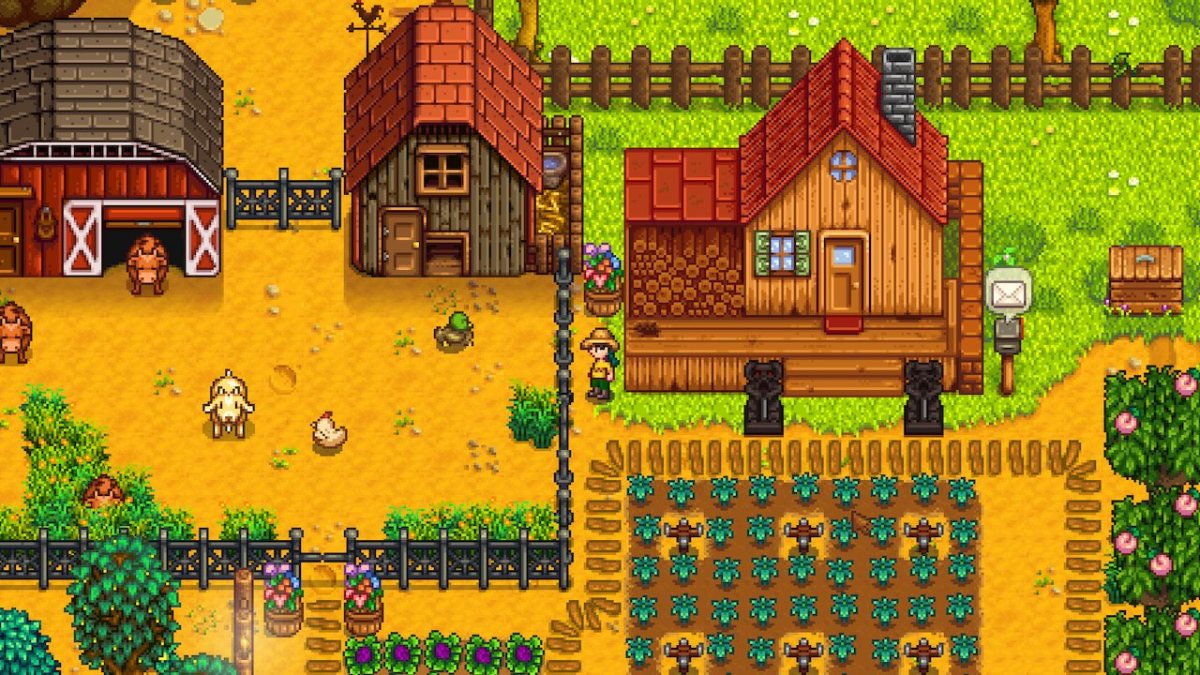





Published: Mar 19, 2024 4:31 PM UTC