You may be experiencing a Palworld bug that gives you the error message, “The match you are trying to join is running an incompatible version of the game.” If you’re experiencing this, the fix is to update Palworld on Xbox, PC, or Steam.
How to fix “the match you are trying to join is running an incompatible version of the game” error in Palworld
The only way to fix the “running an incompatible version” error in Palworld is to make sure you and whoever you’re trying to play with are playing on the same version. This can be accomplished by having you and whoever you’re playing with install the latest version of Palworld.
Related: How to change Single Player server to Multiplayer in Palworld
However, Palworld updates first come to Steam and take a few days to roll out on Xbox. Because of that, this crossplay error may not be fixable. You need to wait until Palworld has the same version rolled out to all platforms.
How to manually update Palworld on Xbox
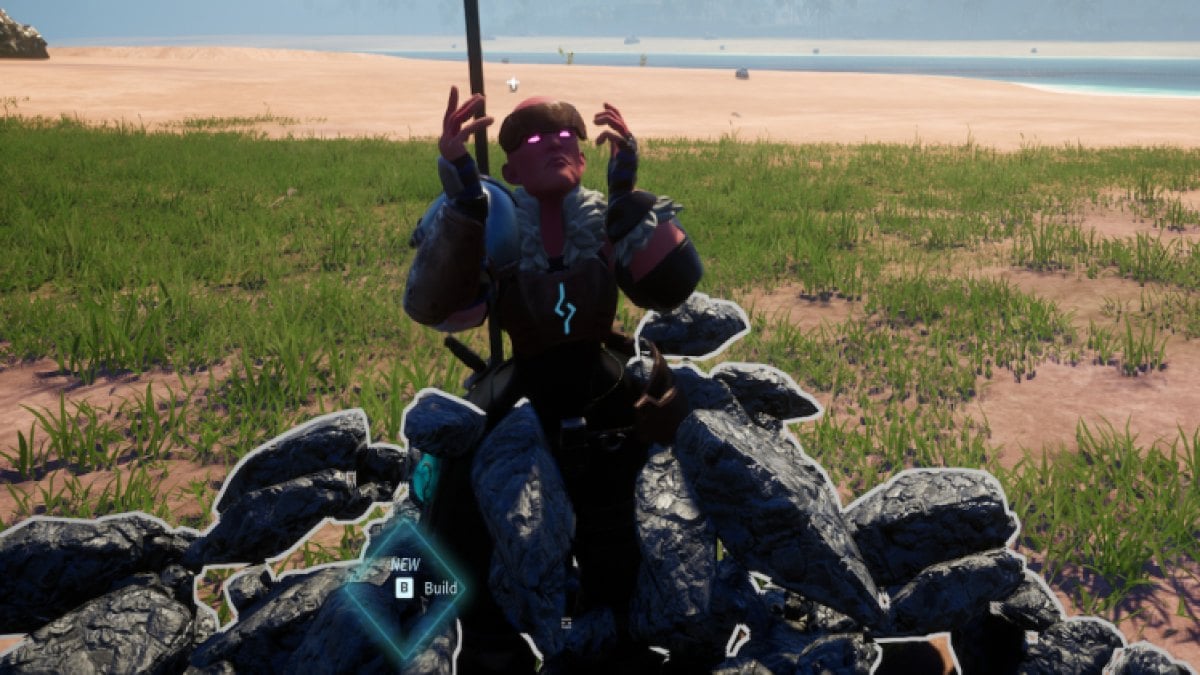
To fix the “running an incompatible version” error in Palworld, you need to make sure you’re running the most up-to-date version of Palworld. You can make sure this is the case by finding Palworld in your library, going down to Manage, and then seeing if there’s anything in Updates.
If you don’t see a Palworld update ready to go, enter the settings of Palworld and select Manage Game. Once here, scroll down to Updates and make sure there aren’t any pending updates.
How to manually update Palworld on PC Microsoft Store
If you’re using the Xbox App on PC to either play your Xbox games here or enjoy Palworld on PC Game Pass, you can attempt to fix the “the match you are trying to join is running an incompatible version of the game” error in Palworld by updating the game.
To do that, go the the Palworld page. Next, click the More Actions for Palworld button which is the three dots button. Select Manage. Then, click Files and select Check for Updates. By doing this, you’ll manually update Palworld on Xbox so you have the latest version of the game.
I also recommend going to the General tab while you’re here. On the Game Download/Upload Priority dropdown, make sure As Soon As Possible is selected. With this setting set, you don’t need to worry about Palworld not updating immediately if there is an update available.
Related: Best Pals for mounted combat in Palworld
How to manually update Palworld on PC Steam
If you own Palworld on Steam, you need to make sure you’re running the most up-to-date version of the game to avoid errors and bugs. Do this by going to Palworld in your library, right-clicking the game, selecting Properties, going to updates, and switching the Automatic Updates dropdown to Always Keep this Game Updated.
Wait for Pocket Pair to fix Palworld crossplay error
The problem with Palworld right now is different versions exist on Steam and Xbox. As long as that exists, you can’t crossplay Palworld between the two platforms, even if both users are on PC.
Eventually, Pocket Pair will roll out the latest patch onto Xbox, the patch that Steam already has, but we’ve seen it happen multiple times where this takes a few days to do. During that time, Steam and Xbox players can’t play together. You just need to wait it out and discover how to increase your Stamina and Health in Palworld in the meantime.







Published: Jan 25, 2024 11:17 am