This latest Blizzard game is graphically hefty, and will require a decent graphics card. The unfortunate thing about certain games is that you’ll load them up, and they’ll say you can’t play without updating your graphics driver. This has happened to many players trying to play Diablo 4 for the first time. Sadly, graphics drivers don’t usually update on their own. We’ll explain how to update your graphics driver so you can get to playing Diablo 4.
How to fix graphics driver issues for Diablo 4
Depending on what type of graphics card your PC has, there are different ways of updating it. Personally, mine is made by NVIDIA, meaning I can update it right from their program. If you also have a NVIDIA graphics card, make sure you have GeForce Experience downloaded. Right in this program, you can easily update your graphics driver without any hassle.
How to update NVIDIA graphics driver
- Open ‘GeForce Experience’
- Select ‘Drivers’ from the top bar
- If you don’t have the latest NVIDIA Studio Driver update, download it
It’s really that easy! This program is a lifesaver, because Windows’ ability to check for driver updates is pretty terrible.
How to update graphics driver through Windows
- Search for ‘Device Manager’ on Windows
- Select the dropdown menu under ‘Display adaptors’
- Right-click on your graphics driver and select ‘Update driver’
- Select ‘Search automatically’ and see if it can find an update
Normally, even if a driver has an update, your PC won’t recognize it. Don’t ask me why, it’s pretty disapointing. Luckily, there are a few other ways to update your graphics driver if you don’t have a NVIDIA one.
Other ways to update graphics driver
- AMD driver
- Intel driver
- Driver Easy program
The good thing is that if you have an AMD or Intel driver, you can search for the correct download on their websites. Otherwise, if you want an easy way to find updates for any of your drivers, I sometimes use Driver Easy. Although, if you don’t pay for it, you have to do it manually. It’s a pain to manually find the updates online, but this program will discover driver updates faster than Windows does.
Now you know how to update your graphics driver for Diablo 4! You shouldn’t run into any roadblocks now while trying to enter the game. Just remember to always update your drivers in the future.



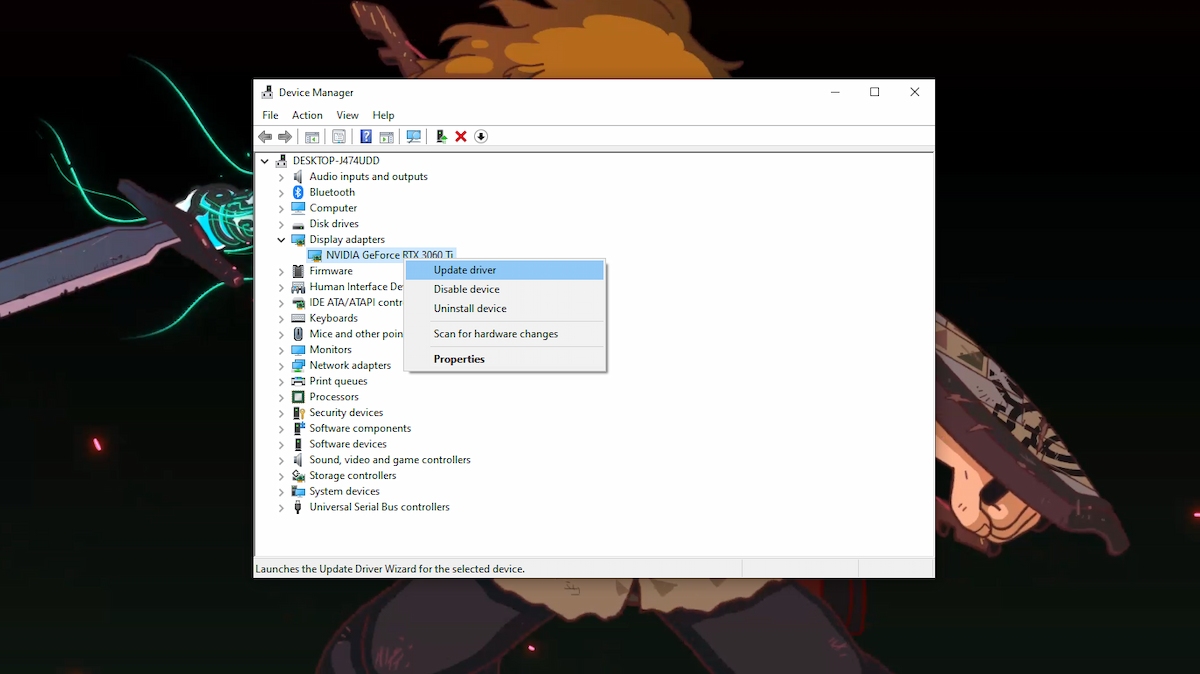






Published: Jun 6, 2023 5:40 PM UTC