The UI change in Fortnite modified a lot of settings in the main game. This has made things much harder to navigate, like finding the visual audio option.
While the changes may have confused some, we have made sure to adjust our guides so that you’ll have the most up-to-date information. Below, we’ll go over how to turn on Visualize Sound Effects in Fortnite.
How To Turn On Visualize Sound Effects Post UI Change in Fortnite
Here is how you turn on the visual audio in Fortnite:
- Start in the Lobby
- Press the button to go to your Social Menu
- Options Button on PlayStation
- Menu Button on Xbox
- Esc on PC
- Scroll down your tabs until you get to Menu
- Pick Settings
- Go to the Audio tab
- Scroll down to the Sound group
- Go to Visualize Sound Effects and turn it On
Related: 10 Best Fortnite Skins
Now you will be able to see your sound effects instead of just hearing it. This option is normally off by default but it’s been popularized by YouTubers and Streamers because it gives you an extra edge by showing you where a sound is coming from.
Here is a handy guide on what each visual sound means:
- Gold Rings – Loot chest sounds
- White Rings – Footsteps, animal, and vehicle sounds.
- Orange and Red Rings – Explosions and gunshots
The major downside is that you can’t hear players who crouch or are trying to be sneaky, so don’t think it’s a cheat code. It is literally just there to help players who can’t hear as well as others.
If it’s not working at first, do what I do. Restart the game and then restart your console. These two almost always work, and I normally need to do them whenever I change settings like this. If that doesn’t work, just contact Fortnite support.

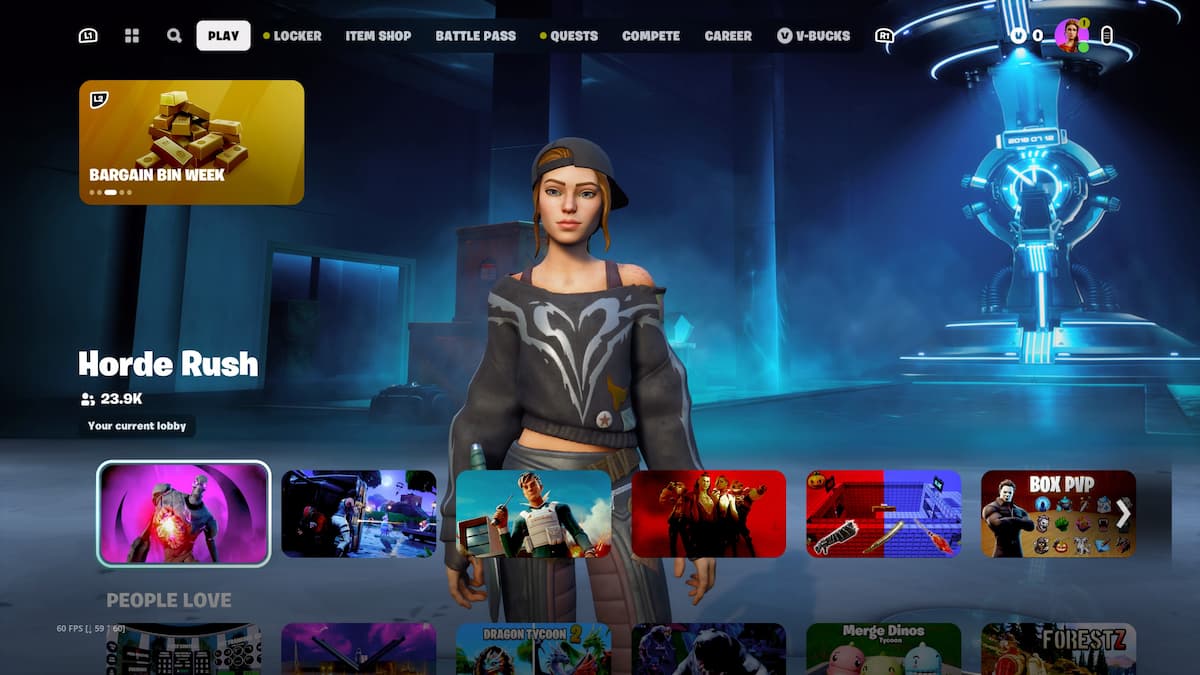






Published: Oct 24, 2023 9:24 PM UTC