The Assassin’s Creed series has always paid homage to other games in the series. In Valhalla, you can find the Spear of Leonidas from Odyssey. It’s just a neat way of showing how large the game’s universe is. However, not every Easter egg is a weapon or cosmetic, some are just tributes or meta references to older games. Assassin’s Creed: Mirage, which takes a lot of references from earlier games, also pays respect to the ones that came before. If you’ve played the very first Assassin’s Creed game, you can remember the iconic blue filter that was featured in that game. In Mirage, you can traverse Baghdad in the same spirit as Altair did when the filter is active. To turn on the blue filter from Assassin’s Creed 1 in Assassin’s Creed: Mirage, this guide will show you how to do it.
Assassin’s Creed: Mirage – How to turn on the blue filter from Assassin’s Creed 1
Turning on the filter helped me reawaken the nostalgia factor. Remembering my youth when playing the first game got me more engaged in Assassin’s Creed: Mirage’s story. Hopefully, playing this way will do the same for you. Note: This can be done on any platform the game is on and the steps are the same. Turning on the filter is easy to do but isn’t highlighted well. The first thing you want to do is head to the settings menu on the title screen. After, navigate to the Screen Tab. From there, scroll down to the second setting where it says “Iconic Color Filter” and select the ‘on’ option. After, head back into the game and the bluish tint should be on.
Does the filter impact performance?
At the time of writing this and playing a decent amount of Assassin’s Creed: Mirage, I can safely say nothing gets better or worse. You can check the bar below which highlights VRAM for PC players to see if the bar has increased or gone down. If it’s moving, another setting is probably making it do so. So, play around with settings to get a good experience for your rig.
Other Assassin’s Creed: Mirage articles

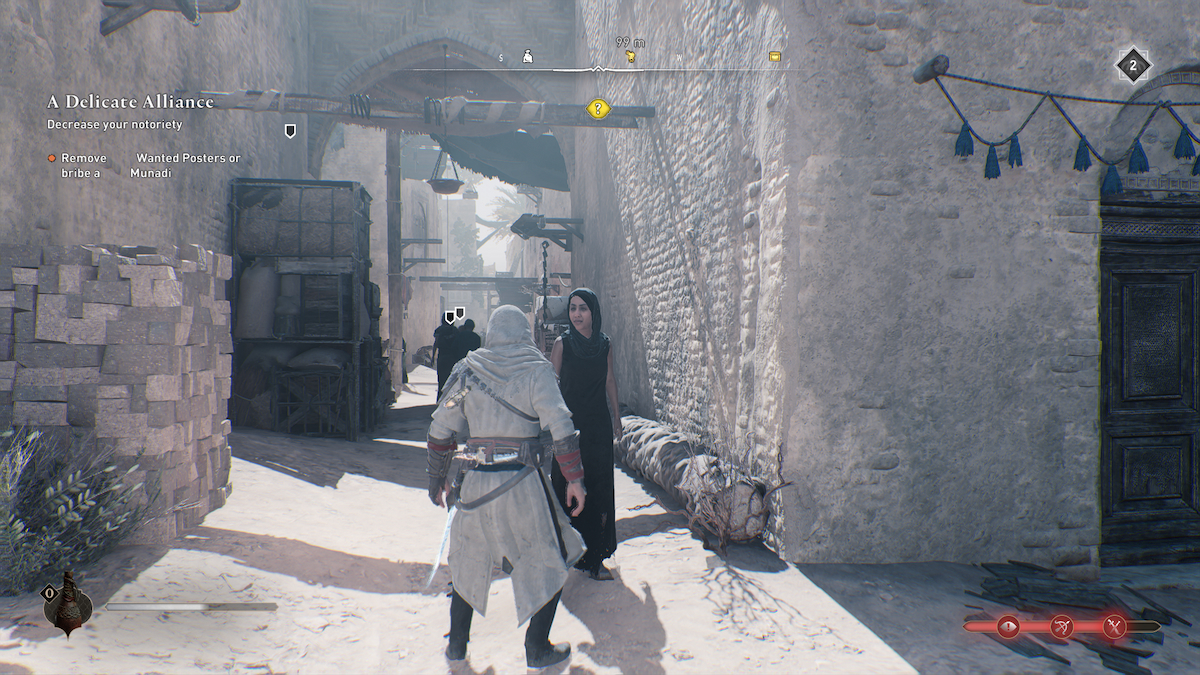





Published: Oct 4, 2023 11:00 pm