Infinite Craft saves your progress browser-wide, but what if you want to play on other browsers or computers? Fortunately, there’s absolutely a way to transfer Infinite Craft progress and save files. Here’s how to transfer save files in Infinite Craft.
Two ways to transfer saves in Infinite Craft
There are two ways to transfer saves in Infinite Craft. This first method should work with both Firefox and Chrome:
- Right-click the Infinite Craft window and then click ‘Inspect’ from the menu popping up.
- In the bottom menu that pops up, navigate to ‘Storage’.
- On the sidebar, click ‘Local Storage’ and locate neal.fun.
- Where it says value, double-click to automatically highlight the text. Copy/Paste that into Textedit or something similar.
- On the new browser/device, right-click and click ‘Inspect’ again, then navigate back to value and paste the text in. Then refresh the site.
Related: Does Infinite Craft save your progress?
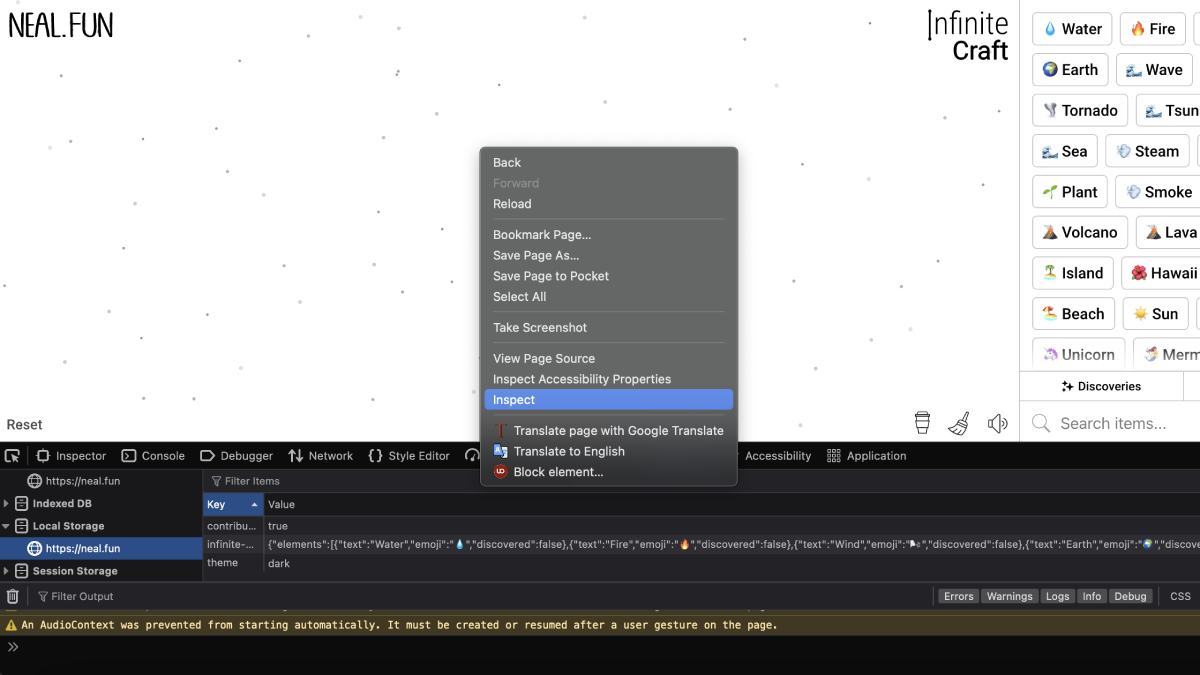
This isn’t that difficult to manage for save transferring, but there’s an even easier way to do it if you install an external script. Follow this guide, and if all has gone according to plan, you can now click on the settings wheel to find an option to import and export your save file. It will export your save file as a .json file. Now with the same script installed, you can import your save file onto another browser or computer, and continue crafting infinitely.
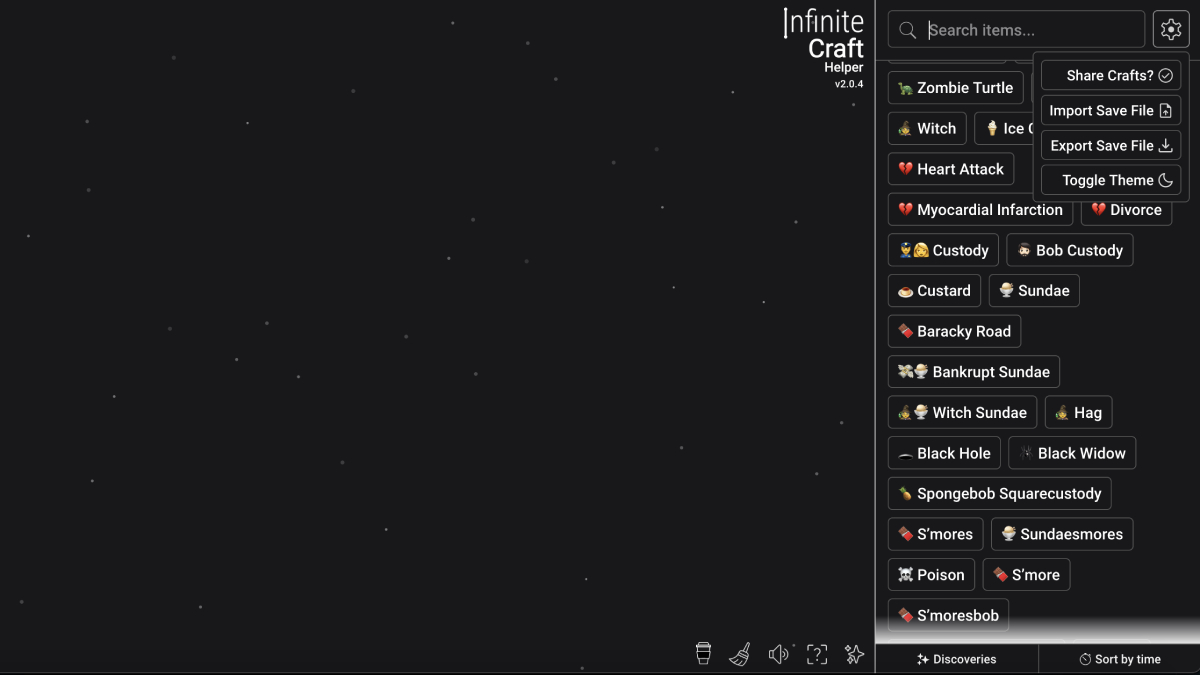
That’s everything you need on how to transfer save files in Infinite Craft. Thankfully, for being a minimal game, it takes fairly minimal effort to add in a save and transfer to a game that lacks it to begin with. We’ll see if we ever end up getting this button as a default option in the future.

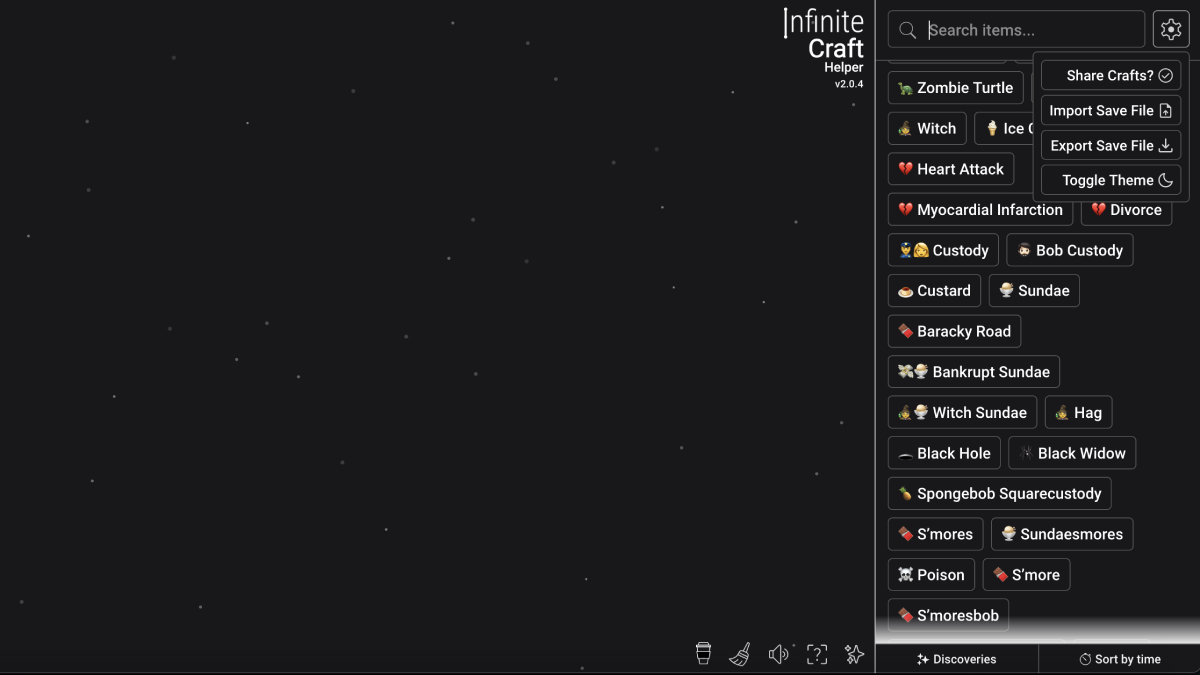





Published: Feb 20, 2024 11:58 am