Being able to show your FPS in Counter-Strike 2 (CS2) is a top priority for many players. Those of you who have played first-person shooters know how crucial it is to have an accurate screen as quickly as possible, and FPS reveals whether your screen is stuttering. Whether you want to display your FPS at 60 or 120 frames per second, we’ve got you covered.
Easy way to display FPS counter in CS2
Once you’ve installed and launched Counter-Strike 2, you’re going to want to have the FPS counter right away like many other players. So let’s go straight to how to see your FPS counter in CS2:
-
During any game, press ~
-
This opens the in-game console and you will no longer be able to move your character
-
-
Type cl_showfps 1
-
Press Enter
The console will disappear and you’ll see your FPS on the left side of your screen. Now you can see random numbers fluctuate on your screen like a true gamer.
Related: How to fix CS2 not launching
How to turn off FPS counter in CS2
For those of you who want this to turn off, it’s similar with one difference:
-
Press the ~ button during a game
-
Again, you won’t be able to do anything while your in-game console is open
-
-
Type cl_showfps 0
-
Press Enter
Watch as that pesky counter fades away and stops obscuring your view of the mini-map.
I recommend finding a corner or doing this in a menu because you will lose control of your character while you mess around in the in-game console. Don’t try this during a firefight because you’re a sitting duck.
Related: Can You Play Left-Handed in CS2?
What is the FPS counter in CS2?
The FPS counter essentially just counts your frames per second. It will fluctuate during gameplay so you can see how many frames per second are being displayed. This will help you understand how quickly your computer is running and gives you a slight advantage.
Even though the difference is small, it matters a lot in a first-person shooter. Essentially, if you see your opponent first, then you can click faster. If you click faster, you beat the enemy. In RPGs and strategy games, that millisecond that a higher FPS gives you doesn’t matter. However, if you’ve watched any tournaments for first-person shooters, you know it’s crucial.
Do not worry, having it on doesn’t slow your game down at all. In fact, your PC is constantly checking this to make sure your game isn’t crashing. For those of you who want a higher FPS, I like to turn off and exit any program I absolutely don’t need when I play games that need a high FPS. Trust me, it’s these small things that end up giving huge boosts.

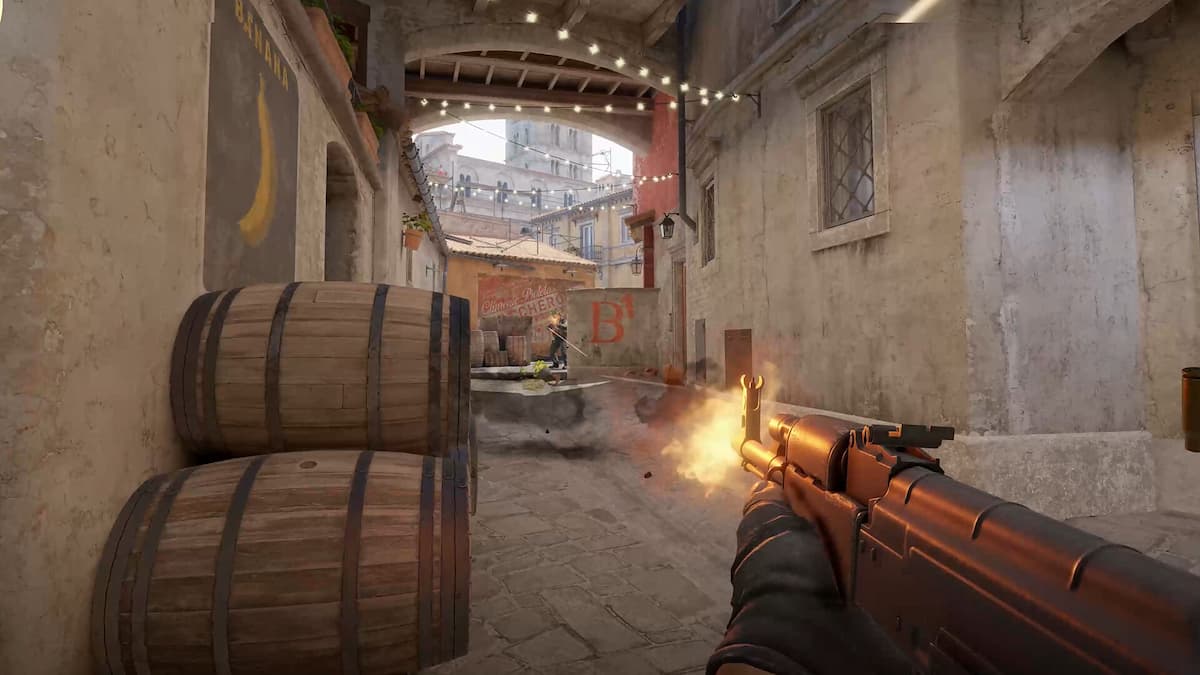





Published: Sep 27, 2023 06:11 pm