Throughout your time in Starfield, you’ll be exploring plenty of unique and resourceful planets across the star systems. While some contain cities and outposts, others are simply available for resource scavenging. You’ll need plenty of resources to craft certain things through various workbenches. To know what’s on a planet and if it’s outpost-worthy, you need to scan it. But how exactly can you scan planets in Starfield? Continue reading to find out.
Starfield: How to scan planets for 100% survey data
Different planets contain different resources, flora, and fauna. There’s a way to get this information about a planet without even having to step foot on it. You can scan planets in Starfield by flying close to one and pressing the ‘R’ key.
At the beginning of Starfield, the only way you can properly scan planets is by flying in orbit with one. Eventually, you can purchase skills from the skill tree that allow you to scan far-away planets, and obtain even more valuable information.
To actually scan one, check your star map, and zoom in on a planet. You should see all its information on the left, with the percentage of survey data you’ve collected from it. If you’re close enough to the planet, it’ll say ‘Scan’ at the bottom with the ‘R’ key. Holding that button will scan its resources. This allows you to drop at certain areas on the planet to find specific resources.
You now know quite a bit more about your planet than before, but what about getting 100% survey data? Well, until you upgrade your skills to perform more comprehensive scans, you should head onto the planet itself and scan for data. Scan all the flora and fauna you see by pressing ‘F’ to bring up your scanner. Then, when looking at a highlighted plant or wildlife, press the ‘E’ key. You’ll need to scan specific types of flora and fauna a few different times to get 100% of their data.
What about discovering planet traits? All you have to do for that is scan various ‘Unknown’ markers and explore them. Once you get close enough to the newly discovered area, you can scan it, and this can lead you to discover planetary traits. Interestingly, you can actually sell survey data after collecting it, which we have a guide on.
Starfield is available on Steam.


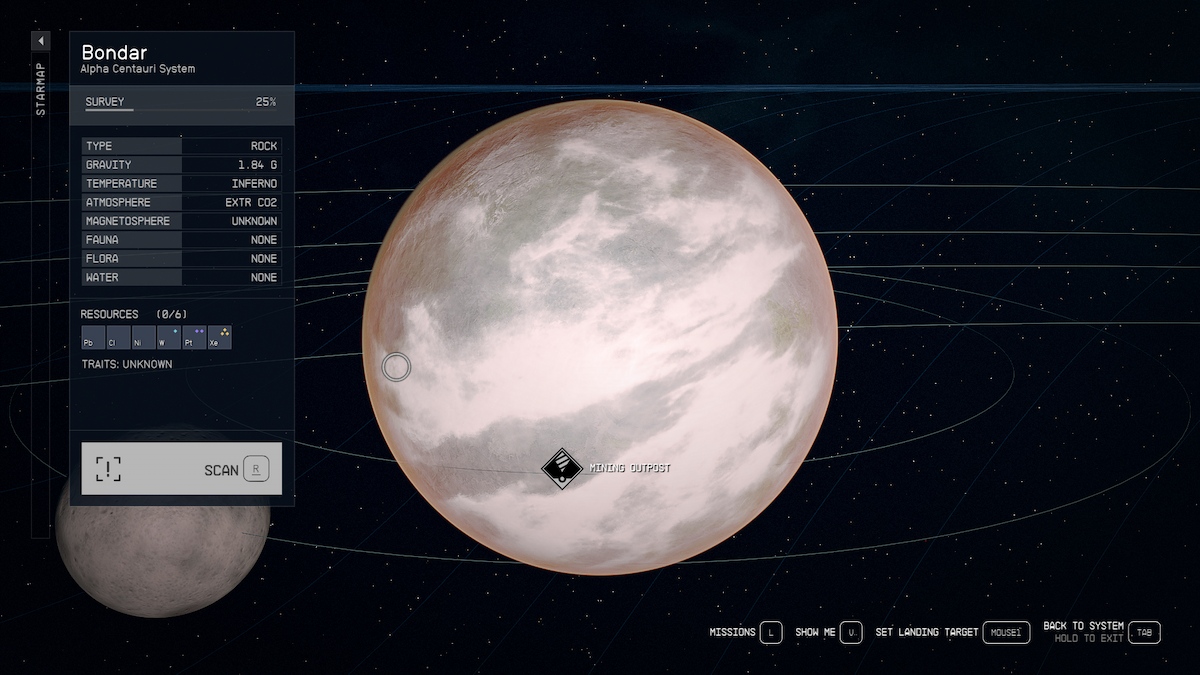
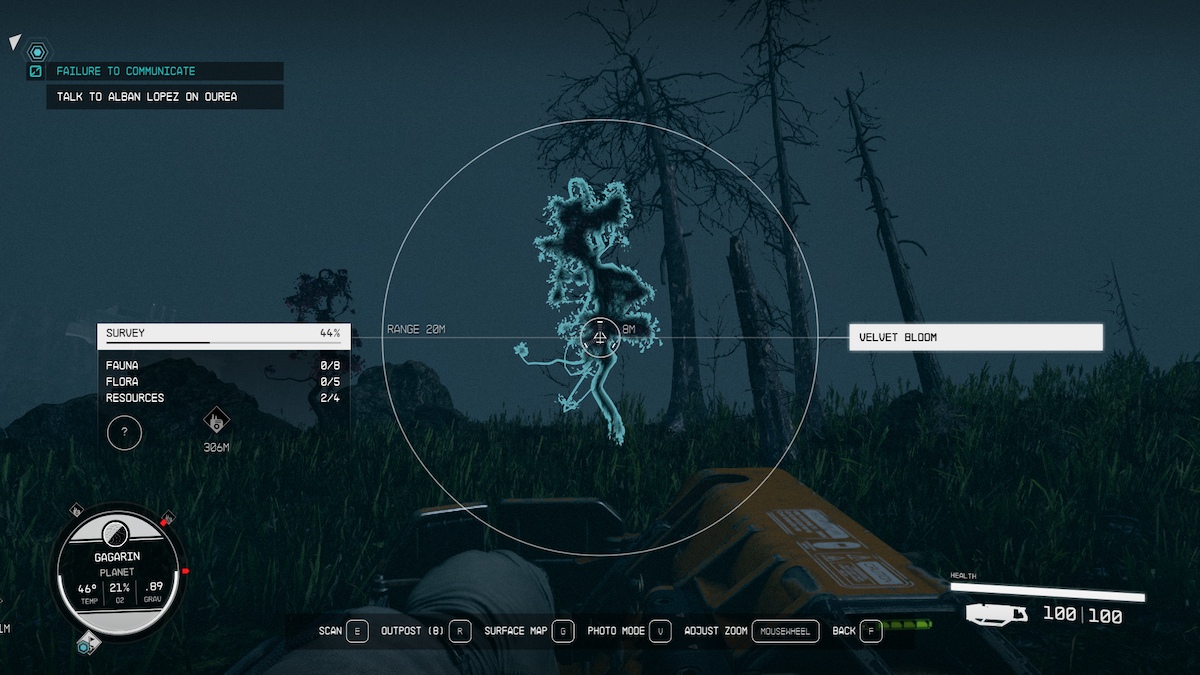
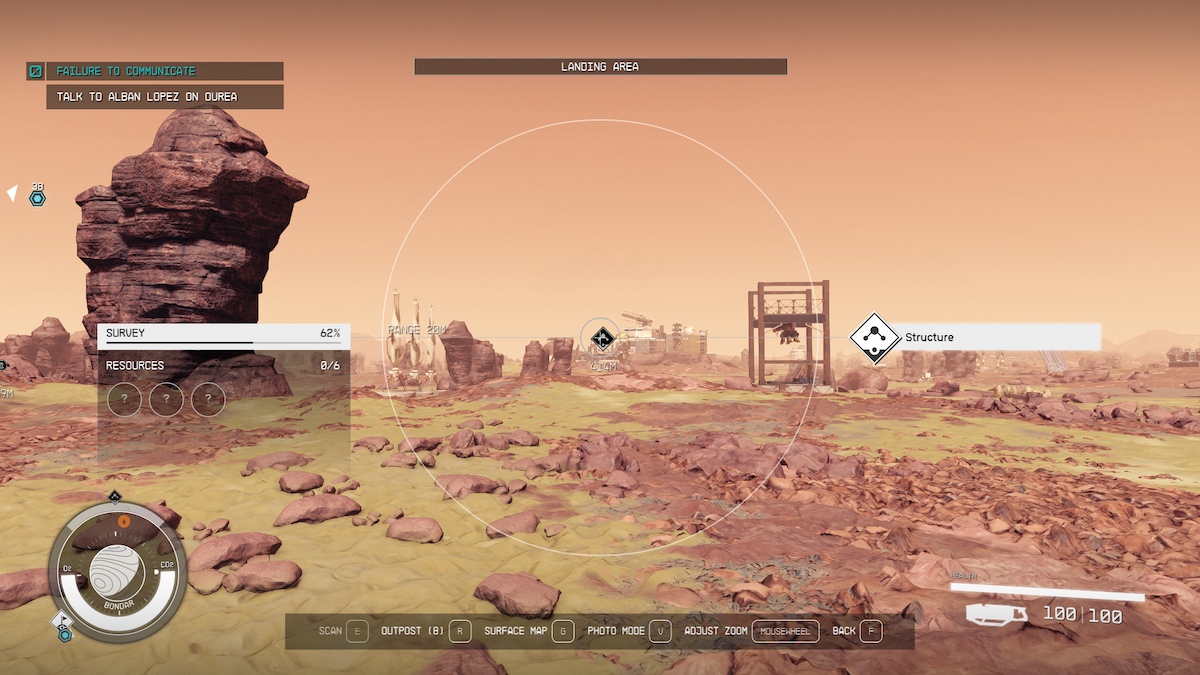





Published: Sep 5, 2023 11:48 am