Subnautica is a phenomenal game that allows players to explore the ocean’s depths like no other. It’s an isolated and sometimes terrifying experience that might be less intimidating with a friend. The issue is, Subnautica is designed to be played solo. The Steam store page even explicitly says so. Fortunately, there’s a way around that if you’re on Steam. Let me show you how to play Multiplayer in Subnautica.
How to play Multiplayer in Subnautica
As Subnautica was built as a solo experience, you’ll have to jump through a few hoops to enable multiplayer. This method requires port forwarding, and if you’re unfamiliar with it, I recommend reading this guide on the process. Sadly, every Router is different, and I can’t give a ‘one shoe fits all’ explanation. It’s not ‘difficult,’ but it’s a little odd if you’ve not done this sort of thing before. Here are the steps:
Downgrade Subnautica on Steam
First, you need to downgrade your version of Subnautica on Steam to the Legacy version. To change versions, find Subnautica in your Steam list, right click and enter the ‘Properties’ menu. Next, select ‘Betas, click the arrow in the top right, and choose ‘legacy – Public legacy builds’ from the menu. You may not have to do this in the future, but right now, this is the best way to get around any potential issues with updates.
Download and extract Nitrox
Download Nitrox; this mod tool enables multiplayer and comes in a ZIP file. Nitrox is known to trigger antivirus alerts, so keep that in mind. With any third-party software, I recommend doing your own research to ensure it’s something you want to use.
Once you have the file, you’ll need to Unzip it with a program like 7Zip For ease of use, I recommend unzipping the file into a new folder called ‘Nitrox,’ but you can call it anything you like.
Run Nitrox as Administrator
With Nitrox extracted, you can run the ‘Nitrox Launcher.’ It’s important that you ‘Run as Administrator’ to avoid any problems. To do this, right-click on the launcher and select ‘Run as Administrator’ from the drop-down menu.
Now, either you or whoever you’re playing with will need to start a server in Nitrox. Fortunately, this is as simple as selecting ‘Server’ and ‘Start Server.’
With the server running, select ‘Play Game’ and ‘Play Multiplayer’ in Nitrox. After you’ve done this, Subnautica should open after a few seconds.
Create your Server
Notice something a little different? Subnautica now has a Multiplayer option. Select ‘Multiplayer’ and then ‘Add Server.’ You should see the box in the image above appear. This is where the Port Forwarding comes in. You can name the server whatever you like, but the Port displayed is what you need to forward on your Router. Note only the player starting the server needs to complete this step.
And with that, the Server is up and running. The color options allow you to change your tag’s appearance in multiplayer.
Enjoy Subnautica together
To play with a friend, they need to run Subnautica through Nitrox as you have. Once in the game, they must select ‘Multiplayer,’ and the Server Box will appear. They can join the Server by entering your IP Address in the ‘Host’ box. The Server owner can see the address in the Server Window that opens when the Server is started in Nitrox.
And there you have it! That’s how to enjoy Subnautica with a friend. Just bear in mind that there are a few limitations:
- Multiplayer is restricted to 2 players only.
- Below Zero is not supported, but that may be changed in the future.
- Expect bugs, but the game is in a mostly playable state.
Nitrox is still in the early stages of development, but stability issues are fixed in every patch. As mentioned above, Below Zero doesn’t have multiplayer yet, but it’s absolutely worth playing if you enjoy Subnautica. If you’re unconvinced, check out our review.

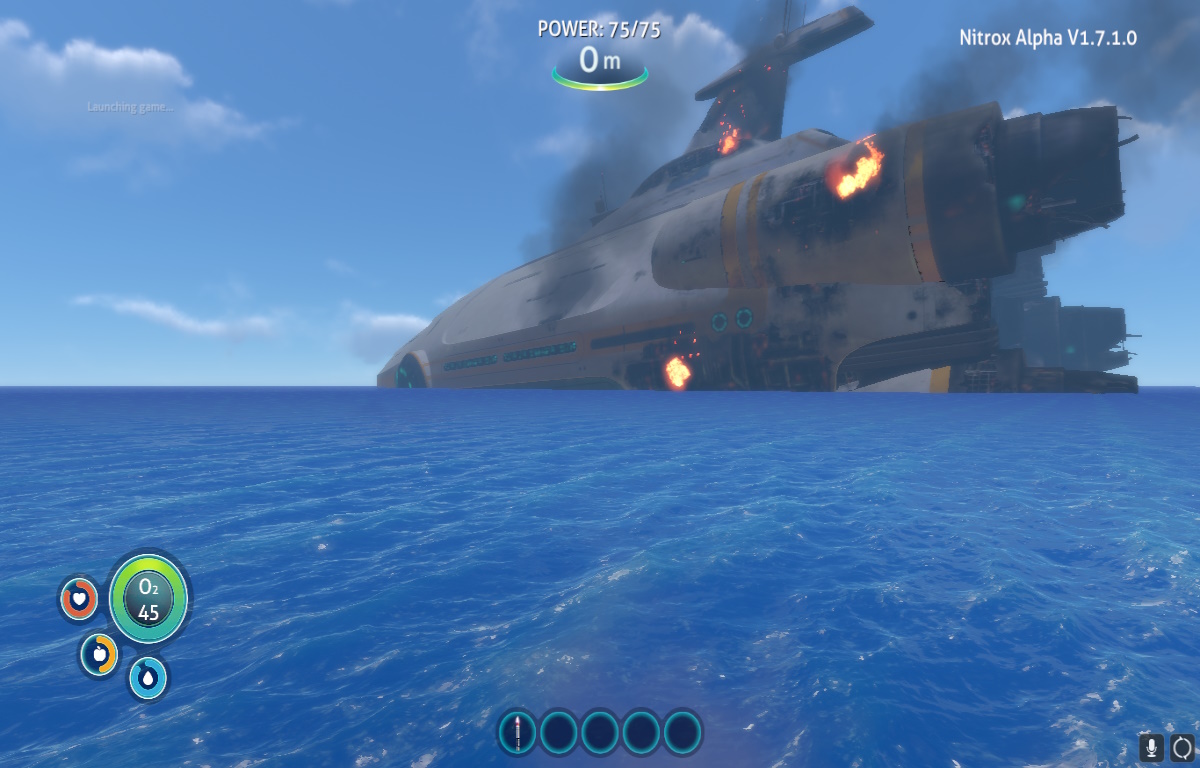

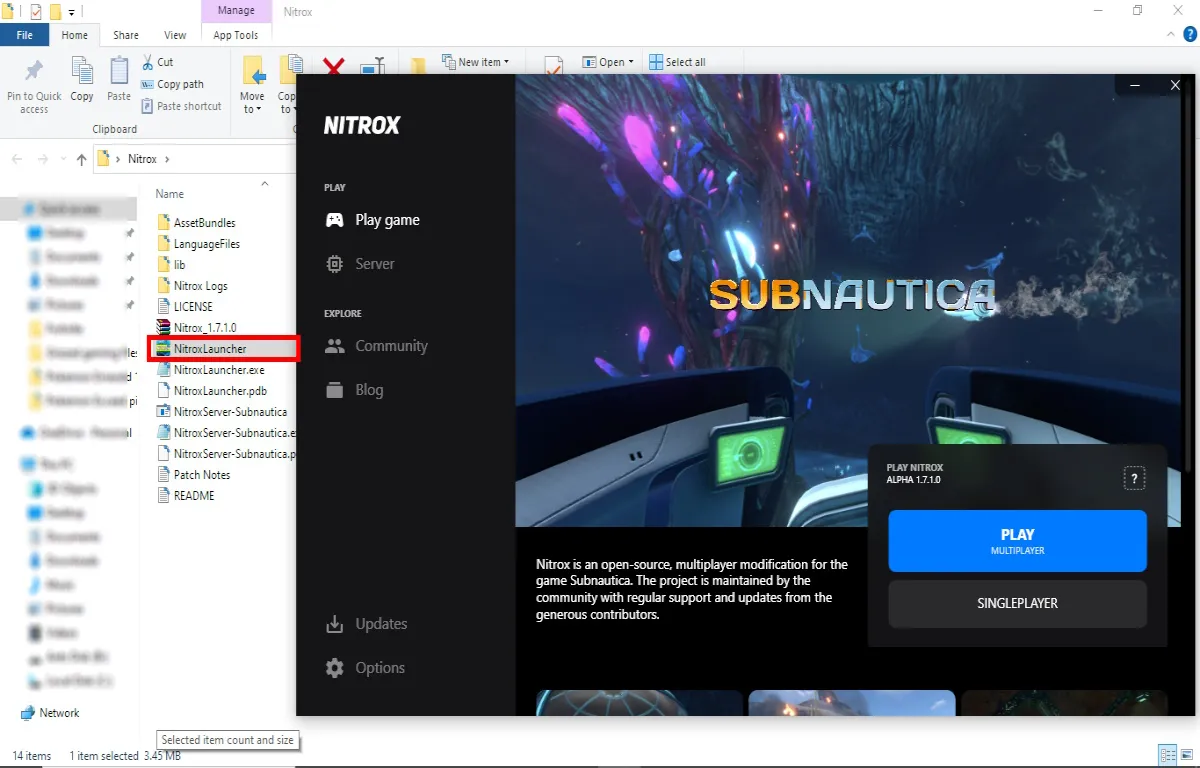
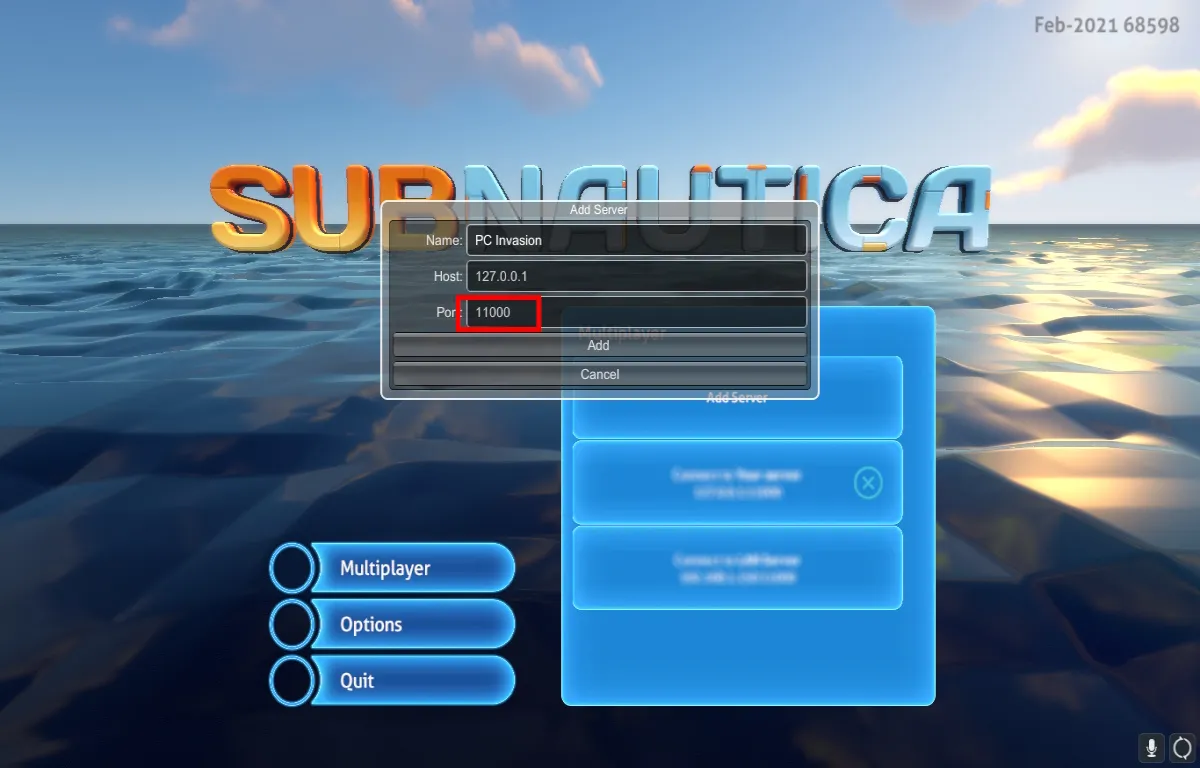





Published: Aug 1, 2023 06:11 pm