For a game that’s nearly a decade old, there are bound to be glitches and issues. Depending on how many DLC packs or mods you have downloaded for The Sims 4, that can determine how often your game doesn’t work. One problem that Sims players may face is not being able to leave Build Mode. We’ll explain how to get out of Build Mode in The Sims 4, and detail the common issues and fixes for it.
The Sims 4: Ways to exit Build Mode
No matter what got you into the situation, you may find yourself unable to exit Build mode. The easiest way to leave Build Mode is simply by clicking the Live Mode icon on the top right of your screen. But what if this doesn’t work? Let’s go over this common issue, and explain some fixes for how to get out of Build Mode in The Sims 4.
If you can’t leave Build Mode by clicking the button on screen, pressing ‘F1’ on your keyboard should work. This will automatically get you back to Live Mode. Still not working? The only fix that may work now lies outside of the game itself. If you’re someone who downloads a ton of mods and custom content, you may have some corrupted mods. Sometimes, out-of-date mods will really screw up with your game, especially after huge game updates.
How to fix Build Mode issue outside of The Sims 4
For something to affect getting in and out of Build Mode, it would probably be a user interface (UI) mod. Try deleting any mod that has to do with changing the UI. It may even be safe to clear out any mod that hasn’t had a recent update. Playing with mods that frequently update is best for smooth, glitch-less gameplay.
To really make sure you have a clean start, always delete the ‘localthumbcache.package’ file. Deleting this anytime you’re out of The Sims 4 will clear out some unneeded cache files to make your game load better. You’ll find this file under ‘This PC\Documents\Electronic Arts\The Sims 4’ in File Explorer.
If all of these solutions still don’t work, you should try repairing your game. You can do this from the game itself on your EA app, if you select ‘Manage’, then ‘Repair’. Through Steam, right-click the game in your Library, select ‘Properties’, go to the ‘Local Files’ tab, then select ‘Verify integrity of game files’. One thing to note is that repairing your game won’t wipe any save data or mods that you own. But as always, it’s best to keep a copy of your files, just in case something goes wrong.
The Sims 4: Horse Ranch is available on EA and Steam.



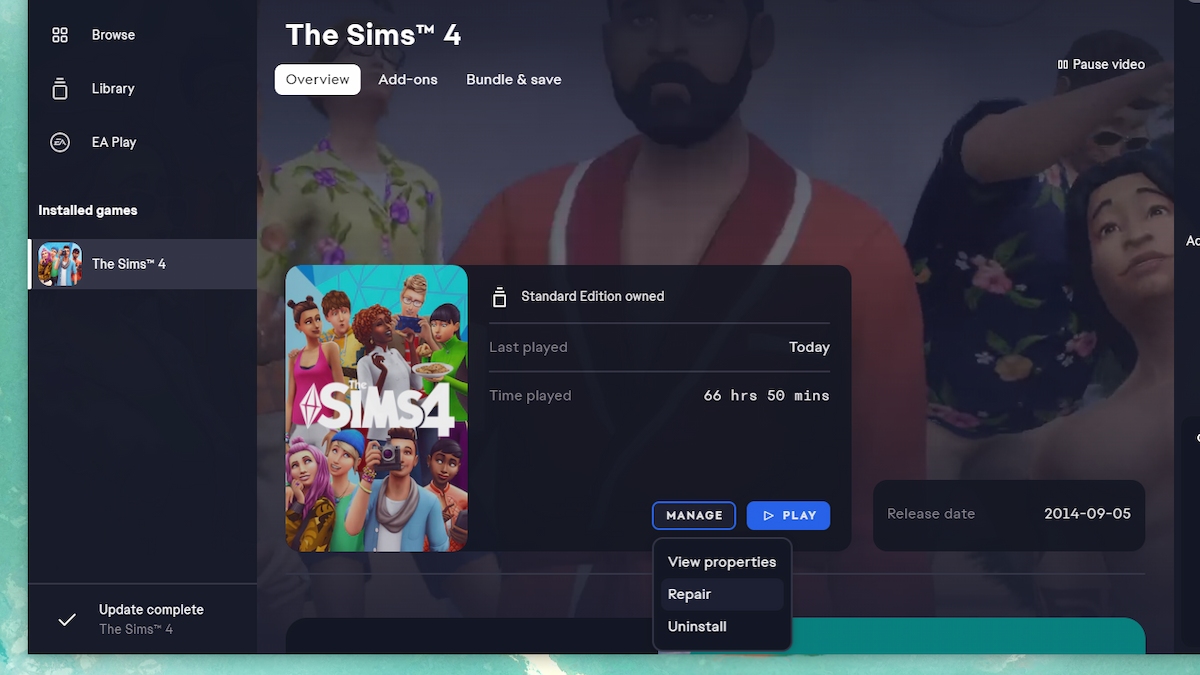





Published: Jul 24, 2023 11:59 am