Wuthering Waves is a superb game with a few teething problems. If you’re struggling to run it, here’s how to fix Wuthering Waves running but not launching bug on Epic Games store.
What is the running but not launching bug on Wuthering Waves
This bug seems to be exclusive to the Epic Games version of Wuthering Waves and happens when you try to start the game.
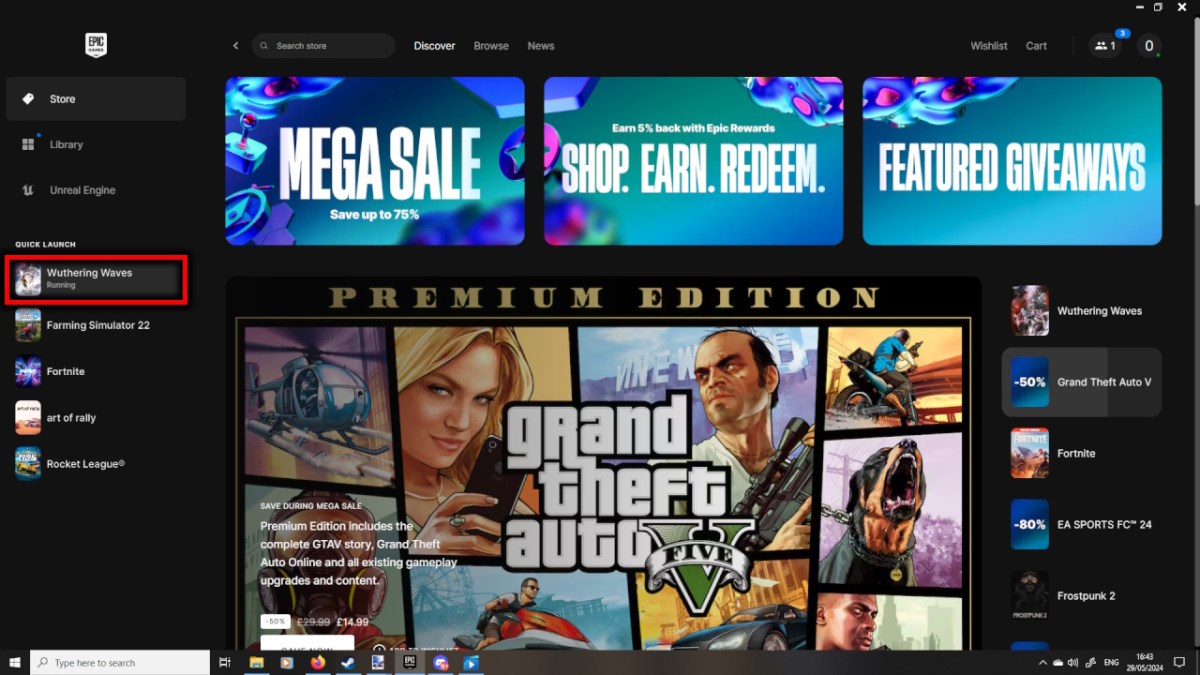
Instead of opening the launcher window, the game just shows as “running,” this state won’t change no matter how long you wait. Even if you mess around in the Task Manager, the problem will persist. Fortunately, there’s a workaround.
How to fix the infinite running bug in Wuthering Waves
This fix has a few steps, but it’s pretty straightforward. If you carefully follow these instructions, we should have you playing in no time.
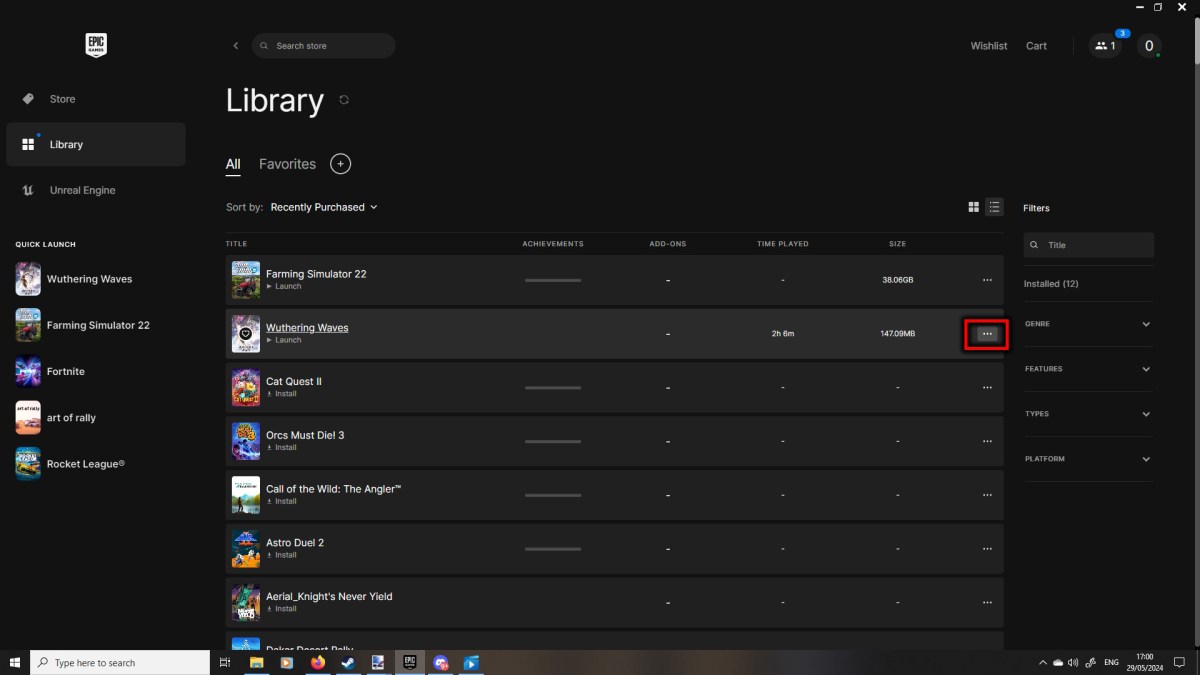
First, go to your library, right-click on Wuthering Waves in the list, and click on the three dots, which should open a drop-down menu.
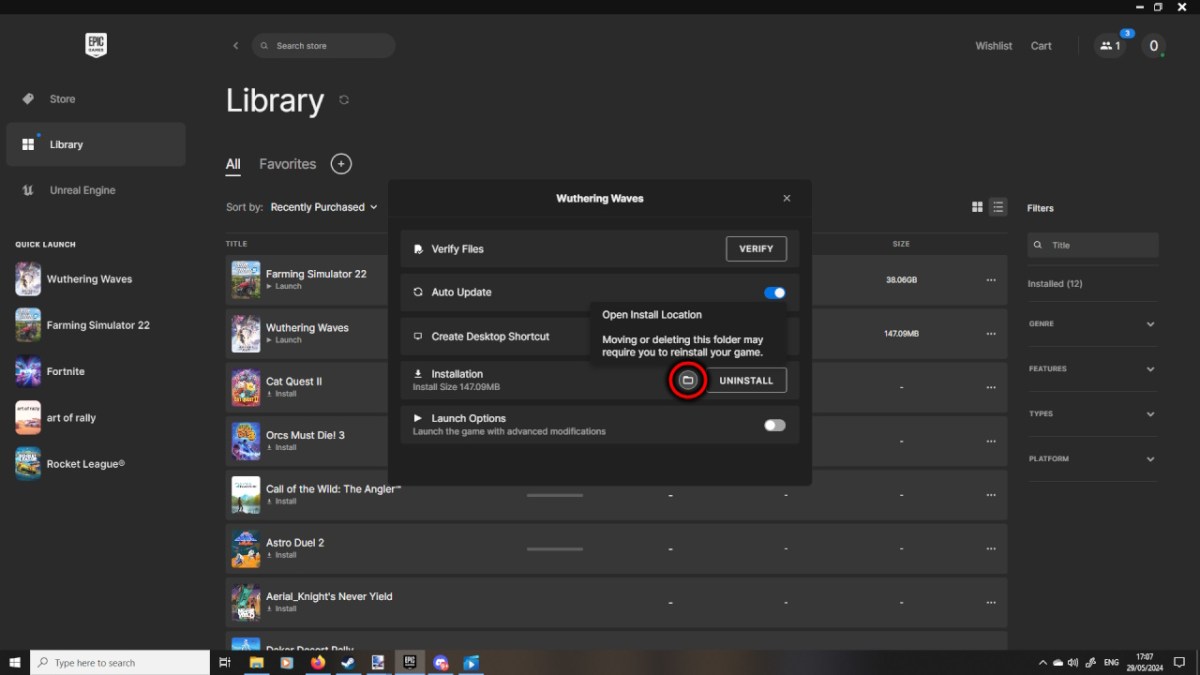
Click “Manage,” then the Folder icon next to the Uninstall button. When you press the Folder button, you’ll open the location where all your Wuthering Waves files are installed.
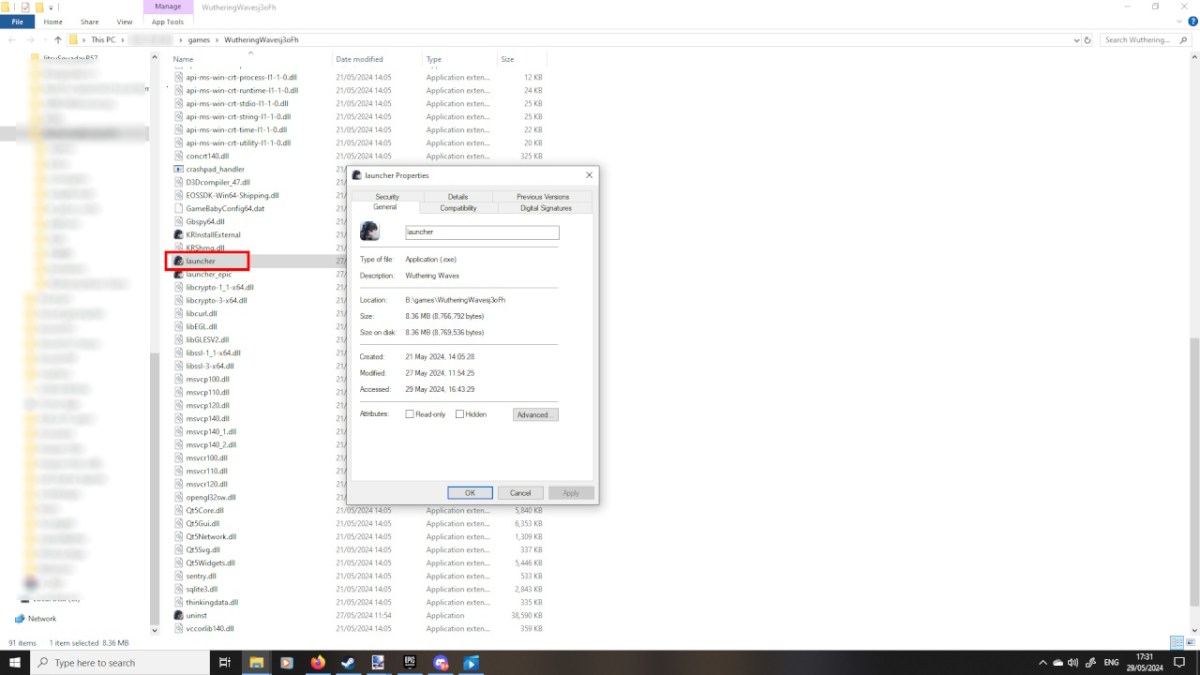
This list looks a little overwhelming, but scroll down until you find the launcher button (pictured above). Right-click on it, then press the Properties button on the drop-down menu.
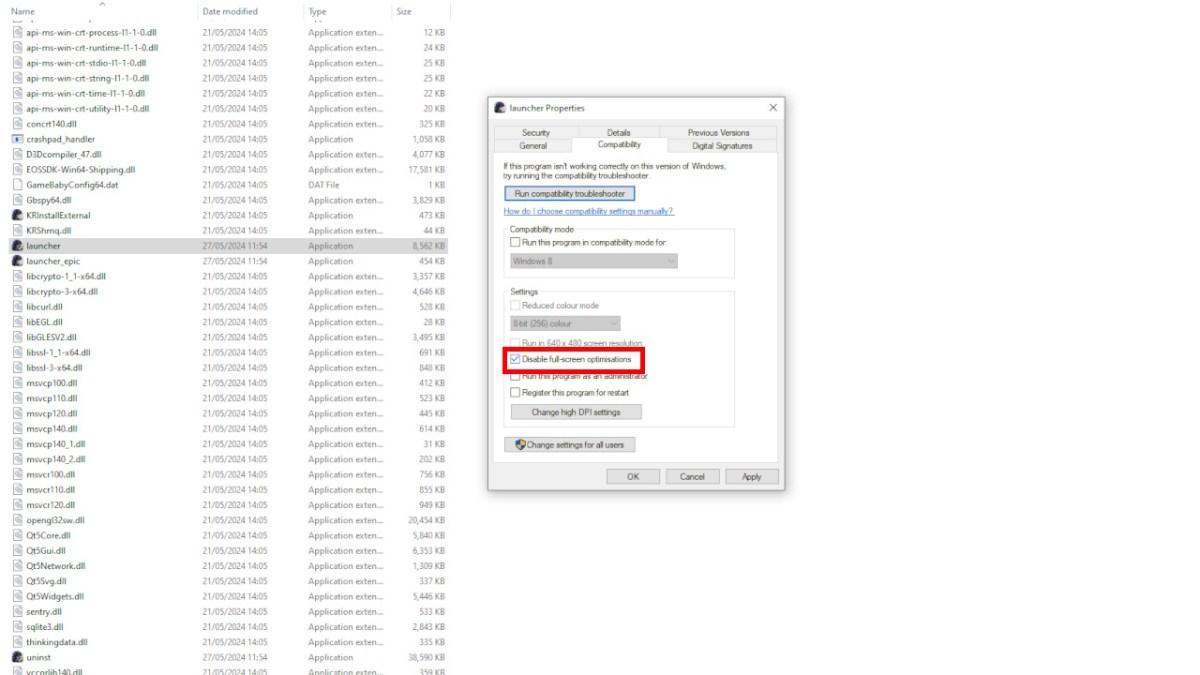
Select the Compatability tab and check the “Disable full-screen optimizations” box, then click Apply.
Finally, right-click on the launcher button and choose “Create Shortcut.” It will create an icon in the list called “Launcher – Shortcut.” Right-click on the shortcut, cut it, and paste it to the Desktop.
Once you have the Wuthering Waves shortcut on your Desktop, you should be able to launch the game from there without issue. I’ve seen several users report that uninstalling and reinstalling fixed this issue, but it didn’t work for me. As the game takes a while to download because of its size, try this solution before anything more invasive.
I know you’re probably eager to start, but check out the in-game Graphics options. With the correct settings, you can make Wuthering Waves run flawlessly.







Published: May 29, 2024 01:22 pm