World of Warcraft might be experiencing some instabilities, or maybe not! Here is how to fix the “World Server is down” error in World of Warcraft.
What is the “World Server is down” error in World of Warcraft?
While you might think that you need to get inside your doomsday bunker given the wording of said error, the truth is that the “World Server is down” error in World of Warcraft might be indicating two separate things: either the WoW servers are down or there is an issue with one of your characters.
This has been a common error that has happened for quite a bit and while the easiest thing would be to just wait for any updates from Blizzard, the truth is that there are many steps you can take to identify what the real issue is and what you can do about it.
World of Warcraft: How to fix “World Server is down” error
The very first thing you need to verify is whether the World of Warcraft servers are undergoing scheduled maintenance or are suffering from instabilities of some sort. You can go to the official WoW Realm Status page to check if Blizzard is the one behind this error. Be sure to check the DownDetector page for World of Warcraft as an additional tool.
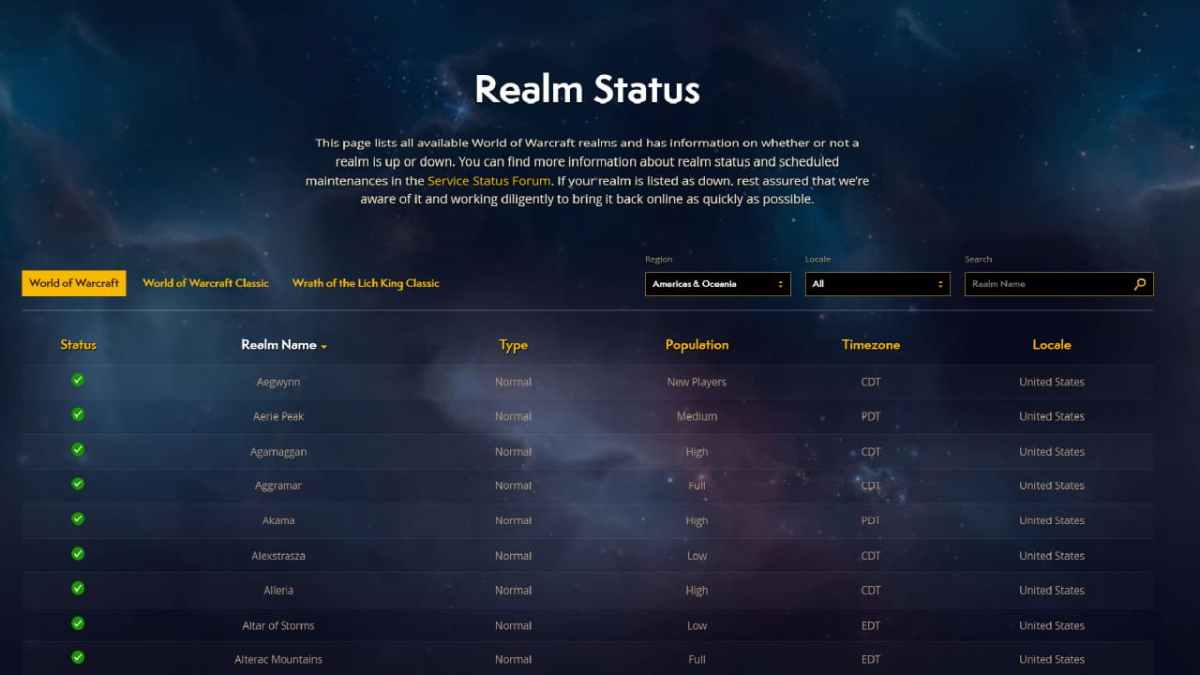
If servers are online, then you can do the following to solve the issue:
- Verify your internet connection: If you can’t get Google to load, then the problem might be your internet connection. Restart your router to free bandwidth and solve any bugs that might be hindering your online capabilities.
- Try to use your other WoW characters: One quick way to identify an issue with one of your characters is to see if you can play the game with the others.
- Move your character: If you find that the error appears only with one of your WoW characters, then visit the Stuck Character Blizzard page and follow the instructions to – you guessed it – move your character from the place that might be causing the issue.
- Run the game as administrator: Sometimes, permissions might impact your ability to connect to the internet. Run as administrator and also disable any firewall you might have active – or add World of Warcraft as an exception.
- Reset your WoW User Interface:
- After closing World of Warcraft, open the Battle.net app and on the WoW page tab click on the Options cog right next to the Play button. Select Show in Explorer.
- Double-click the World of Warcraft folder.
- Locate the Cache, Interface, and WTF directories and rename them.
- Reboot the game.
Hopefully, by following the steps above, you will be able to play with your World of Warcraft character once again. It wouldn’t hurt to use an Ethernet connection to ensure more online stability, but if you find that the servers are down, then it’s time to play your favorite game: the waiting game. If the issue persists, contact Blizzard Support so that Blizzard can help you find the issue.






Published: May 16, 2024 6:18 PM UTC