You’re not alone if you got the “VAC was unable to verify game session” error when launching Counter-Strike 2. This pesky problem wasn’t left behind in CS:GO and has occasionally popped up for players trying to launch CS2. Thankfully, the tried and tested methods have stayed the same. This guide explains what this error means and simple solutions to fix your game and get back to grinding cases in Counter-Strike 2.
How to fix VAC errors in Counter-Strike 2
VAC stands for Valve Anti-Cheat, the automated system that stops cheaters and hackers from entering your lobbies and ruining your Counter-Strike 2 matches. The message “VAC was unable to verify game session” means that VAC had trouble verifying that your game is entirely up to scratch.
Check your VAC status
Whether or not you’re the type to cheat, it’s best to check your VAC Status, just in case. To check your VAC Status, open Steam, click the Steam icon in the top left, then “Settings.” Your VAC Status will be displayed in the Account tab at the bottom of the page.
If your VAC Status is good, you have nothing to worry about. The error you’re experiencing happens often due to missing updates or network issues. Here’s what to do next.
Verify integrity of game files
Checking the “integrity of game files” on Steam is the perfect starting point for fixing CS2’s VAC error. This scans the game’s files and ensures nothing is corrupted and that everything is up to date. To do this, follow these steps:
- Open Steam
- Find Counter-Strike 2 in your Library
- Right-click Counter-Strike 2 and select Properties
- Click Installed Files
- Click Verify integrity of game files
Related: All the major changes made in Counter-Strike 2
Run Steam as an administrator
You may be experiencing a VAC error because Steam doesn’t have the permission it needs to scan or edit files. To do this, right-click Steam on your desktop or start menu and select “run as administrator.”
Depending on your computer’s security settings, you may also need to give admin rights to Counter-Strike 2 itself.
- Right-click Counter-Strike 2 in your library
- Hover over Manage and select Open file location
- Open the game folder
- Open bin, then win64
- Right-click cs2 and select “Properties“
- Navigate to the compatibility tab
- Tick Run this program as an administrator
Check for interference
Other apps running on your computer may be causing you to receive the “VAC was unable to verify your game session” error. If you use cheat engines for other games, ensure that they’re fully closed in Task Manager. Antivirus software can also interfere with games, so have a poke around in your chosen software’s settings.
Reboot your system and update drivers
“Turn it off and on again” is a cliché, but one that’s so often said for a valid reason. A good ‘ol reboot can be enough to fix the worst of problems. Likewise, ensuring your drivers are up to date is also ideal and can help with potential related problems in Counter-Strike 2 and other titles.
Once CS2 is up and running again, don’t forget to check out our article on the best Counter-Strike 2 cases to open. We also have a fantastic guide on crosshairs used by CS professionals, so you come back better than before. Unless you were actually banned, that is.
Other Counter-Strike 2 articles


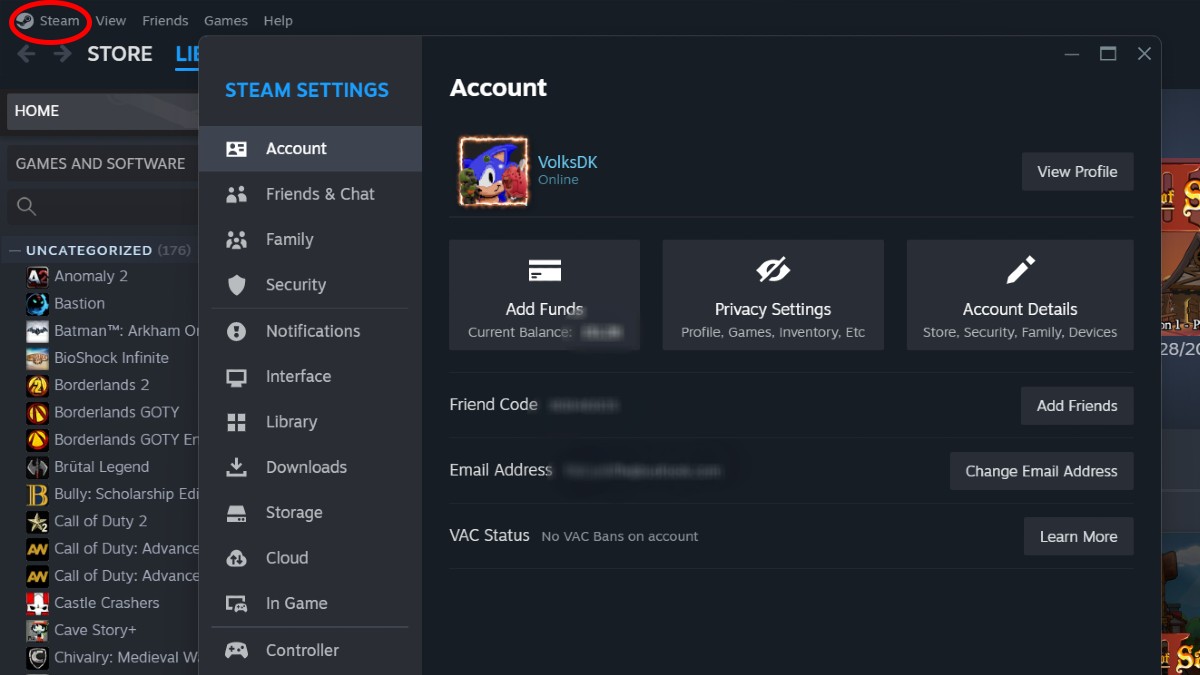
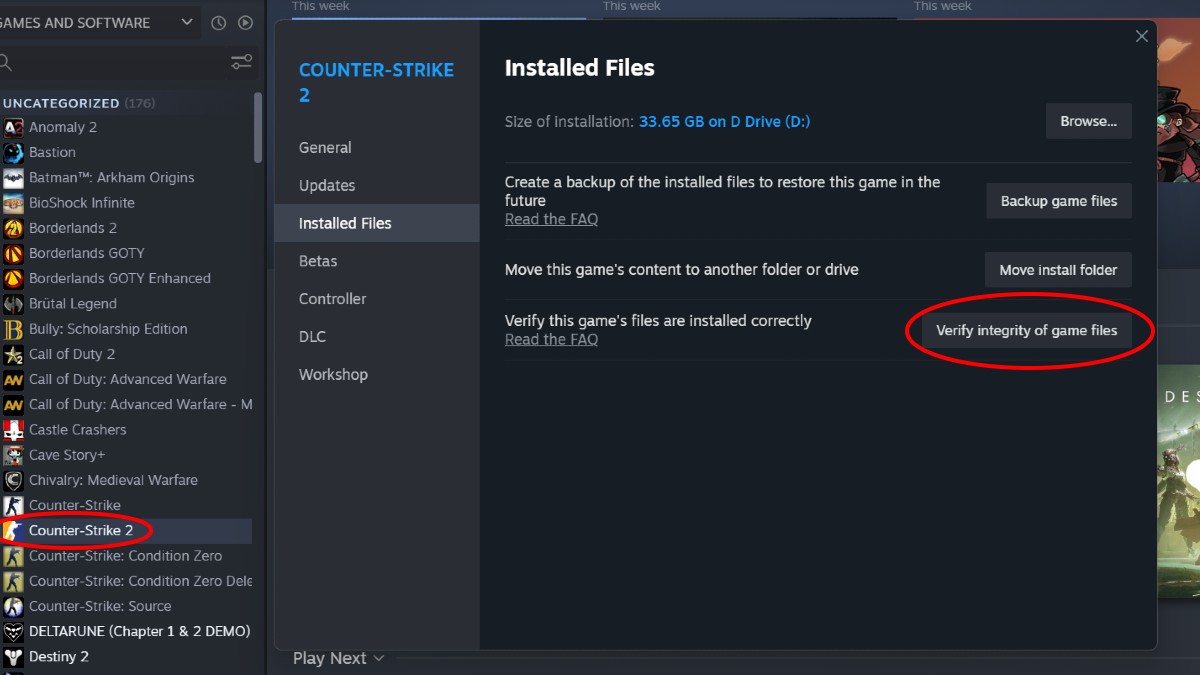
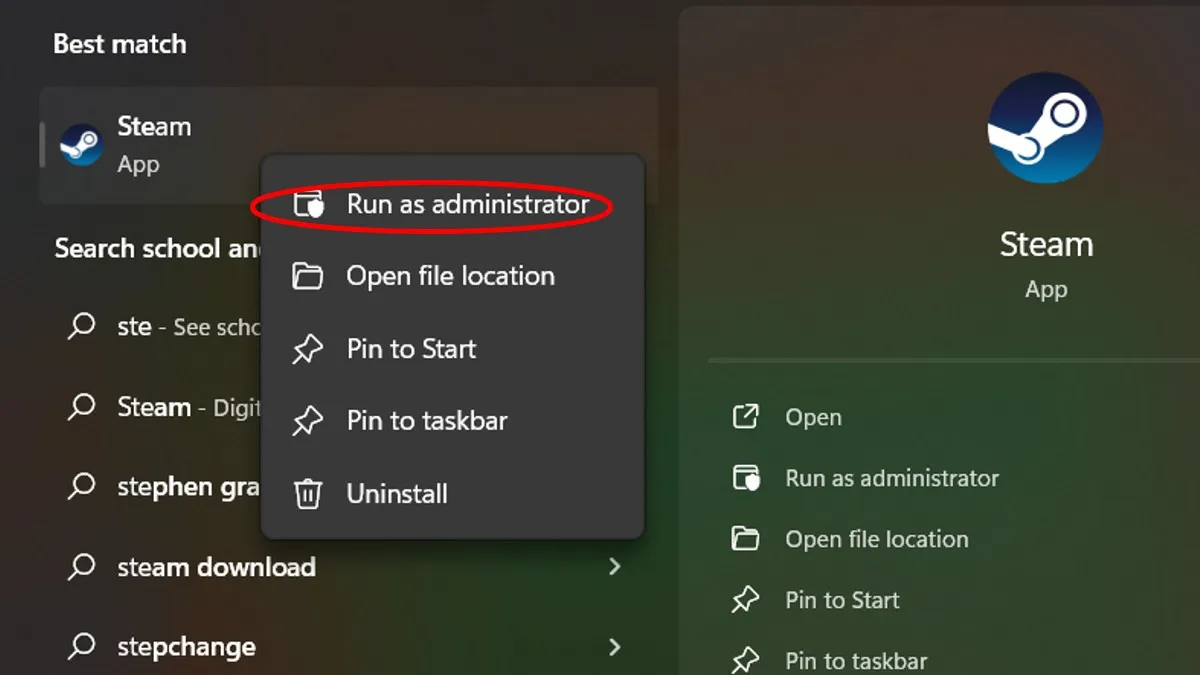
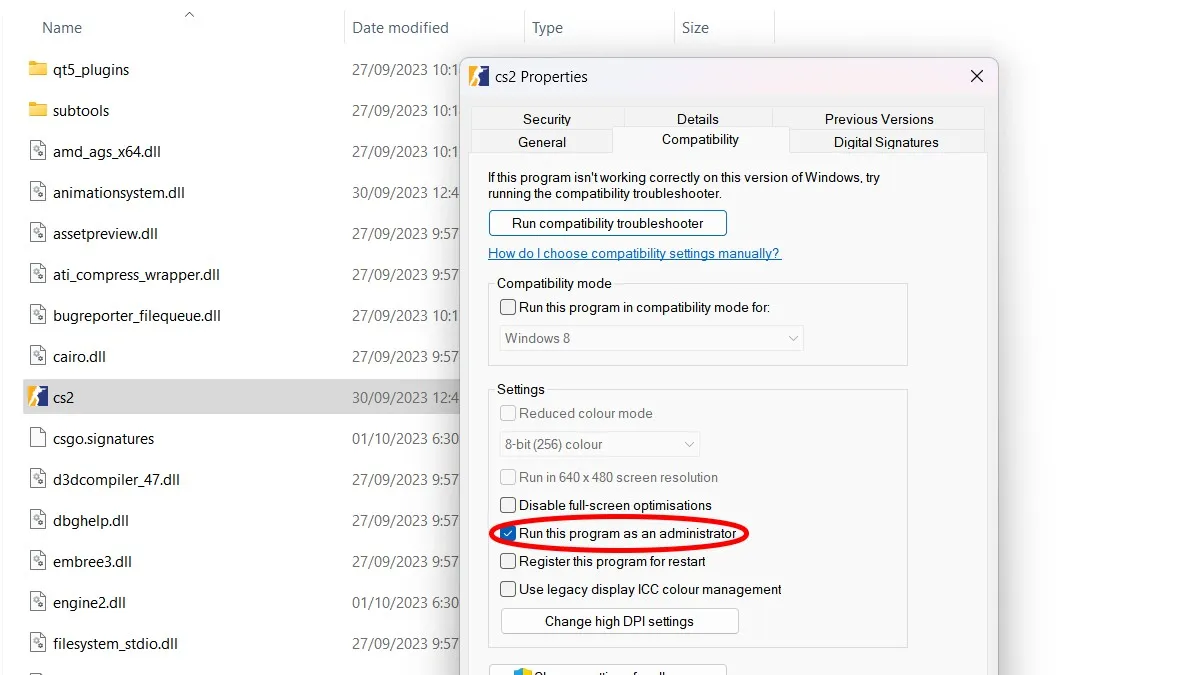




Published: Oct 2, 2023 01:17 pm