Finally, Star Wars Jedi: Survivor has launched, and after delays, we’re able to continue Cal Kestis’s journey. However, the battle against the Empire is nothing without its issues. The game has been struck by performance problems already, and some players were reporting pre-loading issues ahead of the game’s release. One of the newer issues to pop up is it’s slow to unpack, meaning the game takes longer than normal to get ready. This issue is impacting most platforms on PC, so read this guide on how to fix unpacking error in Star Wars Jedi: Survivor.
Star Wars Jedi: Survivor: How to fix unpacking error
As mentioned above, if you’re launching the game via Steam, EA Play, or Epic Games, you may be hit with this issue. The steps below should offer solutions for those platforms.
The first solution that could help is to make any of those storefronts high-priority in the Task Manager. To do this, press the Ctrl, Alt, and Del keys to open up Task Manager.
Once Task Manager is open, head to the Details Tab, and search for the program you are using. After you’ve found the program, right-click it and select Priority, then click High.
This next method is fairly simple, you just restart the application. Head back into Task Manager, click the program you have the game on, and press End Process. This will completely shut down the program.
Pausing and resuming the download can help get the process moving, try this first way before doing any of the other methods.
Closing applications you’re not using can also help speed up the unpacking. Your computer needs a lot of resources to unpack, clearing up processing power could do the trick.
Not having enough space could also be an issue. Star Wars Jedi: Survivor is a massive game you’ll need over 150GB of space to unpack it. Overlooking this part could be the root of the problem.


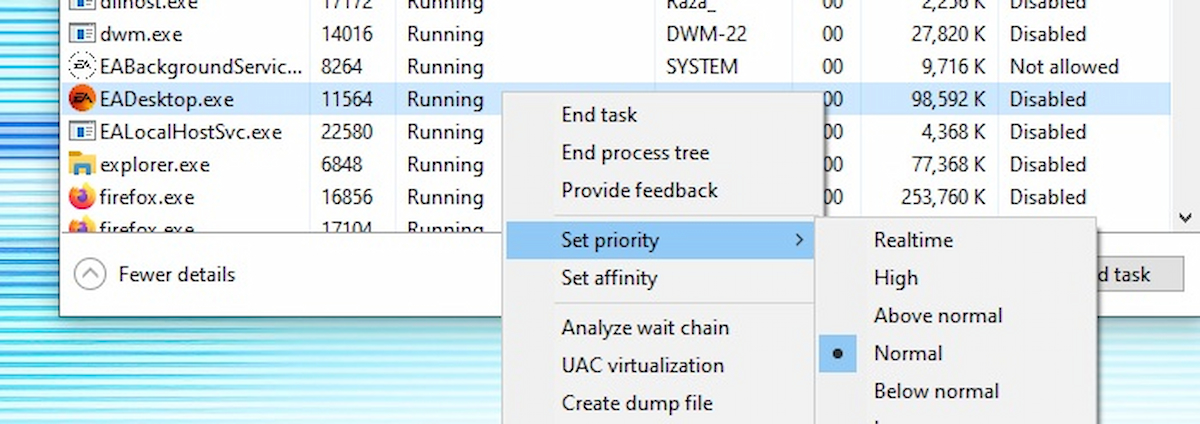





Published: Apr 28, 2023 12:24 pm