It seems that for every update of MW3, there will be problems. Unfortunately, this has become a norm for the shooter. Thankfully, a lot of the issues in the game are fixable by us the players. An error called Puget Lakes has been a thorn in players’ side for a while now. You should read this guide to learn some possible solutions for this bug.
MW3: How to fix the Puget Lakes error
Before going on, it’s worth noting that you can fix the problem. On the other hand, the Puget Lakes error in MW3 has to do with the network, so while everything might good on your end, the root of the problem can be on the game’s side.
This error can be as simple as fixing the title screen from flashing, or it can be as complicated as manipulating some files. Whichever the case, the methods below are some that I’ve used and have helped me get back into action.
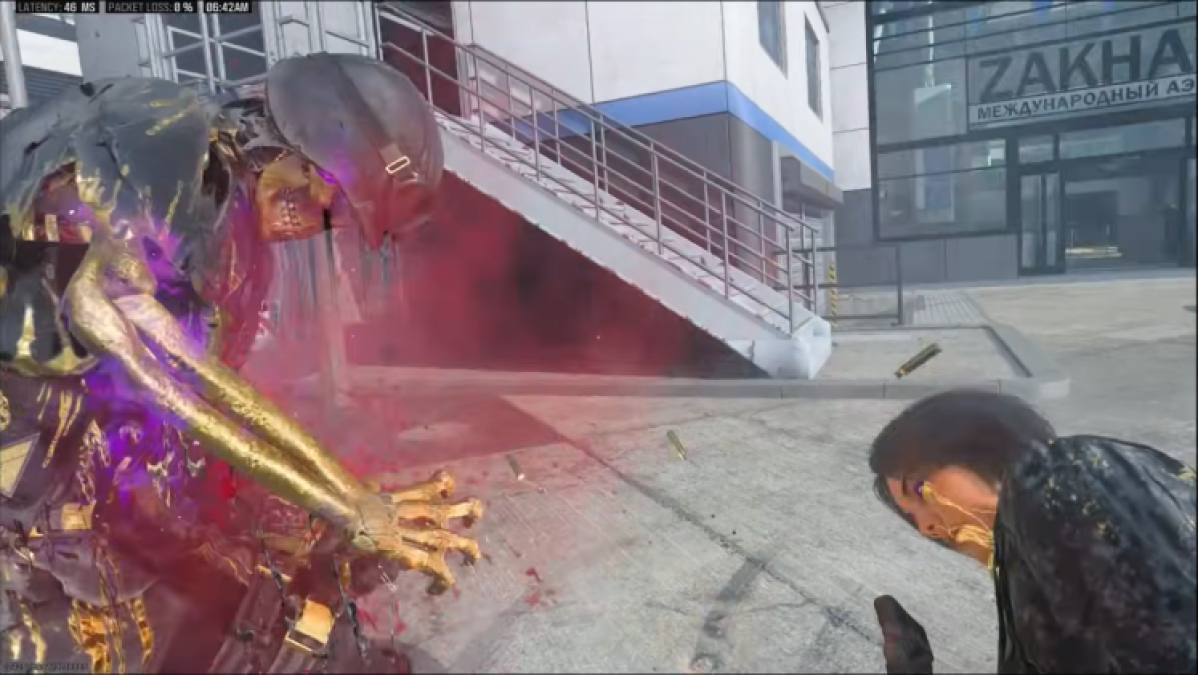
Ways to fix the error
The best way to solve issues like Puget Lakes is to restart the game. However, this method gives you a 50-50 chance of working. But, in most cases, giving MW3 a fresh start can fix this issue, plus any others that are popping up.
As mentioned, this error is associated with the network for you or the game. If it’s on your end, reboot your router. However, if everything is appearing green within your network, head to CoD’s service page to check for any disruptions going on. This is usually what I do after restarting the game. By checking the support page, there’s a snapshot idea of how the game is currently performing.

You can try to verify the game’s files which has a higher chance of fixing the error. Before I uninstall, I always verify the files of MW3, which nine times out of 10 fixes the problem. It makes sense to do this after an update or when you get the “unexpectedly stopped working” error. The updates don’t install properly, or errors may degrade the files over time.
To verify the game on Steam, right-click MW3 in your library and press Properties. In the left-hand side of the Properties window look for Installed Files. Press Verify integrity of game files.
On Battle.net, press MW3 in the top bar. On the bottom left-hand side, press the blue cog wheel where it says Play. From the menu, press Scan and Repair. Let that run, and the error should go away after.
Lastly, play during off hours and not when there’s a massive influx of players. Whenever I play a few minutes after an update releases, the game suffers noticeably because of the large amount of players playing at once. By waiting till those numbers flatten out, you could be doing yourself a service.

Did you know you can get Snoop Dogg’s operator skin in MW3? Use our guide to walk you through the process.







Published: Apr 3, 2024 03:05 pm