The Diablo 4 launch is off to a relatively smooth start aside from some Early Access issues, but there are some PC performance issues such as lag, stuttering, and general low fps that you may need help with how to fix. This guide will help you eliminate common issues or at least have a better experience and enjoy the game.
We’ve tested Diablo 4 and prepared some tips to help you get your fps higher and address common things like lag and stuttering.
The first thing to determine is whether your machine meets the minimum requirements for the game. Blizzard published the system requirements here. With the requirements in mind, you’ll at least be able to set your expectations for what’s possible to achieve with your hardware.
How to fix Diablo 4 stuttering
Stuttering seems to be an overarching complaint, so we’re covering it separately from general tips to improve fps. The first thing to do is ensure you have the latest graphics driver. Drivers offer per-game optimizations, so you always want to make sure the driver you are using includes updates for a new game you’re about to play. Follow our guide on managing Nvidia graphics drivers to get everything up to date.
Moving on, Diablo 4 runs on the DirectX 12 API, which is notorious for how often end users experience stutters. This is often due to shader compilation, which is why you might notice stutters when entering new areas or seeing new things, such as enemies, animations, or other assets. This is not supposed to happen, but it’s often something gamers run into. Simply playing the game more will smooth things out over time. The developers may simply need more time to optimize the game and remove bottlenecks in the graphics pipeline that result in stutters.
Fortunately, there are a couple of other things you can do to reduce the chances of DirectX 12 games stuttering. Power limiters built into the software controlling your hardware can slow down the GPU and cause stuttering. You can follow this guide that covers how to remove these limiters.
Stuttering may also occur due to the GPU running out of VRAM while trying to render certain scenes. Things like high resolution textures, lighting, shaders, and effects require more VRAM. If the game requires more VRAM than the graphics solution has to offer, framerates will stutter. The same goes for the rest of your hardware. If your system doesn’t have enough RAM or is lagging in any requirement, the PC may bottleneck.
One last thing you can try to fix Diablo 4 stutters is to verify the game files in the Battle.net launcher to rule out any corrupt data causing havoc. If the game continues to stutter, though, your particular system may not meet the requirements or could be suffering from compatibility issues. Check back for patches and game updates to see if things improve with time as the developers fix bugs.
How to improve overall fps performance
Diablo 4 is far more visually complex than Diablo 3, so you will need to experiment with your settings to see what your PC is capable of. These tips for the in-game settings will help you dial performance in while maintaining image quality.
Most of the strain will be on the graphics solution. If you need to improve your fps, try the following changes. Set Low FX to On, Screen Space Reflections to Off, Soft and Dynamic Shadows to Off, and Distortion to Off. Next, set shadows, reflections, and fog to medium or low. If your GPU utilization is still high, try turning down particles and geometry.
If your GPU supports Nvidia DLSS, use that feature to reduce the number of pixels the GPU needs to render to further improve framerates. You can also try Blizzard’s Temporal Reconstruction option to improve performance. Just keep in mind both of these can potentially reduce image quality. Just toggle the settings and see if you can tell the difference. Higher resolutions typically look better when using these types of technologies. There’s also the simple option to reduce the resolution scale, which will work with any GPU to improve performance.
Nvidia also partnered with Blizzard to add DLSS 3 Frame Generation support, which generates entire frames all on the GPU. As a top-down view game, Diablo 4 doesn’t have nearly the amount of on-screen motion as other genres so it should be a great use case for Nvidia’s tech. Use this feature to either increase your framerates or turn up more graphics settings without dropping fps. You will, however, need an RTX 40 Series graphics card to use DLSS 3.
Most CPUs handle today’s games fine, but that also depends on the framerate target. If you want a high refresh experience, an older CPU may simply not be up to the task in Diablo 4. You can try turning the physics down. Also, check that you’re not running unnecessary background processes, including anything hogging your system RAM. If you’re still not satisfied with the performance, you may need to set a custom framerate limit below that of your native monitor refresh rate.
What you can do to fix or reduce lag
A lot of players have also reporting lag, which should not be confused with performance issues like stuttering. Blizzard is dealing with some server overload on its end, but you can also do a few things if you’re having network issues. Try rebooting your modem, using a wired connection, and clearing out the DNS. Blizzard has a support article on how to do this.
Hopefully, these tips helped with how to fix stuttering and increasing low fps so you can get back to enjoying Diablo 4. You’ve also learned a few things to try in the future when encountering issues with new PC releases.
Sponsored Content: Fix lag with ExitLag
If you’re experiencing lag, disconnects, high ping or stuttering in Diablo 4, try ExitLag now, it reduces lag spikes, packet loss, and has a FPS Boost feature! Unlike your ISP, ExitLag uses multiple routes simultaneously for a stable and high-performance connection. With thousands of servers worldwide, it guarantees a reliable connection from anywhere. ExitLag optimizes your connection in real-time for better in-game performance and FPS. It’s the go-to solution for gamers dealing with lag, packet loss, or ping spikes. Use this link, try ExitLag for free and subscribe the annual plan up to 44% OFF!


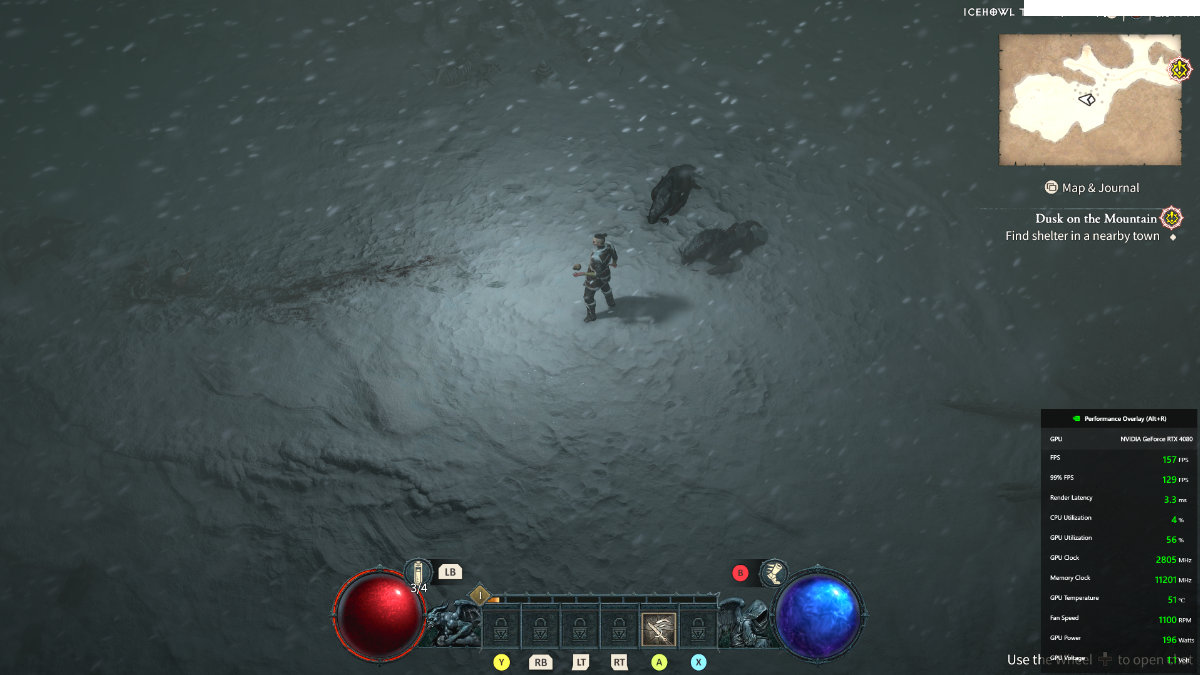






Published: Jun 8, 2023 07:15 pm