When you just want to play games after a busy day at work or school, nothing is worse than a Network Error. Sadly, there’s no universal solution, but I can show you a few things to try. Here’s how to fix a Network Error in Gigantic.
How to repair a Network Error in Gigantic
I’ve encountered the Network Error screen multiple times during my time with Gigantic. The most effective way I’ve found to fix it is to press ALT+TAB to minimize the game window and close it via the icon on the Windows toolbar.
Whenever I close the game this way, the problem is resolved when I turn the game back on through Steam. I’ve run into most of my Network issues shortly after leaving a match or my party disbanding. If you can get into matches but run into the same problem, hopefully, this simple fix will work for you.
If this doesn’t work, here are a few more things you can try:
Check Down Detector
It’s best to ensure the problem is on your end before you start troubleshooting. You can check the Gigantic Subreddit, as any issues will promptly appear there.
My go-to site for server issues is Down Detector. This website relies on user reports and will often give you an answer quickly. If there’s a massive spike in error reports when you’re trying to play, you know the issue isn’t on your end.
Check your Graphics Drivers
Out-of-date drivers can cause all sorts of unwanted issues, including disrupting game sessions.
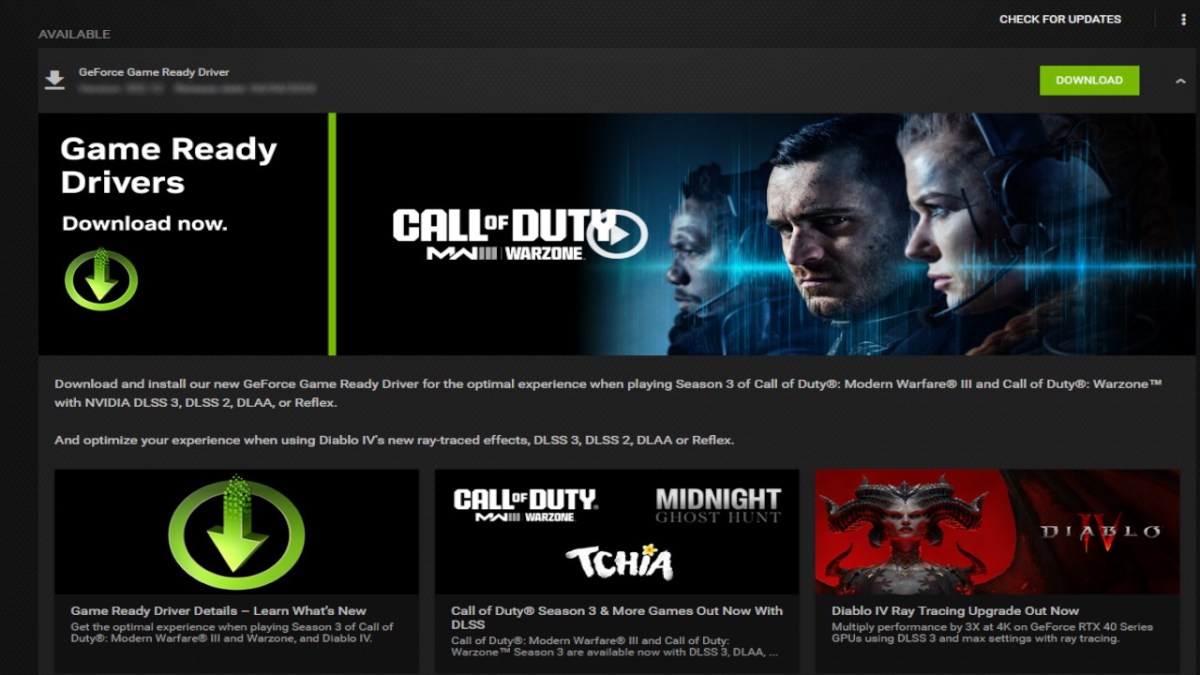
If you have an NVIDIA graphics card, you can check it in the Geforce Experience app (pictured above). If you have an AMD graphics card, you can check this information in your AMD RADEON software.
While I’ve not had this specific issue with Gigantic, I’ve been unable to play Fortnite and Raft because I missed an NVIDIA update. Fortunately, if this is what’s causing the problems, it’s an easy fix.
Disable your VPN
VPNs can cause connectivity issues, so it’s always worth disabling them to see if they are causing the problem. Every VPN is different, but for ExpressVPN, for example, simply press the green power button in the program.
If the VPN is the issue, but you still want to use it, try changing your location to see if problems persist.
Power Cycle your Router
I know this is the good old “have you tried turning it on and off again?” trick, but truthfully, it works. Turn off and unplug your Router. I’ve seen recommendations to leave the Router for 15 seconds and others for up to 5 minutes. With this in mind, I usually wait at least a few minutes to power cycle.
Naturally, disconnecting the Router will kick everyone else in the house off the internet, so keep this in mind.
Wait for a Developer Response
This is a last resort, but if there are widespread issues, you may have to wait. As previously mentioned, you can keep an eye on the subreddit or check for updates on Steam or social media.
Sadly, problems like this will likely bring your gaming session to an abrupt end. Fortunately, if you were drawn to Gigantic by its similarities to League of Legends, there are plenty of decent alternatives to play.

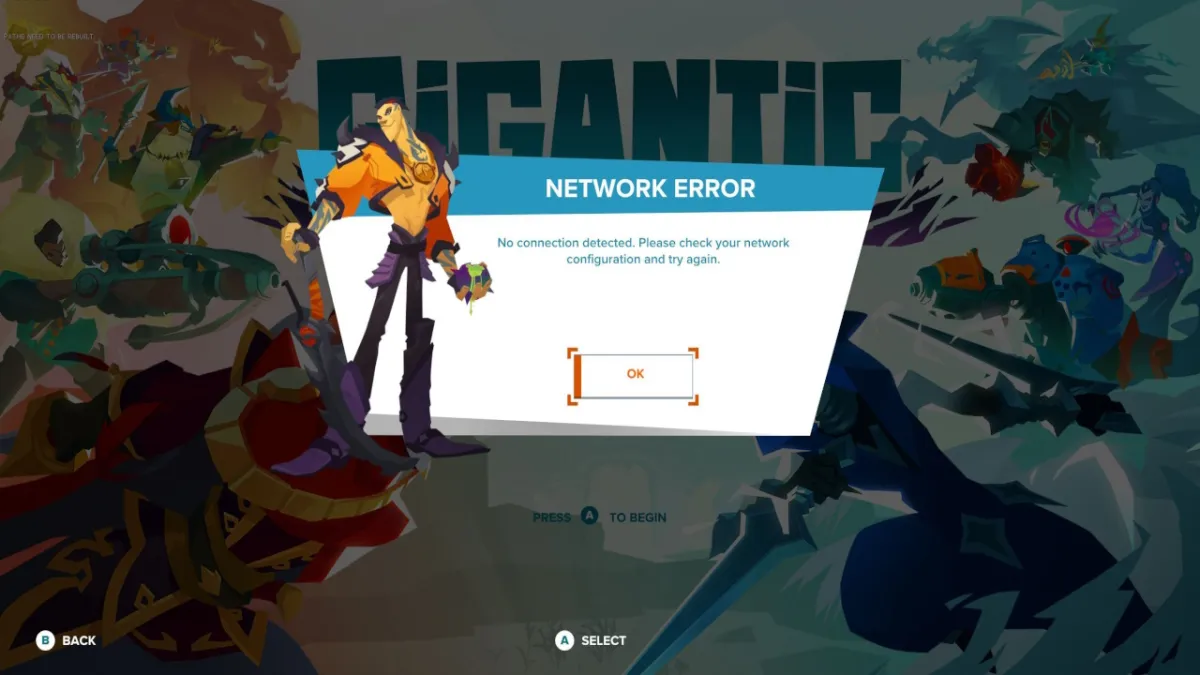





Published: Apr 9, 2024 09:00 am