Since The Finals, which might be the next big shooter is open-beta it’s only natural that the game will see its share of issues.
Recommended Videos
Players such as myself are being hit with a Matchmaking Failed Error that makes huge chunks of the game inaccessible. If you’re looking to solve the issue, this guide might show you how to fix the Matchmaking Failed Error in The Finals.
The Finals: How to fix Matchmaking Failed Error
With the shooter being available to everyone now, the problem might be tied to so many players jumping into the server at once. But that shouldn’t lock you out for a time.
There are a few ways to fix this issue, so let’s go over them.
Troubleshooting the error
- Check server status: This should be the first thing to do. Whenever an online-only game has network problems, knowing how full the servers are can help understand the situation. You can find this information on Embark Studios’ social media, so it’s easy to keep tabs on that information.
- Have a stable connection: My advice for a game like The Finals is to have either a constant connection or a strong one. If you’re having problems with the router already, this might be another cause for the error to pop up. To fix this, you can use a wired connection if you’re going wireless, or simply restart the router.
- Force close the game: Exiting the game can help, and the issue will go away after that. However, from experience, it might still be running in the background without any indicator. If that’s the case, head into the Task Manager look for the instance, and then force close it by pressing End Task.
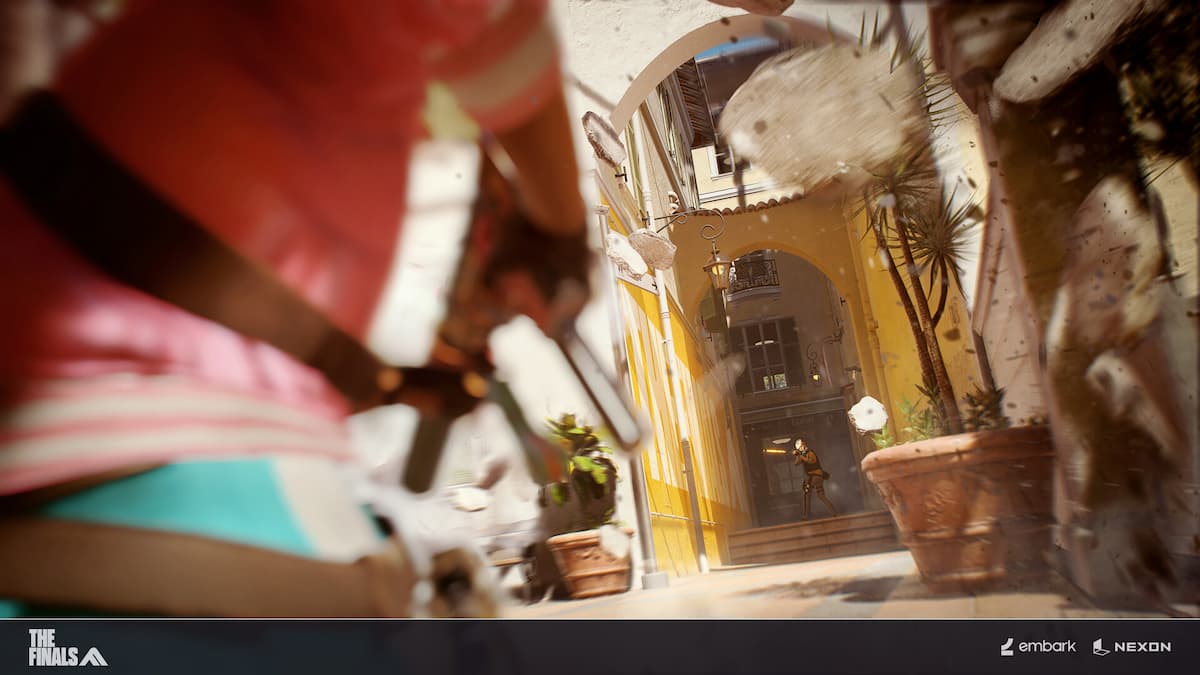
Learn how to fix the Login failed 500 error in the Finals.
- Play the tutorial: While I can’t confirm or deny this solution, it has been gaining some traction on the game’s sub-Reddit. There’s really no reason behind this step, a lot of players have reported the game magically works after they’ve done the introduction of the game. It wouldn’t hurt to attempt this fix, it could end your headache after all.
- Verify Files: Sometimes the files for games can make certain mechanics not work, and verifying the files seems to help. To do so open up Steam, and head to the Library. Once you’re in your Library, look for The Finals in the left-hand panel. Right-click the game, and press the last option called Properties. A new window will open up, on the left bar, navigate to Installed Files. When you’re in this sub-section, click on the last selection which should be Verify the betas files are installed correctly. After this is complete, head back into the game and it should work.
The Finals is in Open-Beta on Steam.
PC Invasion is supported by our audience. When you purchase through links on our site, we may earn a small affiliate commission. Learn more about our Affiliate Policy







Published: Oct 27, 2023 11:49 am