If you find Marvel’s Midnight Suns is not starting on Steam, you’re not alone. When I and many others first went to play the game, we were greeted by 2K’s non-functional launcher showing an infinite loading window that refused to let us play the game. This isn’t the first time the launcher has given people problems, but it’s fairly ridiculous to contend with, especially considering how unnecessary it is. If you’re wondering how to avoid the launcher and play the game you paid for, we’re going to break down what you need to do to get the game running.
You can actually use Steam’s launch options to start the game without the launcher at all. First, go to the game’s page in your library and click the gear. Now click “browse local files”. This will take you to the game’s installation folder. The game’s exe is simply called midnightsuns.exe, so right-click it and look at your properties. Under “location”, you’ll see the exact path that leads to this exe, so copy this exactly. Next, click the gear on the game’s Steam library page again and this time select “properties”. This next part won’t work correctly unless you specify the exact path, so make sure you do everything exactly as I’m about to say.
How to fix Marvel’s Midnight Suns not starting on PC
Under the general tab you’ll see launch options at the bottom. Put some open parentheses down and then paste the path leading to your exe. Then just close the parentheses. Finally, put a space followed by %command% and you’ll be done. Now click the play button on Steam. If you did everything correctly, Marvel’s Midnight Suns should boot up just fine, sans-launcher. Some users who got the game to run despite the launcher are reporting that it degrades performance, so you may want to do this and see if it makes any difference. It’s not like you’ll need the launcher for anything. That’s all you need to do to bypass the launcher in the event it led to Marvel’s Midnight Suns not starting for you.


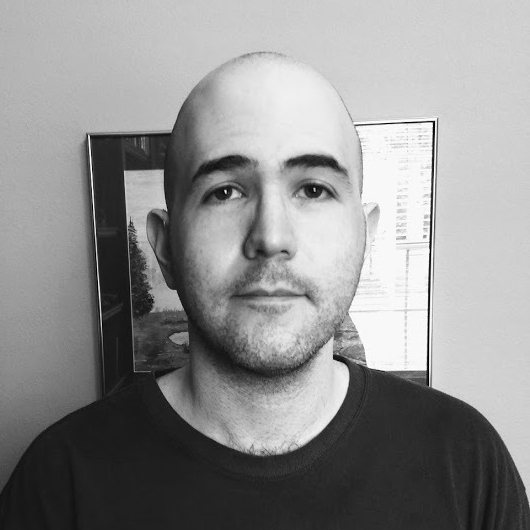





Published: Dec 3, 2022 12:07 am