Nothing will get your blood pumping like a good old Fatal Error. Here is how to fix the low level Fatal Error crashing on Steam in Palworld.
Palworld: How to fix low level Fatal Error crashing on Steam
Gotta be honest with you, every time I install a new game, I always fear that it ends up crashing due to some ridiculous long line of code that I don’t understand. And, guess what? This happened to me when I attempted to run Palworld.
My worst fears came true, but at least there was an error message that could bring me some comfort and hope: Low Level Fatal Error. Well, at least it isn’t a High Level Fatal Error, am I right? Oh well, never mind. If you are encountering the Low Level Fatal Error in Palworld, you will be pleased to know that there are a couple of steps that could potentially fix it for you, so take some notes:
Troubleshooting steps
- Update your graphics card driver. This step was the one that did it for me. Compatibility issues with games such as big as Palworld oftentimes will make companies as big as NVIDIA and AMD drop updates that support new titles. And that is the case with Palworld. Check for any updates pending and update your driver. I would suggest updating your Windows installation as well to ensure maximum compatibility.
- Shut down any overclocking software. While overclocking their PCs, several users recommend to undervolting the system and graphics card. Whether you want to venture into the world of volts, I would just suggest not to overclock your GPU while attempting to play Palworld at this moment.
- Repair your game’s local files. Right-click on the game and select Properties. Then select Local Files and click on “Verify integrity of game files.” If there are any issues with your files such as data corruption or even missing files, this would fix it.
- Run Palworld in compatibility mode. Running the game in a Windows legacy version can sometimes bypass any type of error that will shut down the game altogether. Right-click on the game, hover over Manage, and select “Browse local files.” Locate the game’s executable file, Right-click on it and select Properties. Go to the Compatibility tab and tick the box that says “Run this program in compatibility mode for:” and then select a Windows version.
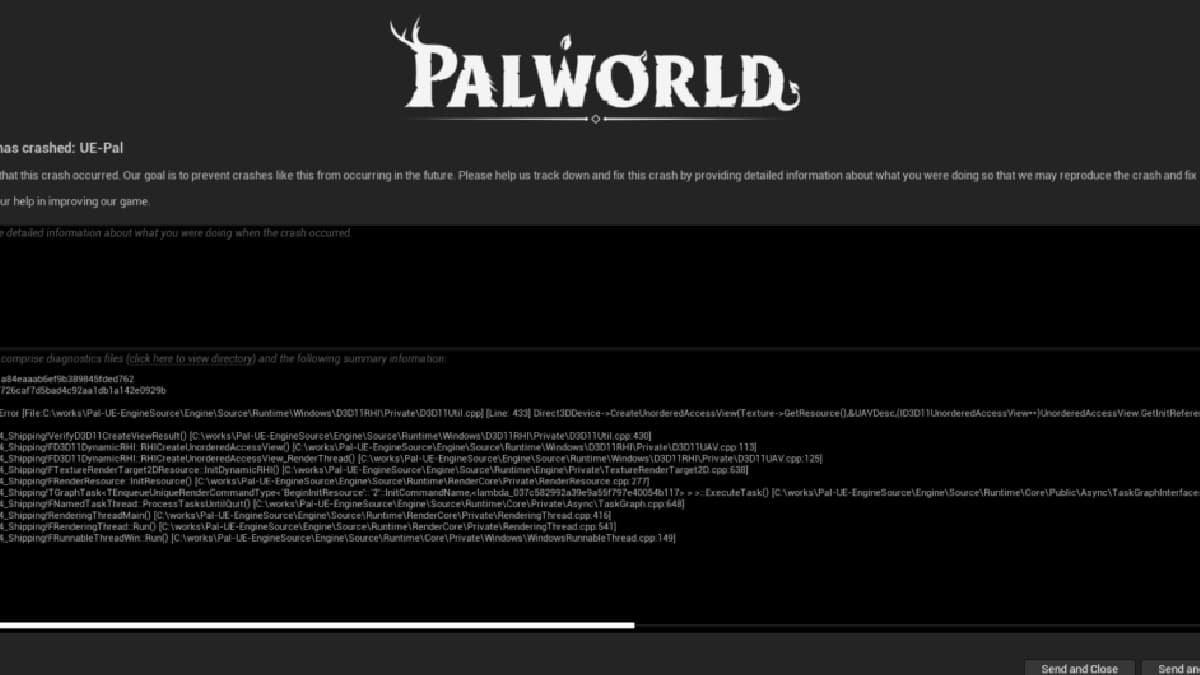
Related: How to fix black screen when launching game on Steam in Palworld
Hopefully one of the steps above will help you experience Palworld in no time and with no Fatal Error. Just be careful not to get rid of the system32 software and if anyone advises you to do so, then that person is not your friend. And frankly, they never were.
Be sure to check out our guide on how to fix a connection timeout in Palworld.






Published: Jan 19, 2024 01:54 pm