Team Ninja released Wo Long: Fallen Dynasty on PC on March 3. Since then, there has been a myriad of issues regarding low performance — even on decent hardware. This article will help you try to fix low framerates and stuttering many players experience in Wo Long: Fallen Dynasty on PC.
Best in-game graphics settings for Wo Long: Fallen Dynasty
Let’s talk about the performance of Wo Long: Fallen Dynasty. First, let’s tackle the in-game graphics settings, and we’ll explain them individually.
- Shadow Quality – Standard or High
- This setting affects the texture of all shadows. Low looks pixelated, and with only a few fps differences from standard and high, it’s hard not to go for the latter settings.
- Shadow Render Distance – Standard
- It affects how much shadow the game renders away from the player’s perspective. No difference at all in performance.
- Ambient Occlusion – Off
- The game poorly implements Ambient Occlusion (shadowing technique to make 3D objects look realistic). It doesn’t add much when it comes to the overall ambiance. It also causes the game to have a white flash bug at times.
- Screenspace Reflections – Enabled
- Screenspace Reflections allow water reflections. If you turn this off, the game will look flat, especially when walking through a riverbank.
- Subsurface Scattering – Enabled
- Subsurface Scattering allows light to properly interact with your character’s skin. As a result, if you turn this on, your character’s skin will look more natural. In addition, this has no impact on framerate.
- Model LOD – Standard or High
- Model LOD refers to the distance that the game will render objects. We recommend standard or high settings because this barely affects framerate. Furthermore, this should avoid pop-ins when traveling at high speeds.
- Volumetric Fog Resolution – High
- This setting affects the resolution of Volumetric Fogs. Lower resolution will result in blocky light transmissions through foggy areas. Moreover, setting it high will only decrease your fps by 1-2 frames.
- Volumetric Cloud Quality – Low
- This setting mainly affects how the game renders clouds. We tested this on a few cloudy scenes and noticed a staggering performance impact when setting it high.
How to possibly fix stuttering and bad framerate on Wo Long: Fallen Dynasty for PC
We only discovered one significant fix for stuttering and bad frame times: Use your graphics card’s control panel to lock the fps. The in-game fps cap doesn’t seem to work properly and introduces these issues. Here’s how to cap your framerate using your GPU control panel.
For Nvidia
- Right-click on the desktop.
- After that, ‘Select Show More Options.’
- And then click Nvidia Control Panel.
- Go to ‘Manage 3D Settings’ and then the ‘Program Settings’ tab.
- By this point, you should see an add button next to remove, click add.
- Locate Wo Long: Fallen Dynasty.
- Scroll down until you find ‘Max Frame Rate.’
- Once you find the setting, click on it and set it to on. Then slide the values to either 60 fps or 120 fps (it should match your in-game frame cap).
For AMD
- Click on your taskbar’s arrow button (next to the speaker and Wi-Fi or Ethernet icon).
- After clicking the arrow button, you should see a bunch of new icons, right click on the AMD Control Panel and Open Radeon Software.
- Click the Gaming tab, then you should see Wo Long: Fallen Dynasty. If not, click on the three dots and then add a game. You should then locate WoLong.exe.
- Click on Wo Long: Fallen Dynasty, then scroll down until you find Radeon Chill.
- Set the Min.-Max. fps to either 60 or 120.
After doing all of those, you should see a significant improvement in performance and reduced stuttering while playing Wo Long: Fallen Dynasty. We suggest waiting for a performance patch if these fixes and settings do not work for you.



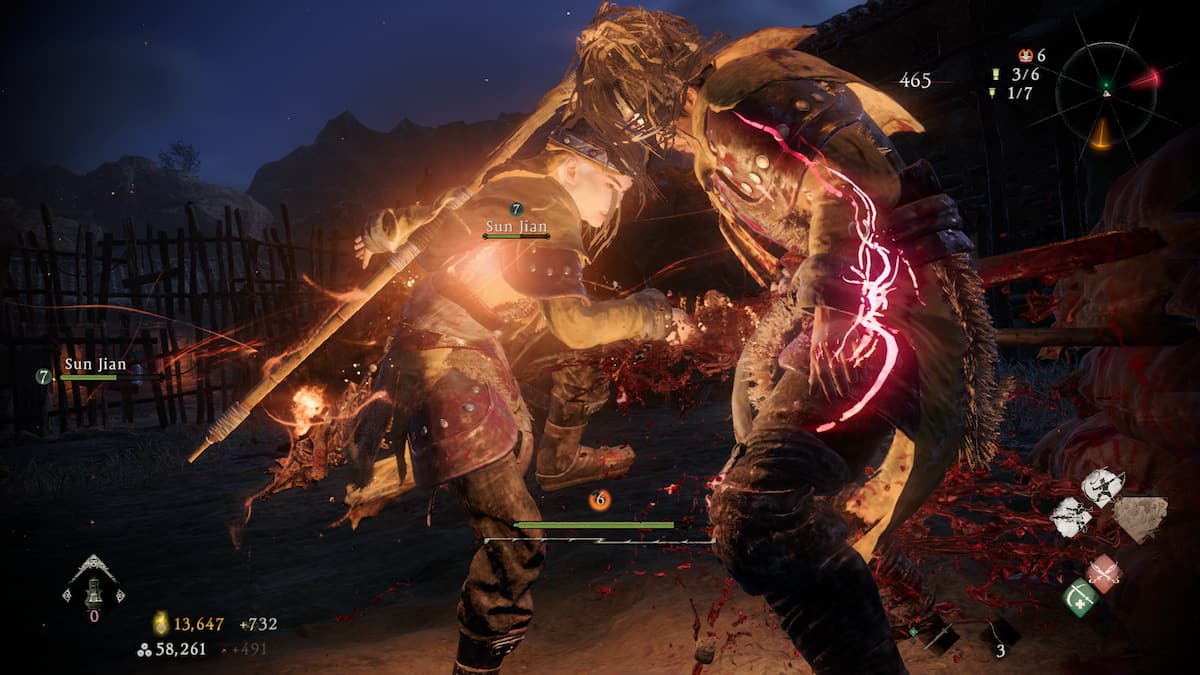





Published: Mar 13, 2023 04:45 pm