Keybinding in Palworld is weird. I’ve created this guide to help you figure out how keybinding works in Palworld, so let’s get into it.
Palworld: How to remap keybindings
The first thing I do in all PC games that I play is remap the keybindings. This is because I can’t take screenshots for articles if the left control key is keybound to an action, which it almost always is.
Unfortunately, keybindings in Palworld are very restrictive. When I tried to change the left control keybinding to anything else like left tab, caps lock, or many other keys, the game gave me a “key cannot be used” message. In its current state, you can’t remap the keybindings to many of the non-used keys in Palworld.
Related: How to increase weight capacity in Palworld
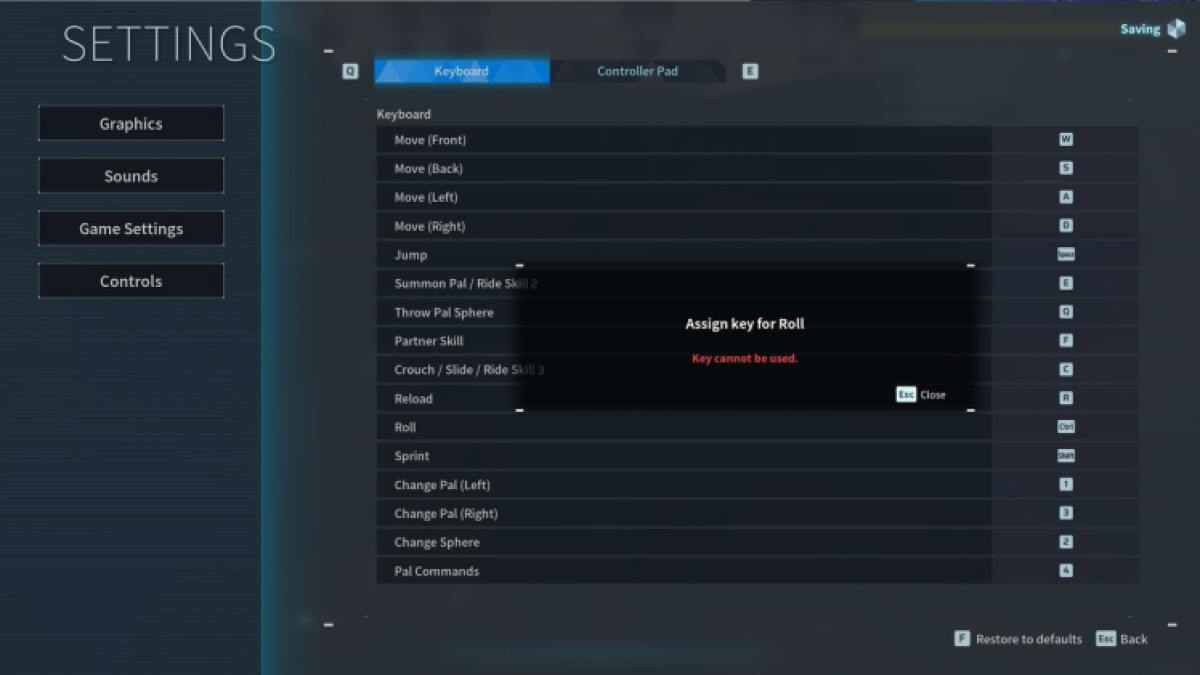
To remap keybindings in Palworld, you need to press the escape key on the mouse and keyboard or the select button on the controller. Once on the Options tab, select Options. Then go to Controls. Here, you can remap the keyboard keybindings, as long as you select one of the untold keys that works, and remap the controller pad keys.
How to fix controller button prompts in Palworld
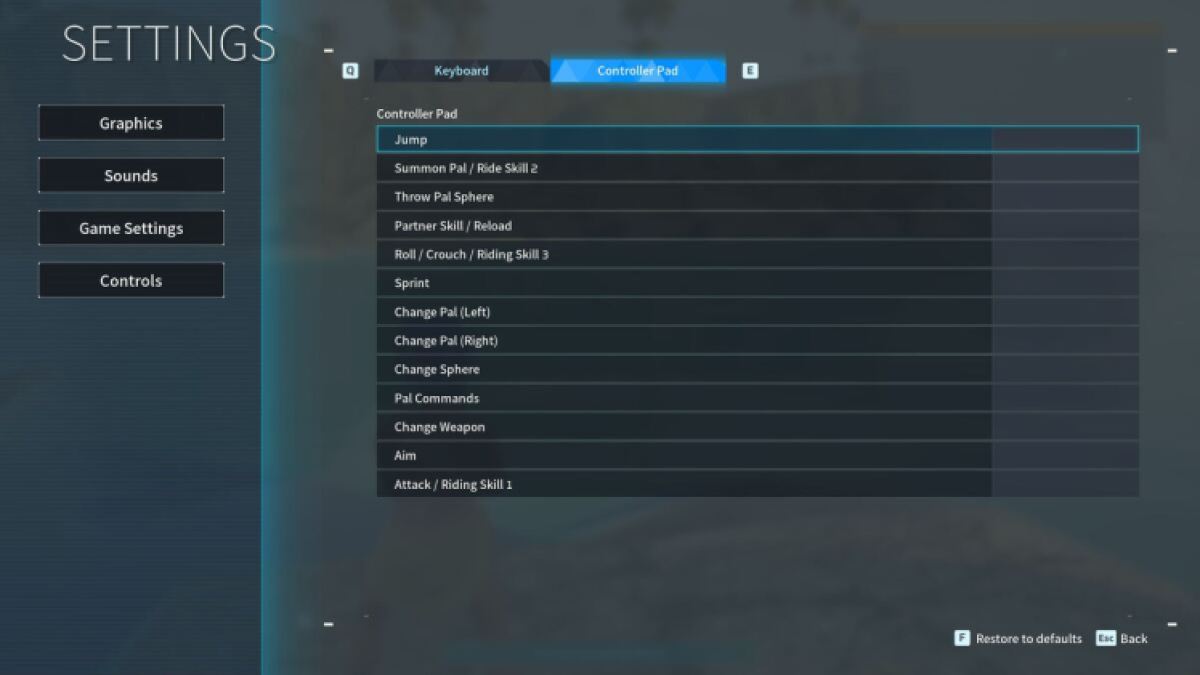
Players are discovering if they play Palworld on PC with a controller, then keyboard and mouse button prompts appear onscreen or no button prompts appear at all. This is a critical error with the game that Pocketpair needs to fix.
Since Palworld is in early access, tiny bugs like this are bound to be ironed out quickly. If it keeps you from enjoying the game, I regrettably recommend stepping away until these issues are fixed or playing on keyboard and mouse (which also has its fair share of keybinding issues). The unfortunate truth of Palworld right now is that it has a lot of errors and bugs that need fixing, including the “prevented from joining multiplayer” bug.

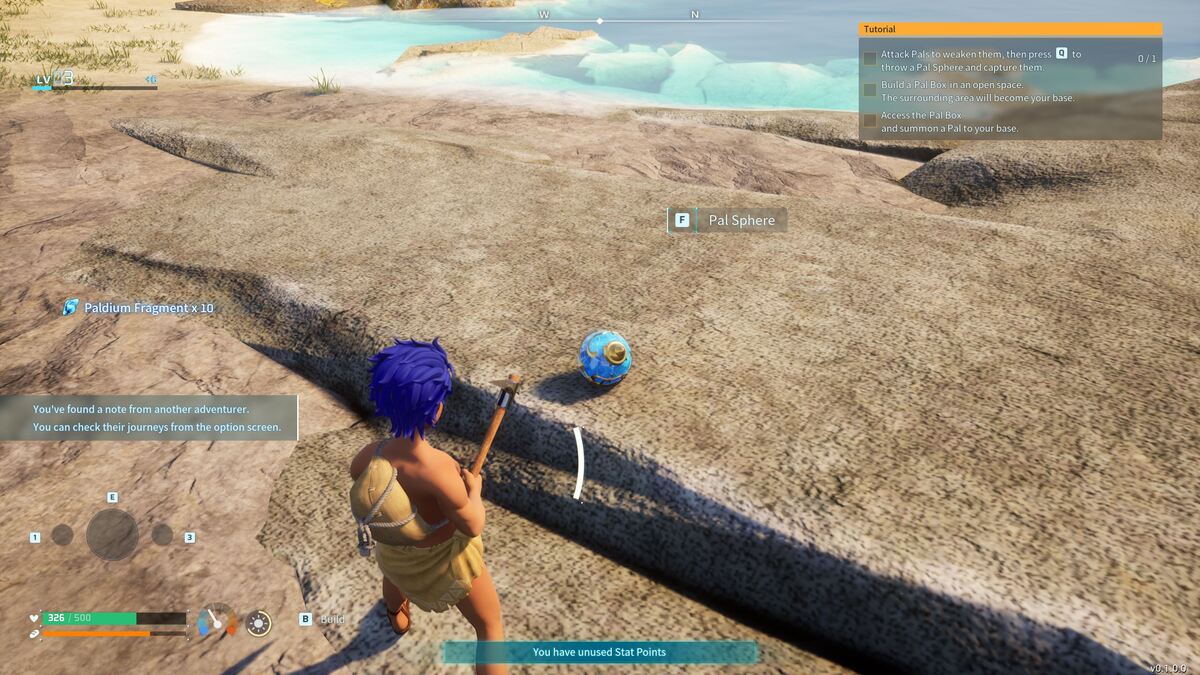





Published: Jan 19, 2024 01:39 pm