Stellar Blade boasts gorgeous visuals and surprisingly tricky battles. Combat requires strict timing, and several players report input lag, making fights much more unforgiving. Here’s how to fix input lag in Stellar Blade and why something unexpected may be the culprit.
What is input lag in Stellar Blade?

Gamers use the terms “Input Lag” or “Input Delay” to describe the time between pressing a button and the action happening on screen. This delay can be inconsequential in something like a flying sim but renders games that demand quick reactions almost unplayable.
How to fix input lag issues in Stellar Blade
Sadly, there’s no single solution that universally removes input lag. That said, there are a couple of things you can try:
Use “Game Mode” on your TV
Many modern TVs and screens have a “Game Mode” which reduces input lag. Unfortunately, how to access the mode and what it does differs massively between screens and manufacturers. I recommend looking up your screen online or looking through the menu and trying it out.
Game Mode can cause a slight drop in visual quality as a trade-off, but it shouldn’t negatively impact gameplay too much.
Disable HDCP on the PlayStation 5
Several users on the Stellar Blade subreddit report that disabling HDCP improved their input latency. You can do this yourself through the Settings menu under the System tab.
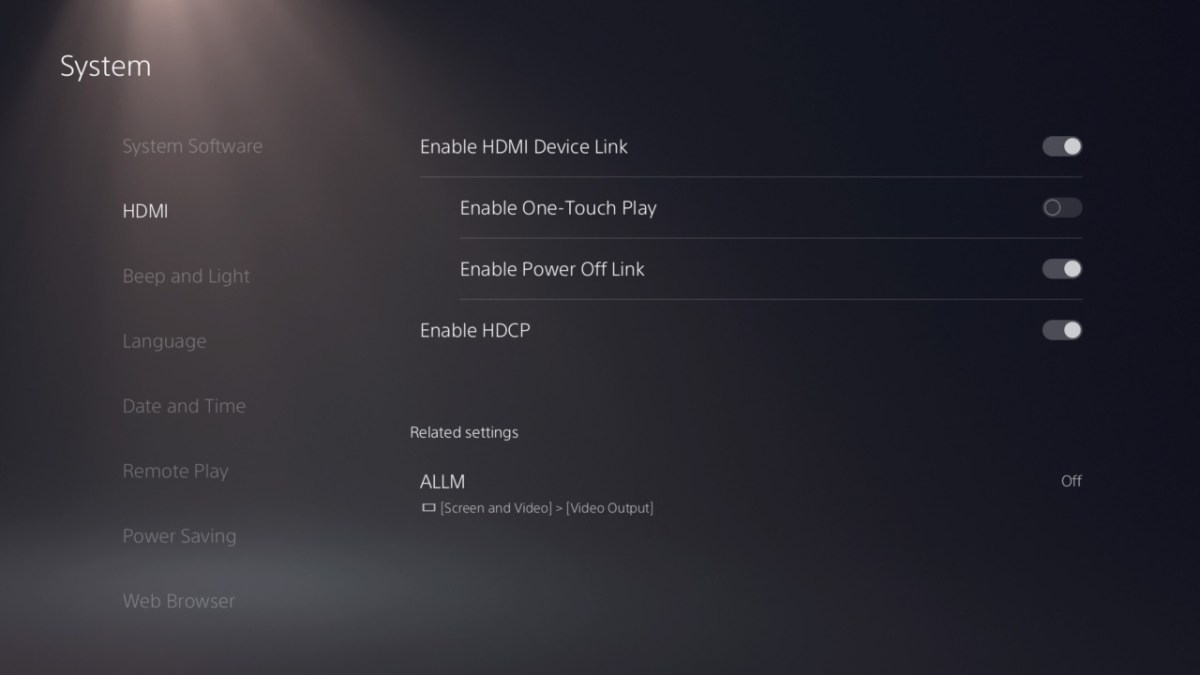
Select HDMI to bring up the menu pictured above. You can disable HDCP here, but it has some drawbacks. HDCP stands for “High-bandwidth Digital Content Protection.” Disabling this allows external devices like Capture Cards to be used, but it also disables YouTube and any Video Streaming apps.
If your PlayStation 5 is a media hub for your household, you’ll have to remember to switch this back on after you’ve played.
Change the in-game Graphics settings
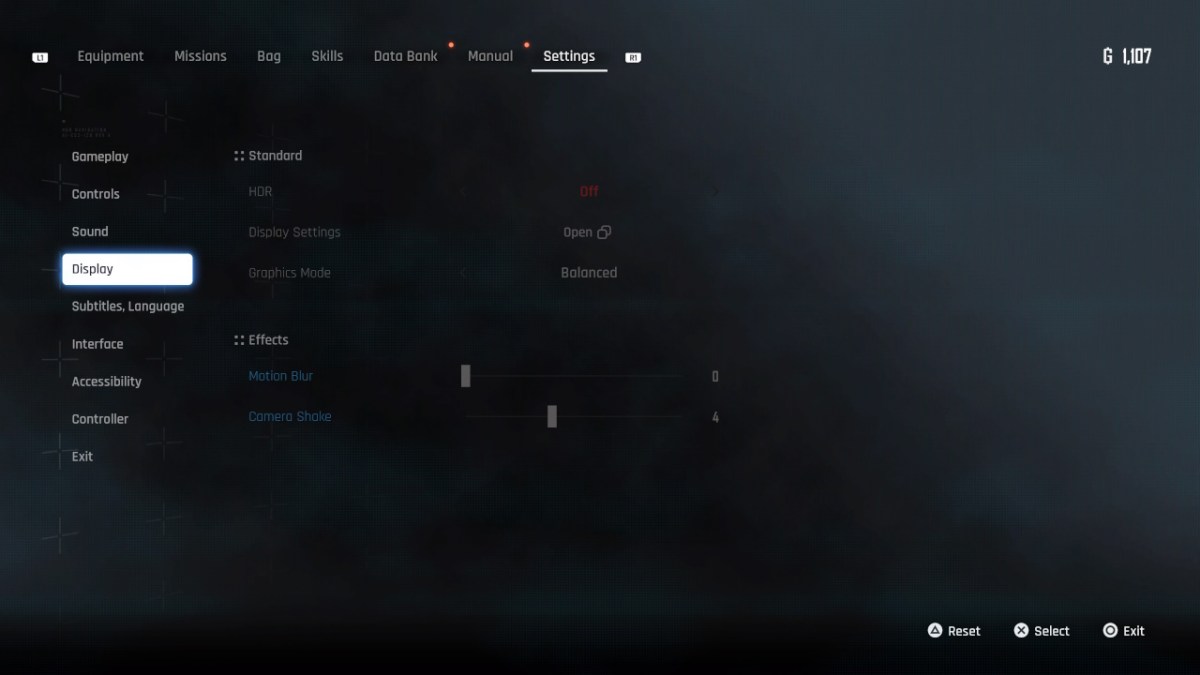
There are three Graphics presets in Stellar Blade that you can change in the Display tab of the Settings menu. The game has Balanced settings by default and runs at 60fps. If you’ve changed this to Prioritize Resolution, it reduces the framerate, which may cause problems in combat.
I’ve not had issues playing on the Balanced preset, but you can try the ‘Prioritize Performance’ mode to see if there’s an improvement.
What else could cause Input lag in Stellar Blade?
You might hate this answer, but hear me out. You might not be experiencing Input lag at all. Eve has some weight to her movements, particularly blocking and dodging. There is a short period after you hold the block button where Eve is still vulnerable as she’s lifting her weapon.
If you’re a Sekiro player, you’ll notice Parrying feels notably less responsive. I’m unsure if this is intentional, but it does make sense with how many of Eve’s motions have a short wind-up.
Some of Eve’s abilities don’t activate immediately, and this is especially obvious in the training menu, which displays your button inputs. If it’s not hardware-related, hopefully, changing settings on the PS5 or graphics settings in Stellar Blade will help. We will also update this guide if any new solutions are found or if the developers address the issue.







Published: Apr 1, 2024 12:47 pm