A big problem impacting The First Descendant since its launch is that it uses almost all CPU power. Thankfully, we now know how to fix the high CPU usage problem in The First Descendant. Read on below for the answer.
Table of contents
The First Descendant: How to fix the high CPU usage issue
The game is quite demanding already, having this problem on top of everything else can ruin the experience. Even if you solve error NGS e3010509 in The First Descendant, your CPU might still be overworked. There is a foolproof way to ensure the CPU is working accordingly and not bottlenecking your system.

To make your CPU sweat less, you’re going to have to tweak a few settings both in and out of the game. The best part is that it’s quite easy to do.
In-game changes
Let’s start with what you can do with the settings of The First Descendant. To begin head to settings, and look for the performance tab. Once you’re in this menu, turn on V-Sync. Next, fix the framerate to 30 FPS.
Finally, depending on what GPU you’re using, turn off the upscaler. This could be DLSS, XeSS, or FSR. Double-check with the type of GPU you have before adjusting this setting. For example, if you have an Nvidia card, you’ll only be able to interact with the DLSS option.
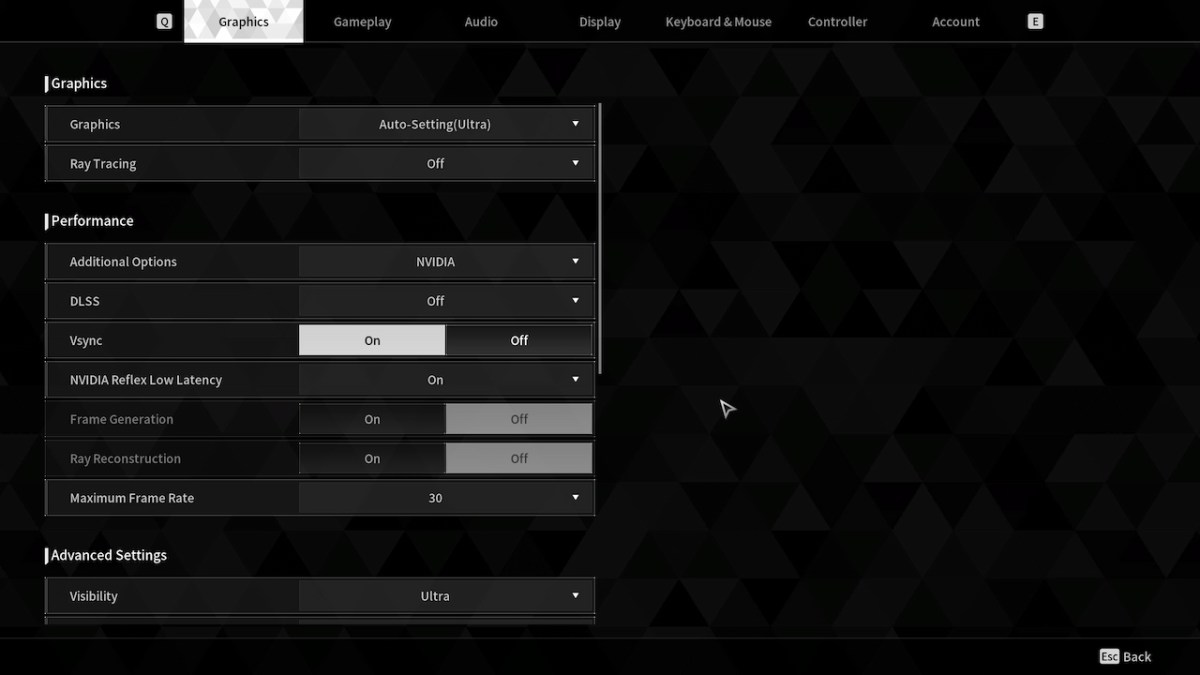
By doing these slight tweaks, you’re forcing the CPU to stay within the parameters of being stuck at 30 FPS. On top of that, now your GPU is taking the bulk of the load. But, if you notice your GPU is struggling, you can always bring down the quality of the game at least one notch. I was playing on ultra, so I needed to bring down the quality to high to have my GPU work less, which is in line with the best graphics settings for the game.
Modifying files
The next step is that you have to go into the game’s engine.ini file. To find this file, type window plus R on your keyboard and type in the following: C:\Users\”your name”\AppData\Local\M1\Saved\Config\Windows.
When you’ve found the file, open it via text editor and type in r.ShadowQuality=0 near the bottom. The zero value can be changed to your liking. Keep Task Manager open while you adjust these settings to see how much CPU power is used in real-time.

Note: You can also fix the lag and grainy textures by changing a few instructions in the text editor as well. Thanks to Steam user enchan, you can also input the following settings in the engin.ini file to make the game lighter on your CPU.
r.StaticMesh.UseUnsortedHitProxies=1
r.SkeletalMeshLODBias=1
r.SkeletalMeshLODRadiusScale=0.25
r.StaticMeshLODLevelRatio=0.5
r.ViewDistanceScale=0.8
r.MeshLODRange=0.25
r.SkeletalMeshUseDoublePrecision=0
r.ParallelMeshUpdate=1
r.RHICmdBufferPoolingOpt=1
r.RHICmdBypass=0
r.RHICmdUseParallelAlgorithms=1
r.RHICmdUseDeferredContexts=1
r.RDG.Emulation=0
r.OneFrameThreadLag=1
r.Streaming.PoolSize=2048
r.Streaming.MaxTempMemoryAllowed=256
r.Nanite=1
r.Nanite.MaxPixelsPerEdge=16
r.MaxFlightCount=4
r.RenderThread.MinimalCPUUsage=1
r.RenderThread.MaxUsage=1
## GameUserSettings.ini:
GamepadSensitivity_NormalX=34.000000
GamepadSensitivity_NormalY=34.000000
GamepadSensitivity_ZoomX=34.000000
GamepadSensitivity_ZoomY=34.000000
[ScalabilityGroups]
sg.ResolutionQuality=100
sg.ViewDistanceQuality=2
sg.AntiAliasingQuality=2
sg.ShadowQuality=2
sg.GlobalIlluminationQuality=2
sg.ReflectionQuality=2
sg.PostProcessQuality=2
sg.TextureQuality=2
sg.EffectsQuality=2
sg.FoliageQuality=2
sg.ShadingQuality=2
sg.MeshQuality=0
sg.PhysicsQuality=2
sg.RayTracingQuality=0
Even with these adjustments made, I highly suggest you keep on refining the settings to make the performance and framerate of The First Descendant better.







Published: Jul 9, 2024 04:21 pm