Nothing worse than not being able to play your games, but not being able to purchase them? That’s a new level of being left out. Here is how to fix Error E502 L3 on Steam.
Steam: What is Error E502 L3?

It’s a normal day, you’re watching the new trending section on Steam, and a specific game catches your eye. You add it to your cart, convinced that you will indeed play this game just like the many others that are covered in dust, and then, BAM – Error E505 L3 which reads: “We were unable to service your request. Please try again later.” Now, I know what we are both thinking: is Valve refusing to accept my money? That’s a new one. Well, actually, what is happening is that Steam is undergoing some server issues which ends up preventing us from purchasing games. Pretty frustrating.
Steam: How to Fix Error E502 L3?
Since this is mostly related to Steam server issues, there is little we can do to fix it other than wait for Valve to update and fix their servers. However, there are still a couple of things you can attempt to do before you discover that there is more than playing games in life and you decide to take a walk, enjoy some fresh air, and take a much-needed sunbath. Yeah, I don’t know what that is either:
- Check the Steam server status. While there is no official page that will report any downtime or server instability, you can check both DownForEveryoneOrJustMe and DownDetector dedicated Steam pages. They will compile all user reports regarding Steam issues and the first one will also divide them by report types. Quite useful!
- Reset your PC and internet connection. While being quite the easiest and most basic troubleshooting step ever, restarting your PC and internet connection can solve some glitches and errors, as well as getting rid of annoying background processes and freeing some bandwidth for more stable connections.
- Use an Ethernet cable. Wired connections will always be more reliable than wireless ones.
- Clear Steam’s cache. Close Steam and then search Run on your search bar. Run the program and input %localappdata% and run it. Delete the Steam folder.
Related: How to fix slow unpacking Steam game
Whether you will need to wait – which is likely the case – or do some troubleshooting, we hope that either Valve or your efforts allow you to purchase the game you want. Either way, don’t worry too much about this error, and consider going for that walk we talked about. Or you can use the Epic Store, of course.

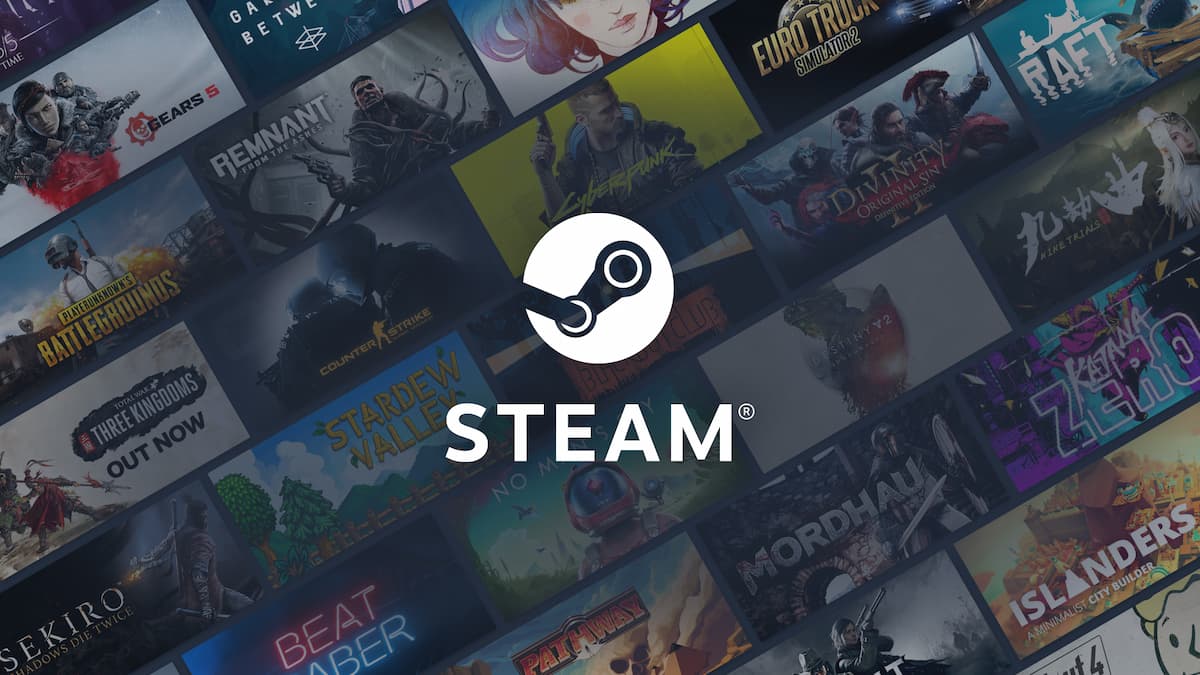




Published: Nov 16, 2023 01:38 pm