Players have been facing Error Code 91 in Fortnite since the very beginning of the game. It is one of the most common and frustrating issues of Fortnite, and the developers have done nothing to solve it all these years.
If you are facing this error in Fortnite while trying to get into a party with your friends, don’t get panicked cause you are not the only one. This is one of the most common errors players have been facing recently due to certain server issues. In this guide, we will show you how to solve error code 91 in Fortnite.
What is error code 91 in Fortnite?
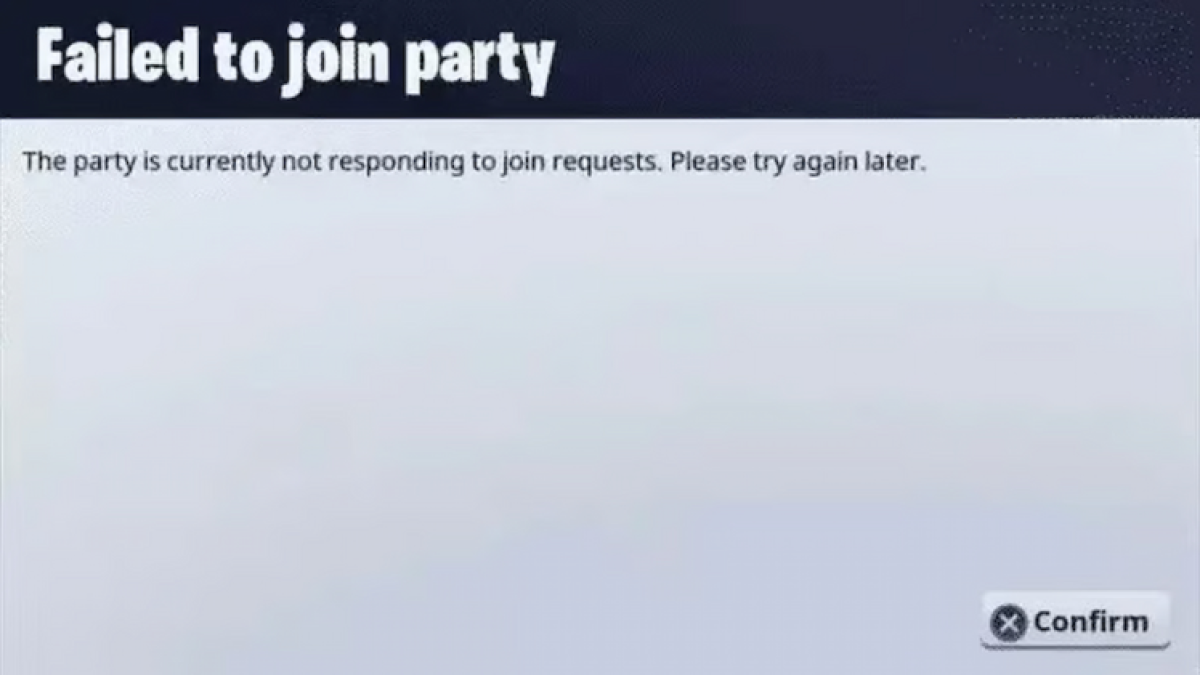
Error Code 91 is a server connectivity issue in the game that occurs when you try to get into a lobby with your friends. This is not a platform-specific problem, as players from all available platforms have reported this error. The error message reads, “The party is currently not responding to join requests. Please try again later,“ or, “Party services are currently experiencing technical difficulties.“ This error can occur at any time of the game, however, mostly occurs when you try to get into a party with other people.
Related: Are Fortnite servers down?
How to solve error code 91 in Fortnite
Error Code 91 is a common issue in Fortnite, thus players have already found the solution to it as well. If you are getting this error code in your game, don’t worry, and just try out the solutions mentioned below.
- Restart the game: As the first step, exit from Fortnite and close the game and Epic Launcher from the Task Bar of your computer. Once everything is closed, launch the game again properly through Epic Launcher and it should solve your problem.
- Restart your device: If restarting the game is not working, restart your PC. Alongside your PC, make sure to restart the router/ modem that you are using for your network connections.
- Check Fortnite server status: Error Code 91 can occur if the servers of Fortnite are down. You can check the Fortnite server status by checking this Twitter account.
- Verify Fortnite game files: Fortnite game files can sometimes get corrupted in between game updates. In order to verify game files, follow the given steps:
- Open your Epic Game Launcher and log in.
- Go to your Library and open Fortnite from the list.
- Click on the three dots under the Fortnite icon and click on Manage.
- Now click on the Verify button on the Verify Files option.
- Reinstall Fortnite: If none of the fixes work, uninstall Fortnite, delete all the game files, and reinstall the game from Epic Launcher again. If none of these works, unfortunately, you have to wait for an official message from the developers regarding this issue.






Published: Nov 1, 2023 01:27 pm