You’re not going to be getting many kills if your controller is not working in XDefiant, but thankfully, there is usually a way to fix the problem. This issue is typically down to a few key problems. Here are some quick tips to fix your controller not working in XDefiant.
How to get your controller to work with XDefiant
This was an issue that cropped up in the beta, and it still doesn’t seem to be fixed now. If you’re a controller player, then switching to mouse and keyboard isn’t an option in XDefiant. The sensitivity will be all wrong, and your game will be well off.
Use a cable
My first piece of advice would be to use a cable with your controller in XDefiant. Sometimes your PC may have a problem connecting to your controller wirelessly, so a cable will bypass this issue. If you are already using a cable, try switching it out for another one. The connection may be a little broken.
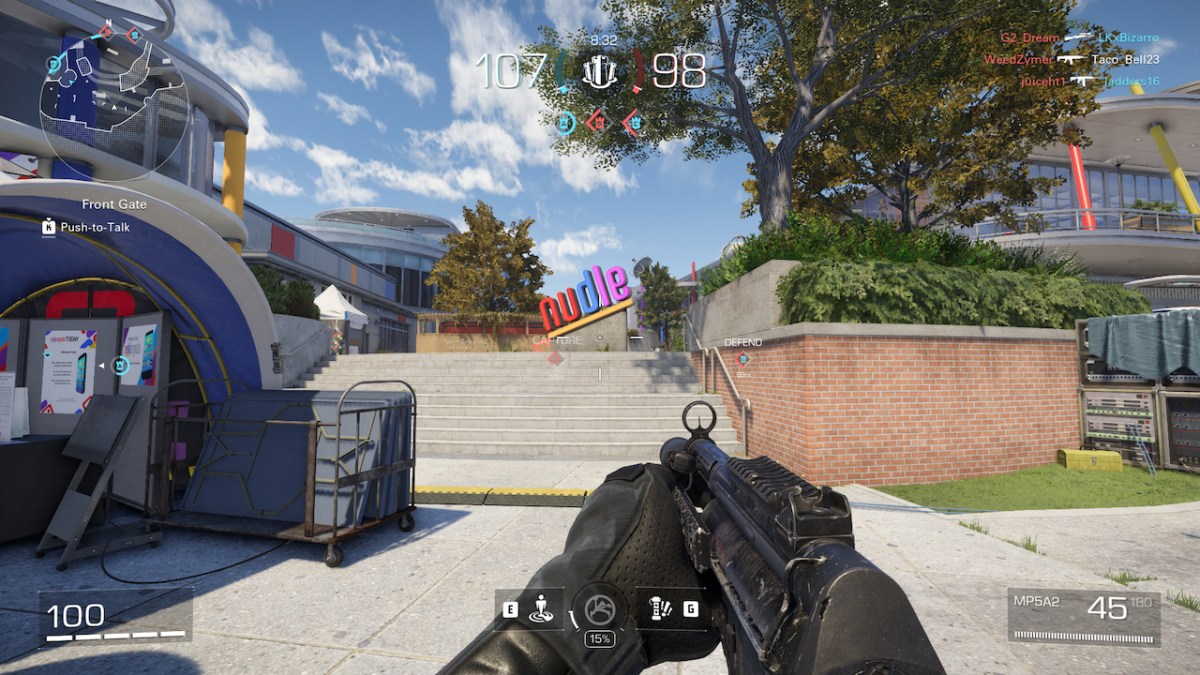
Check it is actually working
A common problem XDefiant players have had with their controller not working is that the display is messing up. Often, players have plugged in their controller, and the screen is still showing keyboard button prompts. However, the controller has actually been recognized and works in the game. Start the game up and try to enter a match to check on the functionality of your controller.
Turn it off and on again
Hey, it’s a tried-and-tested method, you know. It works for me, and it works for my PC. Simply switch your PC off and back on again, and you may find your controller starts working with XDefiant. This just gives your PC a little time to sort its mind out.
Ensure your Controller is compatible
Xbox controllers work natively with PCs, so plugging one in will not cause problems. However, some third-party controllers may have problems. If you are using a PlayStation or third-party controller and it is not working with XDefiant, I suggest downloading DS4Windows. This program tricks your PC into thinking you are using an Xbox controller and will configure it properly.

Get into the brains of XDefiant
As a last resort, you can dig around in the code of XDefiant to try to fix the problem with your controller not working. Follow these steps:
- Open your Documents folder
- Find the XDefiant folder in My Games
- Open the “bc_general_settings_30549e4f-e3b0-4153-a8c7-99f14844d49a” config file
- Press CTRL and F and search for “GameplayInput_v0”
- By default, the value is set to ‘0’ so set it to ‘1’
- Save and exit
If none of these steps work, give up on your controller and play something that you can enjoy with only one hand. I am talking about Lorelei and The Laser Eyes.







Published: May 22, 2024 02:20 pm