Star Wars Outlaws is a gorgeous game that goes to great lengths to recreate the cinematic look of the original trilogy. The cinematic effects go a bit too far in some cases, though, and the game can look incredibly blurry on high-resolution displays as a result.
Thankfully, Star Wars Outlaws is also a highly customizable experience on both PC and console. You can tweak the graphical settings to tone down the blur and change other aspects of the game’s presentation, including boosting the framerate or removing the cinematic black bars. Getting rid of the fuzzy graphics is a quick fix in Star Wars Outlaws, so here’s what you need to do.
How to make Star Wars Outlaws less blurry
On PC, there’s one key graphical setting that makes the game appear way blurrier than it should be: Lens and cinematic effects quality. To change it, open the settings menu, select graphics, and then click advanced graphics. There, you’ll find the Lens and cinematic effects quality setting in the detail section.
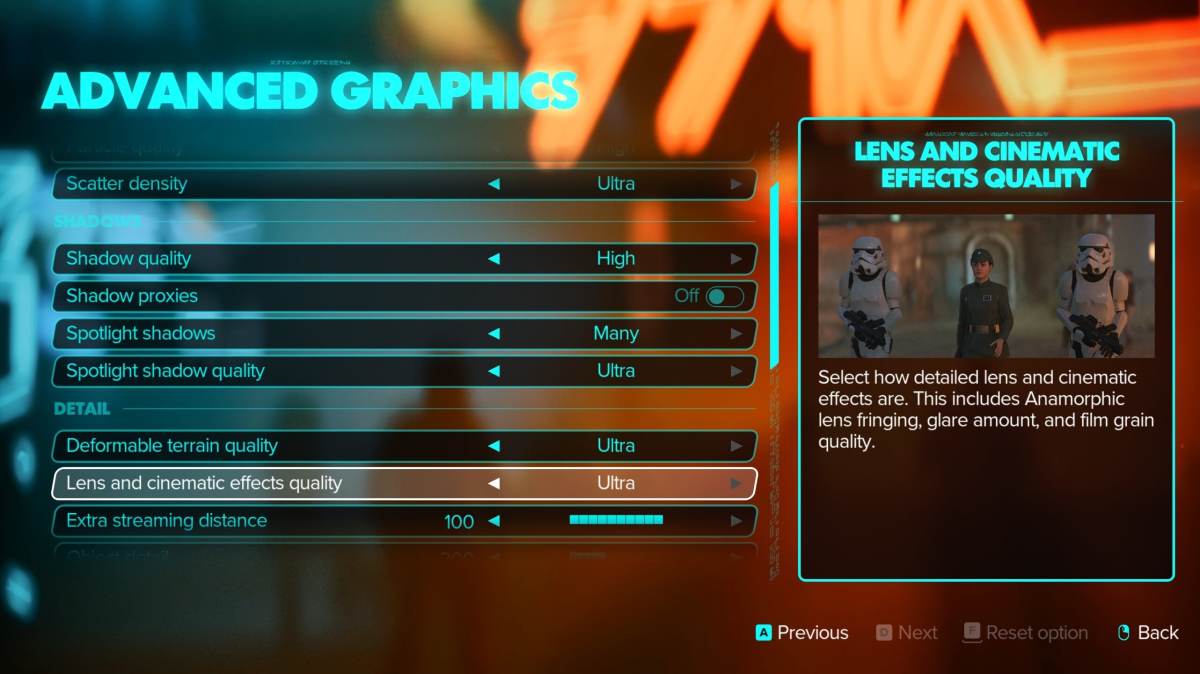
If you want to get rid of blur in Star Wars Outlaws, especially for background elements, set Lens and cinematic effects quality to low. We also recommend disabling film grain and motion blur in the graphics settings for a cleaner picture. Star Wars Outlaws also uses upscalers like NVIDIA DLSS or AMD FSR to boost performance, so make sure that they aren’t set too low either.
If the game is still too blurry for your liking, we recommend adding a bit of sharpening with an external program like the NVIDIA overlay. Sharpening filters can make the game look like a jaggy mess really easily, though, so don’t go overboard with it.
On consoles, there aren’t as many options to reduce the blurriness in Star Wars Outlaws. Setting the game to quality mode instead of the default performance mode to boost the output resolution is a solid first step, and turning off motion blur and film grain can clean up the picture a bit more. You can’t tweak as many Star Wars Outlaws settings as you can on PC, though, so you’re out of luck if the game is still too fuzzy at that point.






Published: Aug 30, 2024 03:07 pm