A key feature missing when Diablo 4 launched was WASD controls for PC players. Now, introduced in Diablo 4 Season 3, we can finally enable WASD controls.
Diablo 4: How to turn on keyboard movement

To enable WASD movement in Diablo 4:
- Press the Esc key
- Then, open Options
- On the top, select Controls.
- The second dropdown is titled Preset. Select it and choose Keyboard Movement
- Save your changes and re-enter the game to enjoy WASD movement.
Related: How to get Vault Sigils in Diablo 4
After creating a character in Diablo 4, the normal movement settings you are assigned on PC is mouse movement. I’ve played a lot of Diablo 4 and I’ve honestly grown used to mouse movement and don’t think it’s that bad. However, after playing with WASD movement, I don’t think I can go back to mouse movement.
Before hopping back into Diablo 4, I recommend scrolling down the key binding list to see what the new controls are with WASD enabled. Not too many changes, but there are a few things that are different, like the Ability Panel opening with B instead of A.
In the Controls tab, you can remap all the keys and create a custom binding that works for you, but more importantly, with just a few clicks, you can enable WASD movement in Diablo 4.
As someone who didn’t hate mouse movement, I have to admit that keyboard movement feels much more natural. The nostalgic Diablo experience returns immediately when playing with WASD. Not only that, but combat is easier because I can aim with my mouse and move with my keyboard. You can change the settings to keyboard only to get an experience similar to controller autotargeting, but I only recommend that for casual players.
What do you think is the best movement option? Whatever one you select, you’re right. It’s similar to which class is the best in Diablo 4 Season 3, except there are a few classes that are objectively better this season.

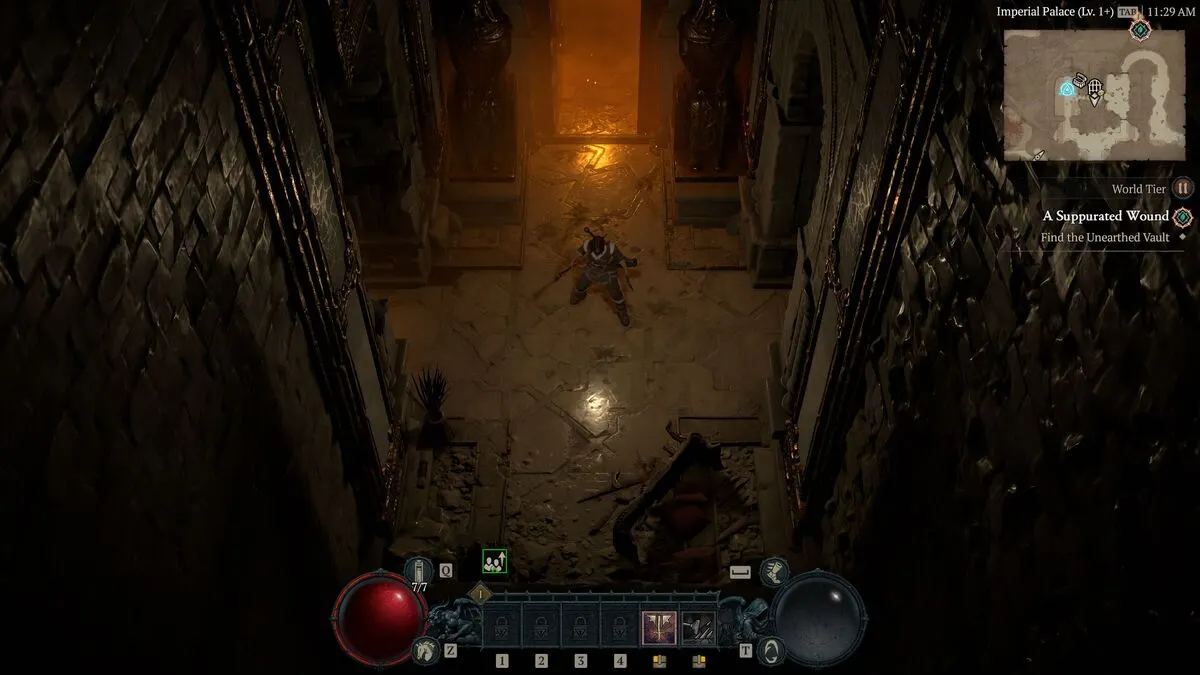





Published: Jan 23, 2024 01:42 pm