For the last little while, Roblox has been expanding like going on consoles and getting more features. One new addition that was dropped in late 2021 was the ability to voice chat. This feature was created for beta, having been brought out to everyone else to use has made playing Roblox even more interesting. Voice chat is great because you can get connected to your friends and other players better now. However, to enable and use voice chat isn’t that clear in Roblox, and this guide can show you how to do it.
Roblox: How to enable and use voice chat
Roblox is a game primarily for children, even though there are many games that focus on mature themes, enabling voice chat requires a few steps. For your safety, read them below so your experience can be smooth.
How to enable voice chat
- To use the voice chat, you must be at least 13 years old or older. To verify your age, head to the settings menu in the app or the website. Press Settings, it should be the cog on the top right. This will take you to a page called Account Info. Once you reach this page, select Verify My Age under your birth date.
- Upon pressing this button, a popup may appear prompting you to put in your email address. This only happens if you haven’t set your email up yet.
- Once that’s done, you’ll be asked for a valid ID ( driver’s license, passport, or health card) and a smartphone to scan the QR code.
- By using the Roblox app, scan the QR code and take a picture of the ID you wish to use.
- After, you need to prove your identity. To do that, you have to take a picture of yourself.
- Note: Photos of you on your phone can’t be used. You have to take a fresh picture.
- After you’ve submitted everything, you’re ready to use voice chat.
- Head back to Settings, and look for Privacy in the Account Info tab.
- Navigate to the Beta Feature section, and you should see an Enable Voice Chat option. Select on, and the grey icon will change to green.
For console users, you may not be able to turn this feature on or off directly. Your best bet to control the voice chat would be to use the Roblox app, which follows the same steps above.
How to use voice chat
This feature isn’t universally accessible in all experiences in Roblox. Some creators may not have put it in their games. To check if the experience you’re in uses voice chat, simply head to its About page, you should find that information there. For experiences that support voice chat, click the mic icon on your character’s head, or by heading the game’s settings. You can also toggle this feature on or off in the same way.
Other Roblox articles.
Roblox is free to play on iOS, Android, Xbox, and PC.

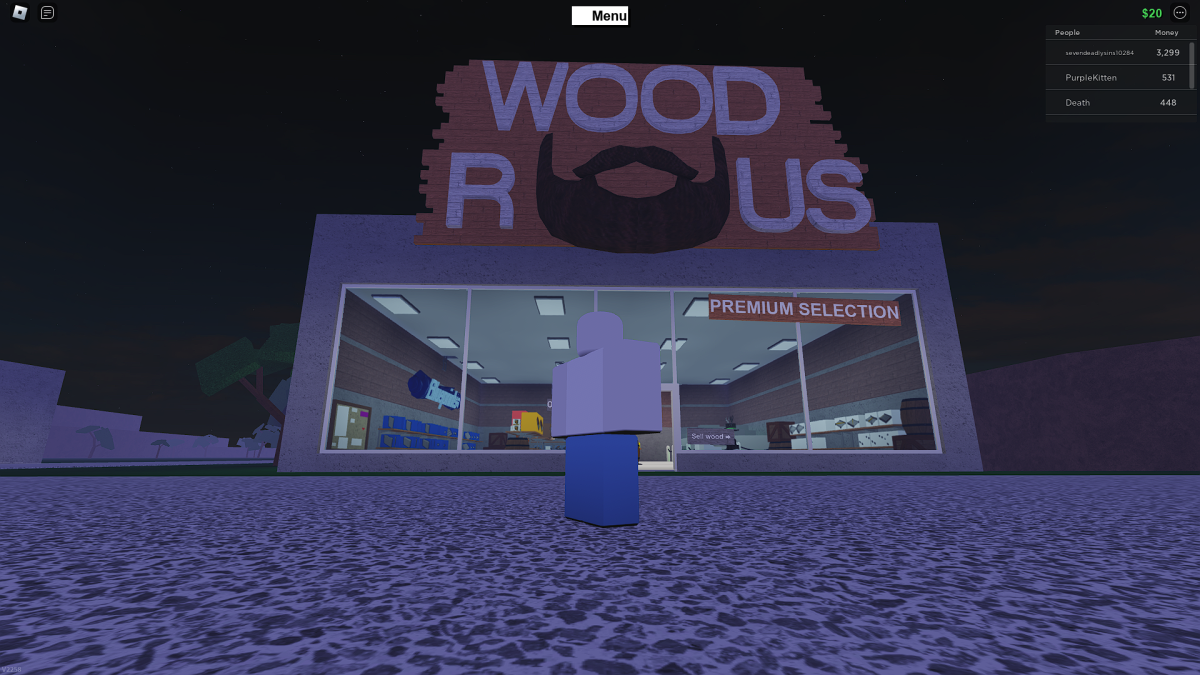





Published: Oct 3, 2023 01:09 pm