After the infamous Suicide Squad: Kill the Justice League early press previews, one of the biggest negative backlashes from the community was the cluttered HUD. Thankfully, there are many HUD customizations in Suicide Squad: Kill the Justice League.
All ways to customize HUD in Suicide Squad Kill the Justice League
As someone who likes to play games HUDless if possible, I’m glad that Rocksteady Studios included several HUD options in Suicide Squad: Kill the Justice League.
Related: Can you play Suicide Squad: Kill the Justice League offline? Solo, explained
To customize your HUD in Suicide Squad: Kill the Justice League, go to the Options menu. Here, go to the Interface tab. Here’s the full list of HUD customization options:
- HUD – On/off
- Mini-map – On/off
- Aiming Reticle – On/off
- Larger Persistent Center Dot – On/off
- Enemy Health Bars – On/off
- Enemy Health Bar Prompts – On/off
- Damage Numbers – On/off
- Incoming Damage Indicators – On/off
- Player Names – On/off
- Player Markers – On/off
- Dynamic Tutorials – On/off
- Combat Flair Challenges – On/off
- Fullscreen Effects – On/off
- Low Health/Shield Screen Effects – Default/low/off
Best HUD settings in Suicide Squad Kill the Justice League
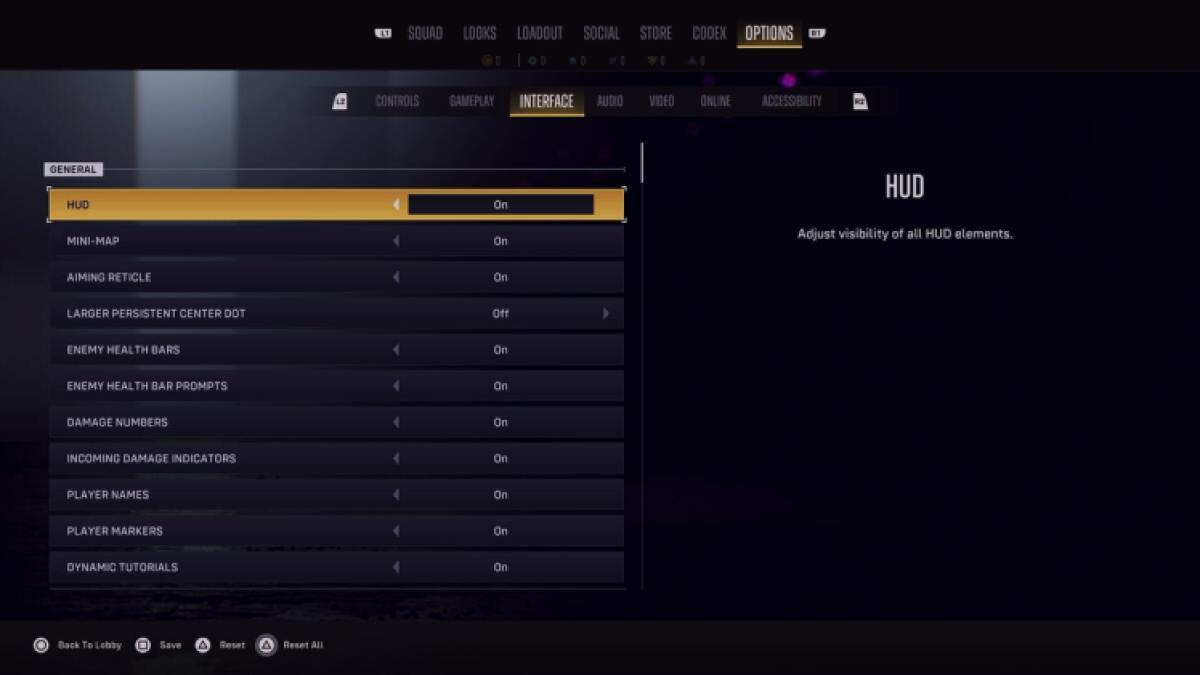
To play Suicide Squad: Kill the Justice League HUDless, simply toggle the HUD option to off. While this is enjoyable in other games, I don’t recommend toggling all HUD options off in Suicide Squad: Kill the Justice League because, while overly chaotic at times, the information on the screen is important.
Related: All free seasonal content coming in Suicide Squad Kill the Justice League
I agree that having all default HUD settings the way they are in Suicide Squad: Kill the Justice League is overwhelming. To help with that, here are the HUD settings I enjoy which I think are the best way to play the game:
- HUD – On
- Mini-map – On
- Aiming Reticle – On
- Larger Persistent Center Dot – Off
- Enemy Health Bars – On
- Enemy Health Bar Prompts – Off
- Damage Numbers – Off
- Incoming Damage Indicators – Off
- Player Names – On
- Player Markers – On
- Dynamic Tutorials – On
- Combat Flair Challenges – On
- Fullscreen Effects – On
- Low Health/Shield Screen Effects – Low
My biggest issue with the on-screen information in Suicide Squad: Kill the Justice League is that it feels too much like an RPG and not enough of an action-adventure. To combat that, I suggest turning the Enemy Health Bar Prompts, Damage Numbers, and Incoming Damage Numbers off completely. This will help you feel like you’re playing something akin to Marvel’s Spider-Man instead of Borderlands.
I find the Fullscreen Effects helpful and immersive, but if you don’t, turn them off, too. Instead, I keep them on Low so they’re still present but less abrasive. I also keep the Combat Flair Challenges, like when to Counter, on because I find that part of the game difficult so far. Depending on your experience, you can turn that off or on.
Customizing your HUD to get the experience you want is important, but more important is knowing how multiplayer works in Suicide Squad: Kill the Justice League.

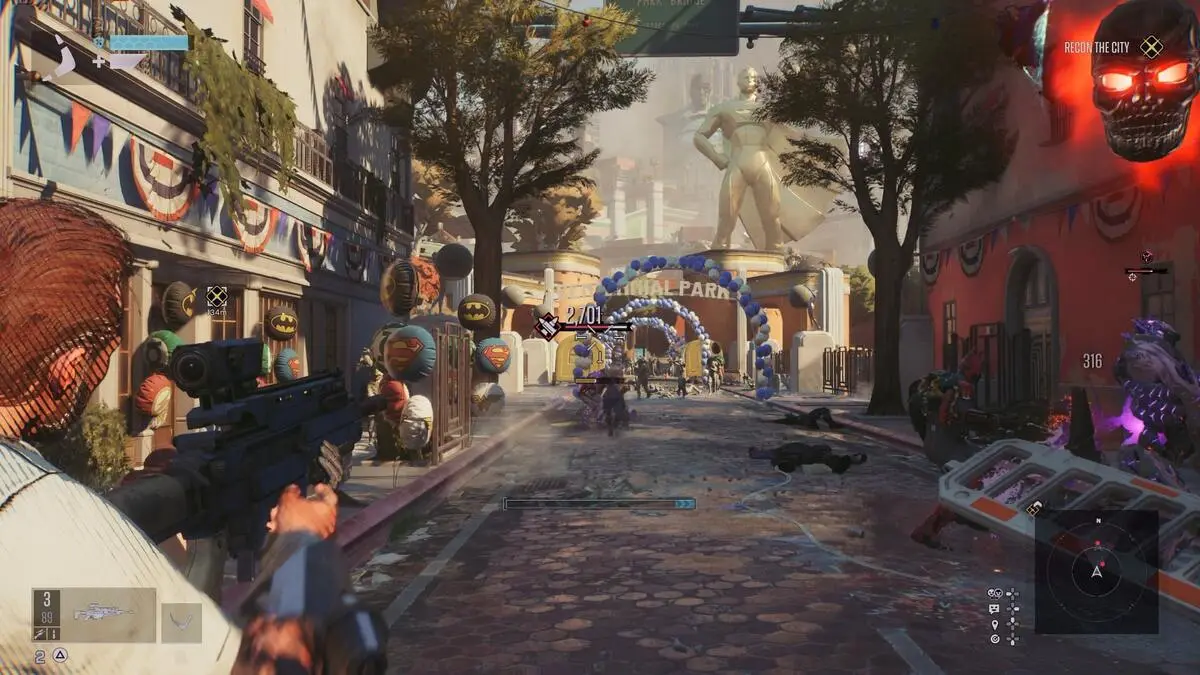





Published: Jan 30, 2024 04:02 pm