A loot filter system seems like a no-brainer for games in the ARPG category. Since most leveling up is by grinding and finding loot, you’ll be overburdened by gear you don’t need. With the addition of offline play and many other smart mechanics, Last Epoch has the potential to stand on its own. You came to the right place to learn how to create and import a loot filter in Last Epoch.
Last Epoch: How to create and import a loot filter
This is something I would suggest you do as you get into the higher levels. There would be more common items that can clutter the screen, so when you filter them out, you could potentially get exactly what you want. To create a loot filter and press Shit + F, which opens up the main filter menu. From there, press click the Create Filter button. You’ll get the option of what icons and colors will appear by pressing on the ones you don’t want. In the same menu, you can also label it and a description.

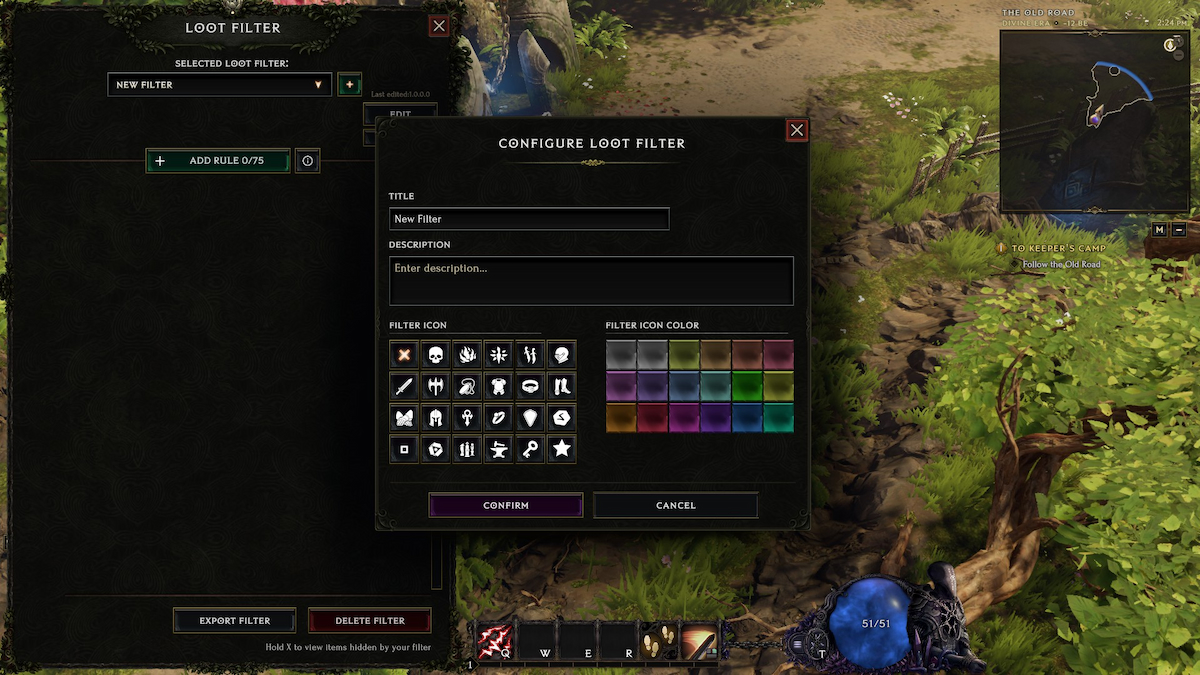
The best part is there can be multiple filters can be made. Doing so can be done when you press Create Filter and then the + (Plus) button beside the drop-down menu at the top.
Related: How to fix Online Play Unavailable in Last Epoch
You can also move around the rules you’ve made to prioritize which filter appears first. This makes looking for gear you need a more focused experience.
How to import filters
To use someone else’s filter. Press the plus button again, then press Open Filter Folder. Once you have that window open, copy and paste the .XML into the file folder. To make life easier, you can find filters online. When you find one you like, copy the elements. Once you do, head back into the filter menu of Last Epoch and select Paste Clipboard Contents. While this is another player’s filter, you can still edit and tune it to how you want.
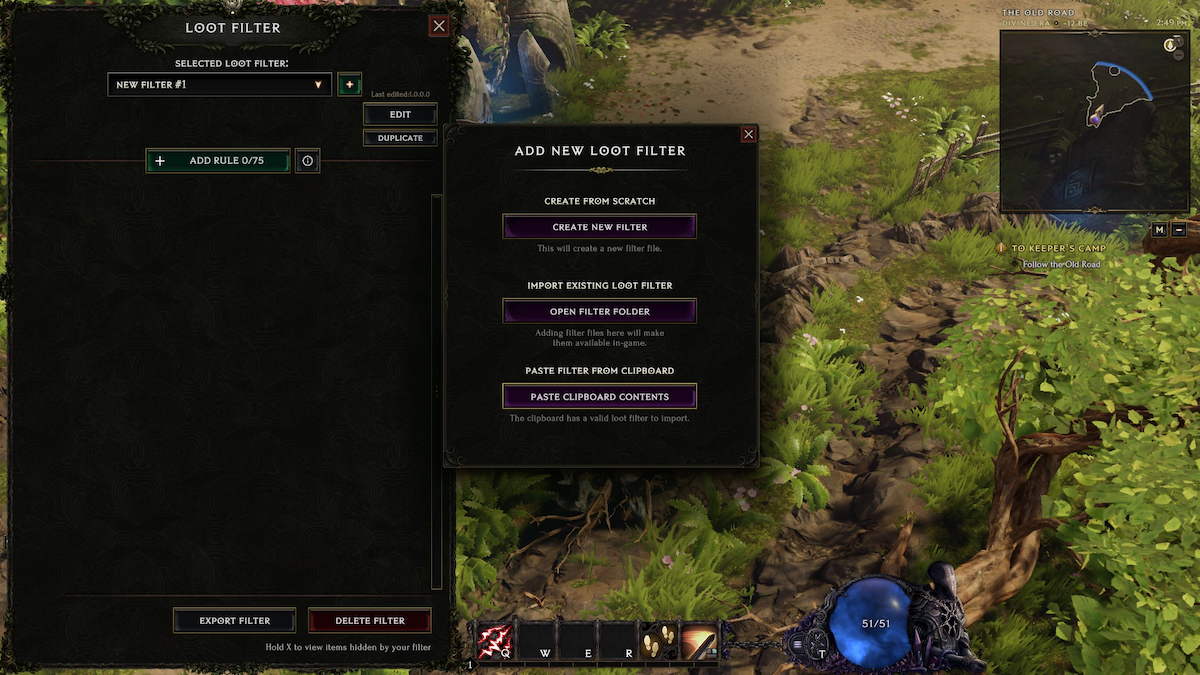
Lost in Last Epoch? Your minimap is your north star. Use this guide to learn how to use it.







Published: Feb 21, 2024 03:11 pm