Like a Dragon: Ishin tells a detailed story that will keep players busy for dozens of hours. There are a lot of lines of spoken dialogue. However, there is no dub, so everyone speaks Japanese. That fact leaves players to read a lot of text. But is there a way to change the subtitle language in Like a Dragon: Ishin?
Note: For more, check out our Like a Dragon: Ishin! guides and features hub.
Like a Dragon: Ishin – How to change the subtitle language
While everyone speaks Japanese in Kyo, you can have their comments translated to a language you prefer. Unfortunately, there currently is no way to do this in-game. The Settings menu allows you to determine whether subtitles display at all, or whether subtitles include the name of the individual speaking. However, you must change the language of that text elsewhere.
To change the language of text and subtitles in Like a Dragon: Ishin, change your system’s console language. On the PlayStation 5, this requires you to access the main Settings option at the top of the home screen. Then you should select ‘System,’ then ‘Language.’ You can highlight ‘Console Language’ and make your selection. If you make the change while a game is open, you will be prompted to close the game.
Changing the console’s language setting changes menus around the console. When you load the game, you will find the same is true for the game itself. All NPCs and destination markers will display in the chosen language. Dialogue is translated, as are any prompts and menus. This change remains in effect unless you change the console’s language again.
On Steam, changing the subtitles in the game may require you to go into the storefront’s options and picking what language you prefer. No matter the platform, however, you can expect some caveats.
You should be careful when making changes. If you decide to play with subtitles in a language you don’t understand well, it could cause issues. Ideally, a future game patch will add the ability to change the subtitle language within the game itself. Unless such a possibility materializes, however, console players will have to get creative.
Like a Dragon: Ishin can be purchased on Steam and the Xbox marketplace.


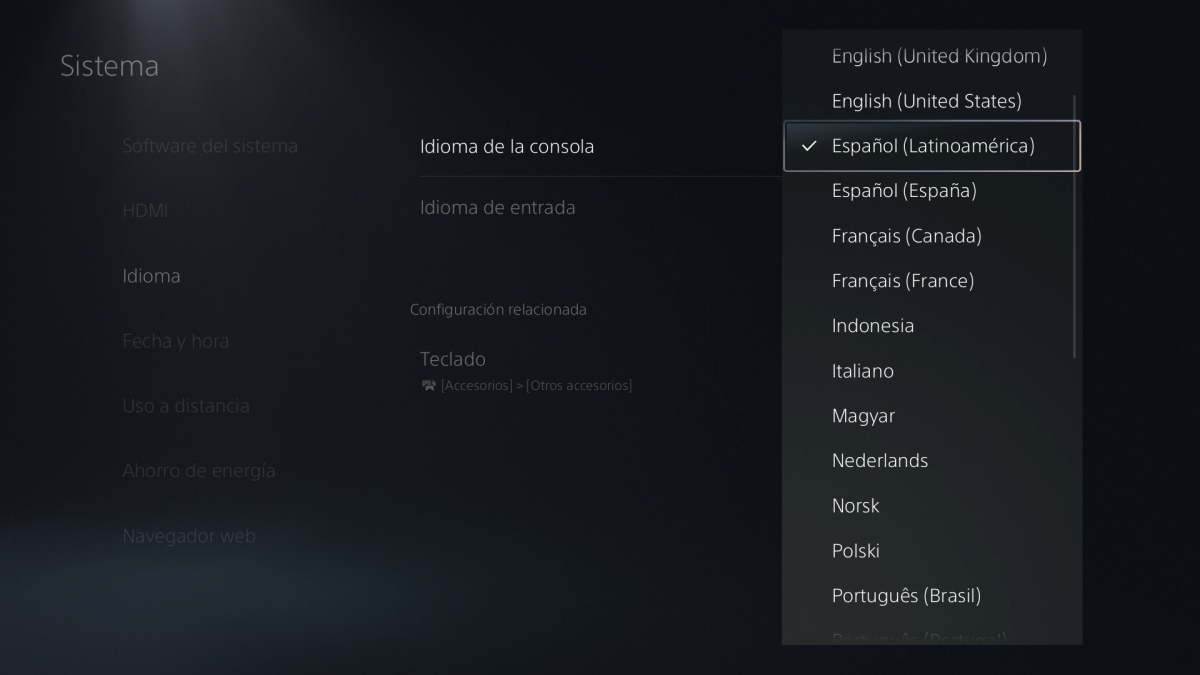





Published: Feb 22, 2023 04:40 pm