Pokémon Scarlet and Violet allow players to capture a wide variety of Pokémon. They will train them and use them in battle. Bonds will form. Sometimes, a new aspect of the critter emerges, and the name assigned at the point of capture no longer seems quite right. Fortunately, you can change your pal’s nickname whenever you like. Here is our guide on how to change Pokémon nicknames in Pokémon Scarlet and Violet.
Note: For more information about the game, check out our Pokémon Scarlet and Violet guides and features hub.
Pokémon Scarlet and Violet – How to change Pokémon nicknames
When you first recruit your Pokémon, the first thing you are asked is whether you want to change your Pokémon’s nickname. However, you may not know quite what you intend. You’ll capture plenty of Pokémon on your journey, and not all of them will stay with you. It’s not uncommon to leave the name as it is, then want to change it later.
To change your Pokémon’s name, you just have to go through a few quick steps. You can follow the process whenever you like, provided the Pokémon is still in your possession.
First, press the ‘X button’ to bring up the main menu while playing the game. If the Pokémon you wish to provide a new nickname for is in your current party, press left to move your cursor to the column that lists your current Pokémon. Select the one you wish to change, and press the ‘A button’ to confirm. (If you wish to change the nickname for a Pokémon that isn’t in your current party, you will have to select ‘Boxes’ and view it from there.)
Once you have confirmed which Pokémon you wish to modify, select ‘Check summary’ from the menu that appears. The next screen shows details about the Pokémon. On that screen, press the ‘X button’ again to bring up a bar with the current nickname. You can delete it, then provide a new one. Your nickname can’t be longer than 12 characters. Confirm your new choice, and the nickname will apply immediately apply everywhere your Pokémon’s nickname appears.
Pokémon Scarlet and Pokémon Violet can be purchased on the Nintendo Store.

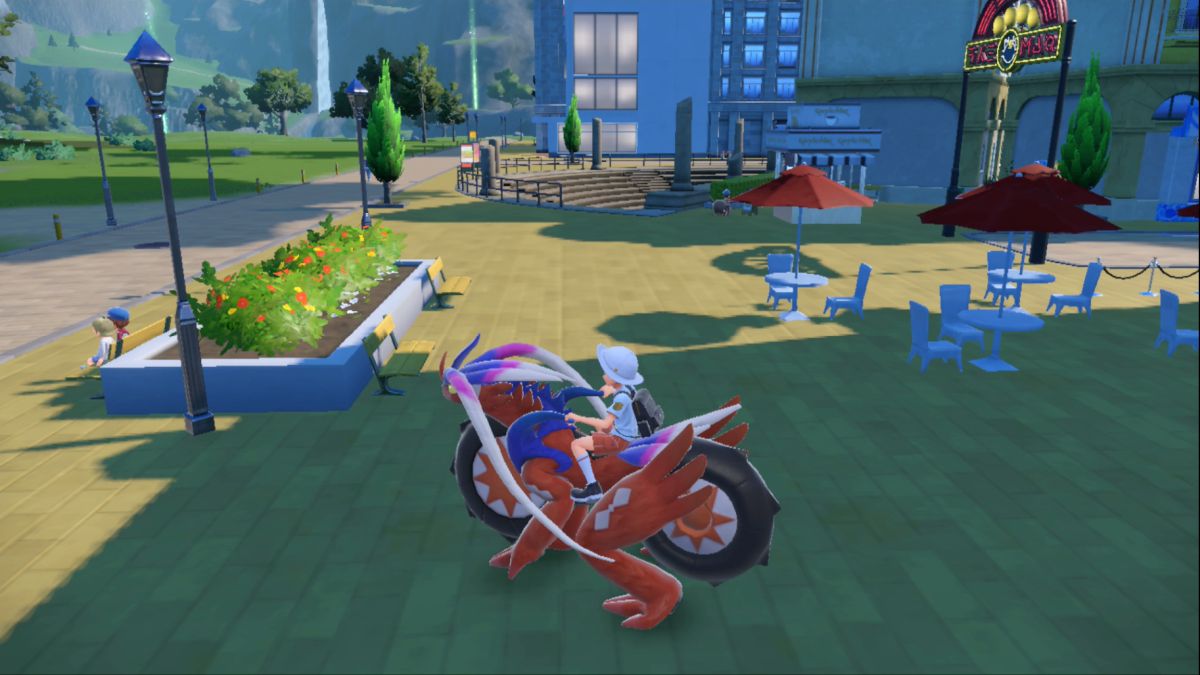
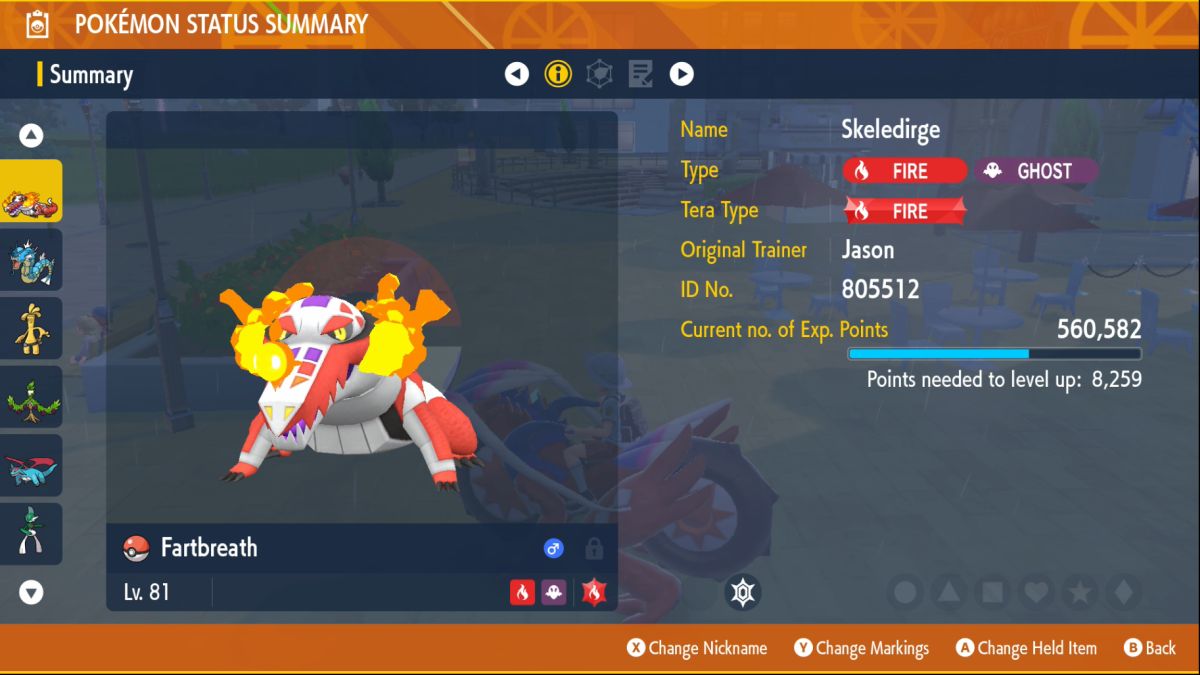





Published: Feb 27, 2023 01:45 pm