Wuthering Waves is a fast-paced action game that demands lightning-fast reactions from players, so increasing your FOV and zooming the camera out can make the battlefield easier to control.
While you can adjust your camera settings like in other open-world gacha games when playing Wuthering Waves, the settings aren’t where you’d expect them to be. Thankfully, everything is easy to adjust once you know where to look. If you think the camera is a bit too zoomed in for your taste in Wuthering Waves, here’s how you can increase your FOV.
How to Increase FOV in Wuthering Waves
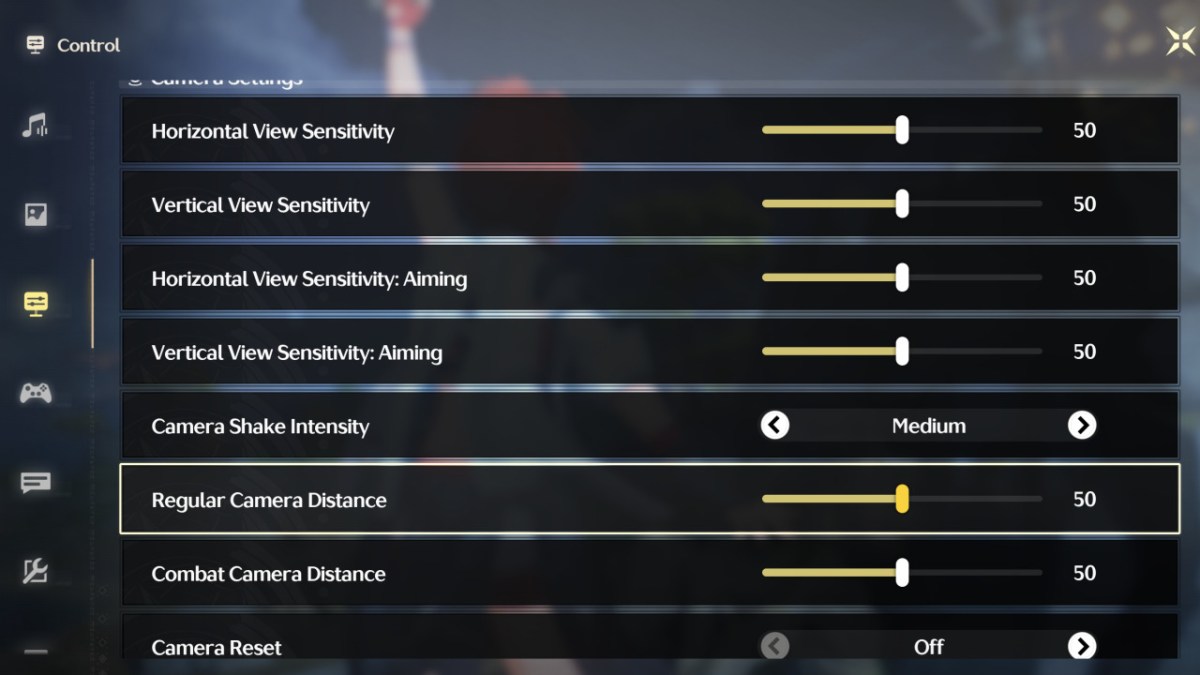
To zoom the camera out and raise your FOV in Wuthering Waves, open the in-game settings menu and navigate to the Control tab. There, you’ll find options for Regular Camera Distance and Combat Camera Distance. These adjust how zoomed out the camera is during exploration and combat, respectively. You can adjust them independently of one another, so if you want the camera to be close during exploration but super zoomed out during battles, you can set that up.
The default setting is zero, so you can increase your FOV by a huge amount if you bump the slider all the way to 100. We found that the sweet spot tends to be in the 50-60 range for most people, though, but setting it to the maximum will make it easier to keep track of the battlefield during hectic fights. Remember that an increased FOV will affect your Wuthering Waves performance, though.
There are plenty of other camera settings that you can adjust in Wuthering Waves too, like Camera Shake Intensity and Assisted Aiming. These can be tweaked according to your personal preference, though, since they don’t affect anything too major. While you’re in the Wuthering Waves settings menu, you can also tweak a few graphical settings to boost your frame rate without suffering too much of a visual hit.






Published: May 23, 2024 01:15 am