Hotwheels Unleashed 2: Turbocharged has an amazing feature that lets players build any track according to their liking and race on it. Players can make the tracks however they like by putting any element that they want to. The Track Builder method has a vast amount of content, which will take every player a lot of time to understand and learn properly. In this guide, we will tell you everything you need to know about the Track Builder in Hotwheels Unleashed 2: Turbocharged to make the best tracks by using your creativity.
Related: Hotwheels Unleashed 2: Turbocharged review – Almost a typical kart racer
How to use Track Builder in Hotwheels Unleashed 2: Turbocharged
Before building a track, you must build a demo track as the tutorial for this process. Once you are done with the tutorial, you will be given full access to the track-building menu. Before starting to build the track, select the desired environment in which you want your track to be. After the environment selection, start the track-building session.
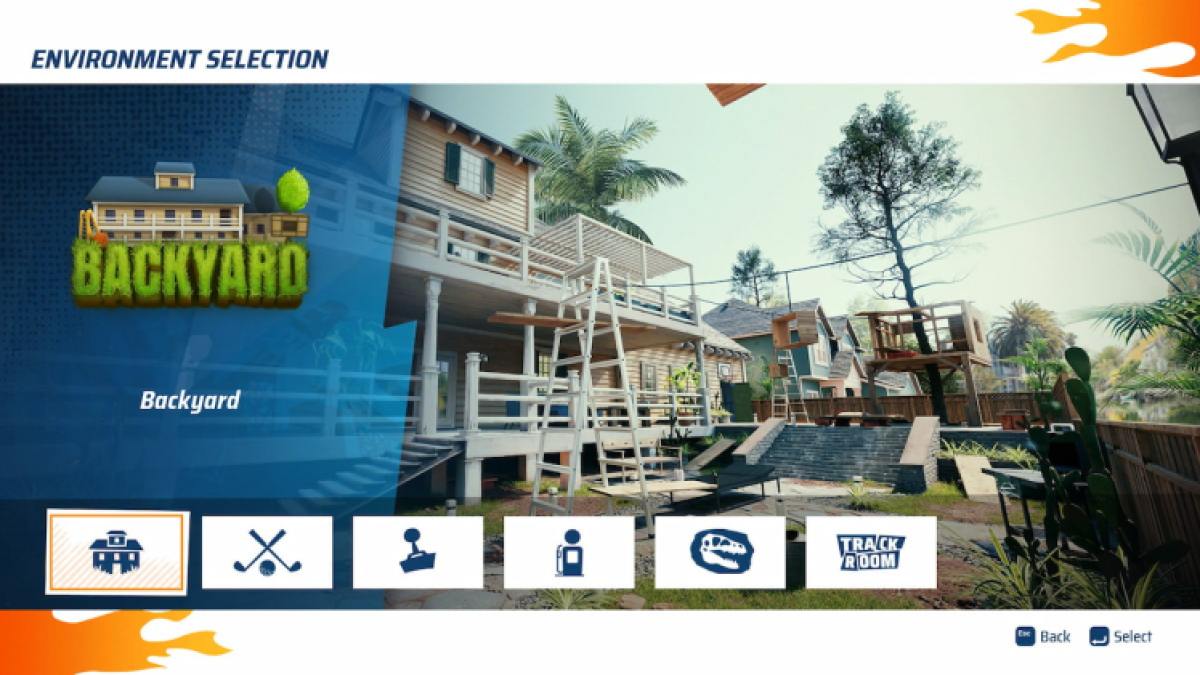
Firstly, in the Track Building option, you will need to select the type of track that you want to create. If you choose a circuit, you will need to make the extension of your track connected with the starting point. And if you choose a course, you will have to set up a finishing point in your track, marking the end of the race.
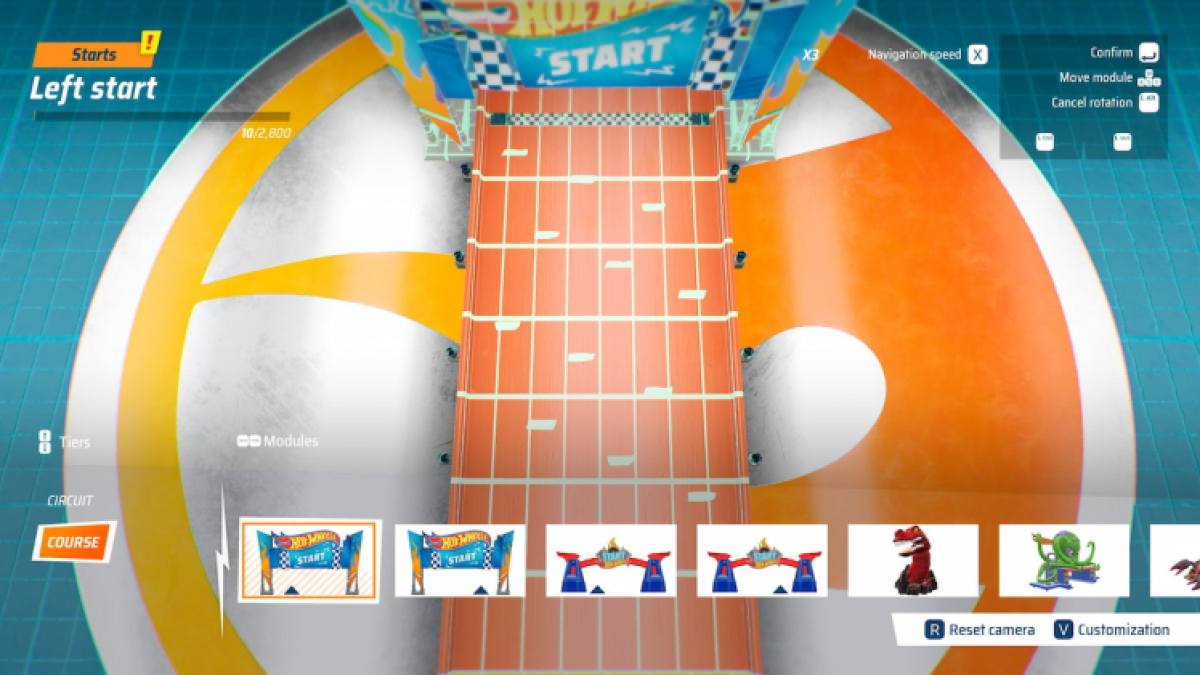
After selecting the type of track, you will be taken to the main screen of the Track Builder, where you can edit and position different components of the tracks used in Hotwheels Unleashed 2: Turbocharged. In the basic section, you can choose the type of track you want to place in different positions. You can extend the selected portions by pressing W and bend them by pressing A or D on your keyboard. In the special section, you can place different objects on the track. And finally, in the animated section, you can place traps. Navigate between the sections by pressing the Up and Down arrow buttons, and navigate between the modules by pressing the Left and Right arrow buttons.
Press on the L Shift + Right arrow to move to the next part of the track building. In this part, you can modify the selected parts of the track. Press V on your keyboard to open the customization option, and you can select the type of walls or the colors of your track in this part.
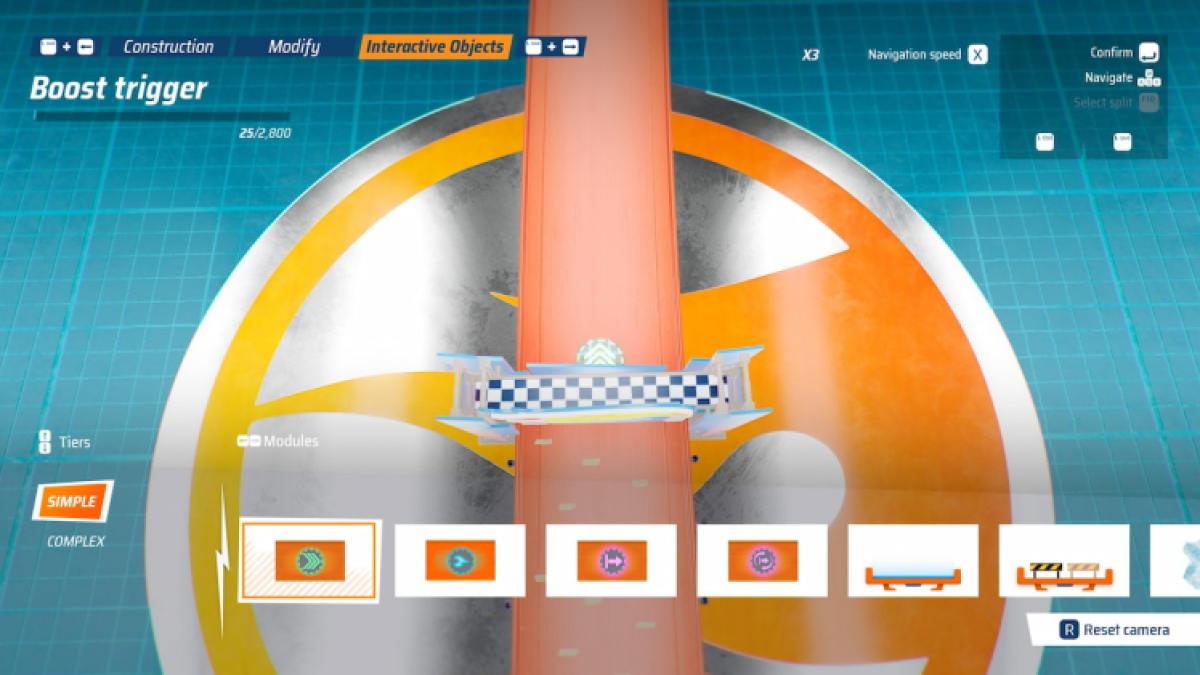
In the final part, press the L Shift + Right arrow again to move to the Interactive Objects part of the track building. Here, you can place different types of objects between the tracks that will provide different kinds of boosts to the cars. After finishing all kinds of edits, place your finish line if you are creating a course. Once done, you can validate the track by racing on it yourself. After being done with the validation, you can Save and share your map from the pause menu.
This is everything about the Track Builder in Hotwheels Unleashed 2: Turbocharged. Hotwheels Unleashed 2: Turbocharged is now available on PC. Download the game from here.
Other Hotwheels Unleashed 2: Turbocharged articles.






Published: Oct 19, 2023 11:38 am